Workspace - Buildings-Building Definition-Create/Edit Building
Workspace Areas - Active Project Model Tree - 3d view - 2D Building Canvas
Related Tabs- Create/Edit Building Stories - Glazing - Roof - Custom Openings - Interiors - Tools
The default tab for the Create/Edit Building area (lower left) that the user is presented with when they select the Buildings tab. The other workspace areas remain the same across the other Buildings workspaces.
The Create/Edit Building workspace showing the Templates Tab for a five-story L-shaped model that is incorporating Daylighting controls and Natural Ventilation. The Building Constructions Template is displayed to demonstrate that it can be accessed directly from this workspace.
The user can chose to either use the default Building Name provided or they can enter the desired Building Name to associate with the model that will be displayed in the project tree.
The Project Type template is mainly used to set building type specific (Title24) parameters at the project level. E.g., Site Fuel Type ("Electricity") or Compliance Type ("NewComplete", "NewEnvelope",...) can be set here and reused in follow-up projects
The Building Type template is used to set parameters that are relevant in the Title24 context at the building level. E.g., BuildingOccupancyType ("OfficeBuilding")
Similarly to the project and building type, the thermal zone type allows the selection of properties at the thermal zone level. E.g., VentilationControlMethod
The space type allows the setting of space related (Title24) properties such as internal load fractions and schedules.
The user can select Constructions Templates that define the thermal characteristics for the building envelope. The options available in the drop down list are those that are a part of the current source library and new ones can be created in the Templates/Data Templates/Constructions Workspace.
By selecting Edit the user can directly access the selected Constructions Template via a pop-up window , and make changes to the template just as they would if they went to the Templates/Data Templates/Daylighting workspace. Within the pop-up dialog, if the user makes changes they have two "save options":
Saves the template changes to the Project Model Source Library associated with the project.
Saves the template changes to the source library that the Template was created/is currently associated with.
Energy Plus includes two methods for daylighting calculations – Detailed Method and DElight. Within Simergy Daylighting Controls utilizes the Detailed Method (referred to as "Detail"). Key reference sections within the EnergyPlus Input Output Reference are:
The user can activate Daylighting controls by selecting "Detailed" from the first drop down list. "None" is the default
The user can select a Daylighting Template that defines input values for the daylighting controller and daylight sensor for the model. The options available in the drop down list are those that are a part of the current source library and new ones can be created in the Templates/Data Templates/Daylighting Workspace.
By selecting the user can directly access the selected Daylighting Template via a pop-up window (as shown above), and they can make changes to the template just as they would if they went to the Templates/Data Templates/Daylighting workspace. Within the pop-up dialog, if the user makes changes they have two "save options" as described above.
The skylighting template is very similar to the daylighting template just that is relates to roof windows only
EnergyPlus has two popular built-in methods for modeling natural ventilation. The simpler (referred to as "Simple") of the two methods is to use a ZoneVentilation:WindandStackOpenArea object to describe basic properties about the wind and stack flows for each zone. The input values can be accessed in Simergy through Libraries/Infiltration/Vent. The more advanced method (referred to as "Detail") for modeling natural ventilation in EnergyPlus is a bulk airflow network model, called the Airflow Network. The input values can be accessed in Simergy through Templates/Natural Ventilation.
Excerpt from EnergyPlus Input Output Reference Guide as it relates to Natural Ventilation:
The Airflow Network model provides the ability to simulate multizone airflows driven by wind
and also by a forced air distribution system. The model can also simulate the heat and
moisture gains or losses from the air distribution system itself (e.g., ductwork). When
modeling an air distribution system, the current version of the Airflow Network model is
restricted to a single forced air system (i.e., AirLoopHVAC object) with a constant volume
supply air fan (Fan:ConstantVolume or Fan:OnOff). The capabilities of the model are to:
Calculate multizone airflows due to wind and surface leakage, including adjacent
zones and outdoors when the HVAC system fan is off or if no air distribution system
is specified.
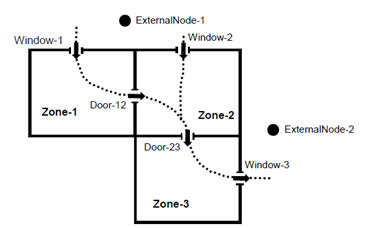
Source: EnergyPlus Input Output Reference Guide. Graphically demonstrates a use scenario of what can be modeled using Natural Ventilation "Detail".
The user can activate Natural Ventilation by selecting either "Simple" or "Detailed" from the first drop down list. "None" is the default.
The user can select a Natural Ventilation Template that defines input values for the control parameters, zone settings and crack definition for the model. The options available in the drop down list are those that are a part of the current source library and new ones can be created in the Templates/Data Templates/Natural Ventilation Workspace.
By selecting the user can directly access the selected Natural Ventilation Template via a pop-up window (as shown above), and they can make changes to the template just as they would if they went to the Templates/Data Templates/Daylighting workspace. Within the pop-up dialog, if the user makes changes they have two "save options" as described above.
The required step in the process to "save" the selected template information with the BEM.
Note: If the user leaves the workspace without completing the "save" then the template information will not be associated with the model.
______________________________________________________________________________________
© Copyright 2013 Simergy, Sustainable IQ, Inc.