The Interactive 3d Model View appears on multiple workspaces throughout Simergy and the capabilities are consistent across the workspaces. It contains an orientation icon (NSEW) located in the top right of the 3d view
To interact with the model there are a few important things to know:
Buildings, Floors, Spaces, Thermal Zones, Surfaces (sites, site objects, building floors, surfaces and windows) can be selected by moving the cursor directly on top of the object and/or surface and left clicking. The object will be highlighted in red. Multiple Objects can be selected within the 3d view by selecting an object and then holding down the control or shift key while selecting another object in the model.
Objects can also be selected in a number of other ways that will result in changes to the representation in the 3d view. Some of the other methods include:
The user can rotate the model by holding down mouse wheel and moving the mouse in the direction you want the model to rotate.
Note: the model will rectify its orientation upon release of the mouse wheel.
The user can hold down the right mouse button and move the mouse in the direction you are wanting to pan.
To zoom in and out in the 3d view, position the cursor inside the 3d view and then use the mouse wheel to dynamically zoom. Scrolling DOWN will ZOOM OUT and scrolling UP will ZOOM IN.
The user can select the check box to display the grid or deselect the check box to turn if off. (Grid ON is the default)
Allows the user the ability to toggle between seeing the Space Boundary View displayed (check box selected) or the Energy Model View (check box deselected - default)
The image below shows that the user has the same select-right click features available to them as are discuss in the Active Project Model Tree selection (see for additional detail). These same features are also provided to the user in the 2d views throughout Simergy, which include the Site, Building and System workspaces.
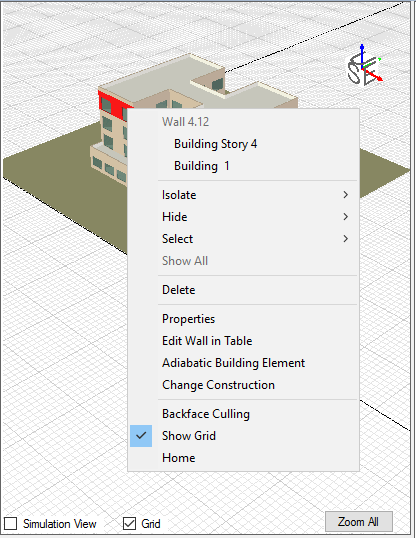
From the right-click menu, the user can choose to:
______________________________________________________________________________________
© Copyright 2013 Simergy, Sustainable IQ, Inc.