How do I create a building with courtyards?
Courtyards in Buildings (as shown in the screenshot below)
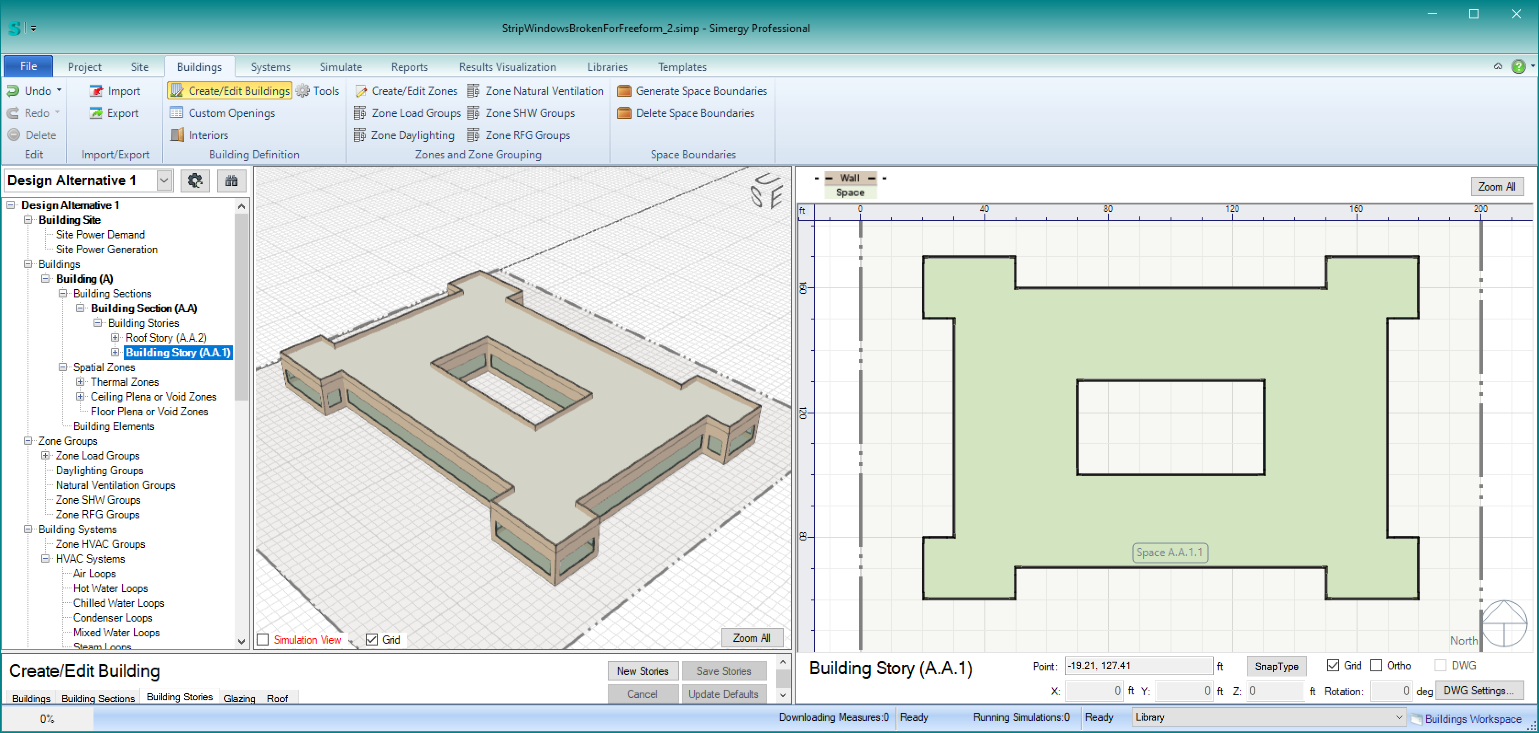
Steps for Creating a Courtyard:
- File > New > Buildings > New Stories
- Set number of stories > Set all the other parameters except shape > then set shape to Freeform – this will put you into ‘draw mode’ in the plan view
- Take note of the controls above the plan view when in ‘draw mode’ (see screenshot below).
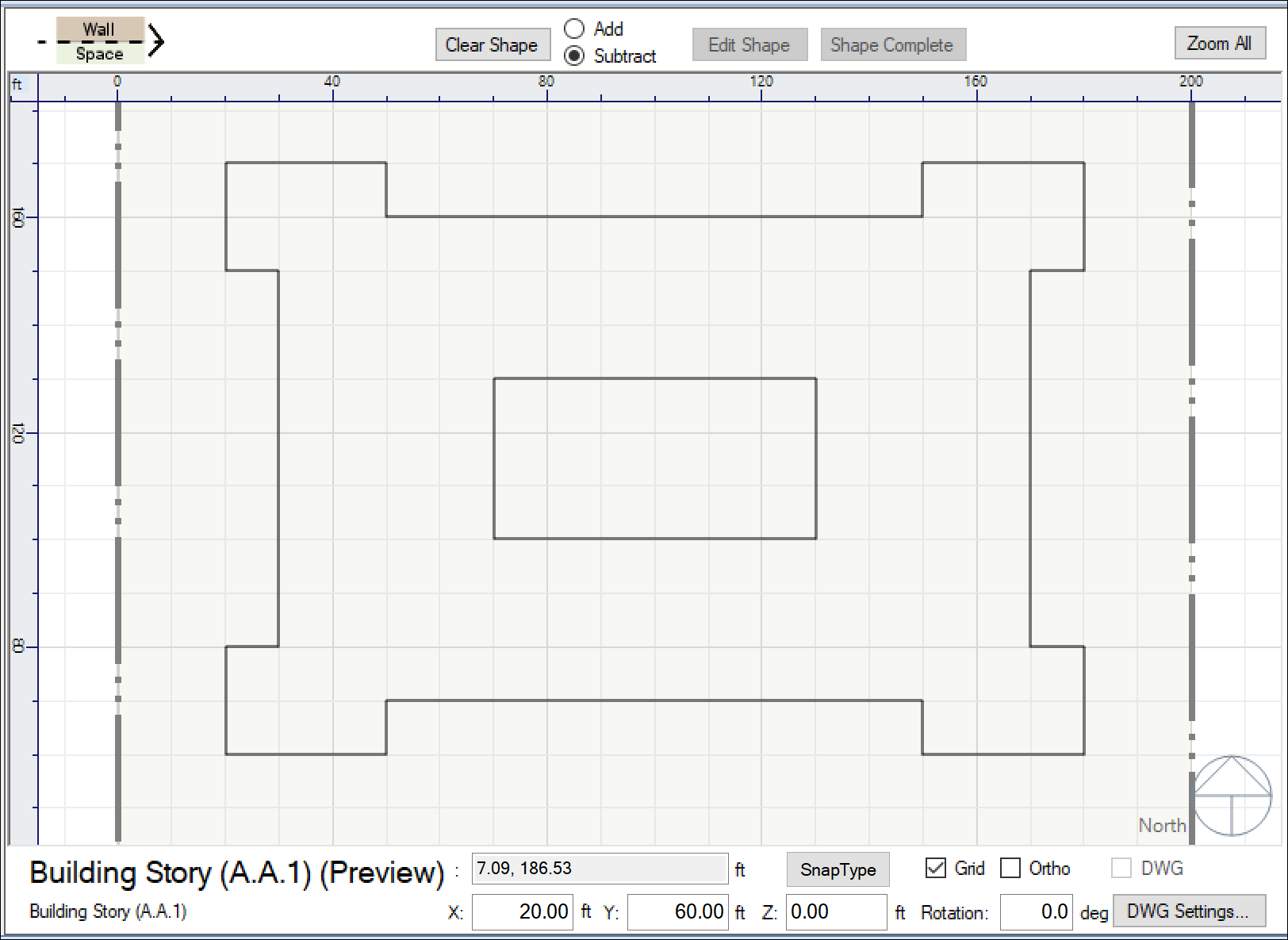
These controls allow you to perform Boolean operations on the shapes you draw – using the “Add” and “Subtract” radio buttons. First select “Add” mode and draw the outer walls of your building > then select “Subtract” mode and draw the courtyard shape. As you are drawing a loop, if you mis-click > click Control+Z to undo the last point clicked. If you want to edit the shapes more, use the “Add” and “Subtract” to modify the shapes. When you are happy with the shapes > click on “Shape Complete.” This will tell the Building Model Creator™ to create the building stories.
NOTE-1: You can create multiple courtyards, by creating multiple inner-loops using “Subtract.”
NOTE-2: If you want to modify these shapes at a later time (i.e. a design change), do the following:
- Select the building story in the tree – this will load all the parameters for this building story
- Change any parameters other than shape first (e.g. floor to floor height, ceiling height, glazing parameters
- To then change the freeform shapes > click on “Edit Shape” above the plan > make changes using the Boolean operations as you did when you created the original shapes.
