How to Transfer my license from one computer to another?
It is easy to transfer your license from one computer to another. First you release (or deactivate) the license on the original computer. Then you re-activate it on the new computer. The steps are as follows:
- Start Simergy on the original computer > click on the green “?” icon in the upper right of the application frame > select “Release License” … as shown below:
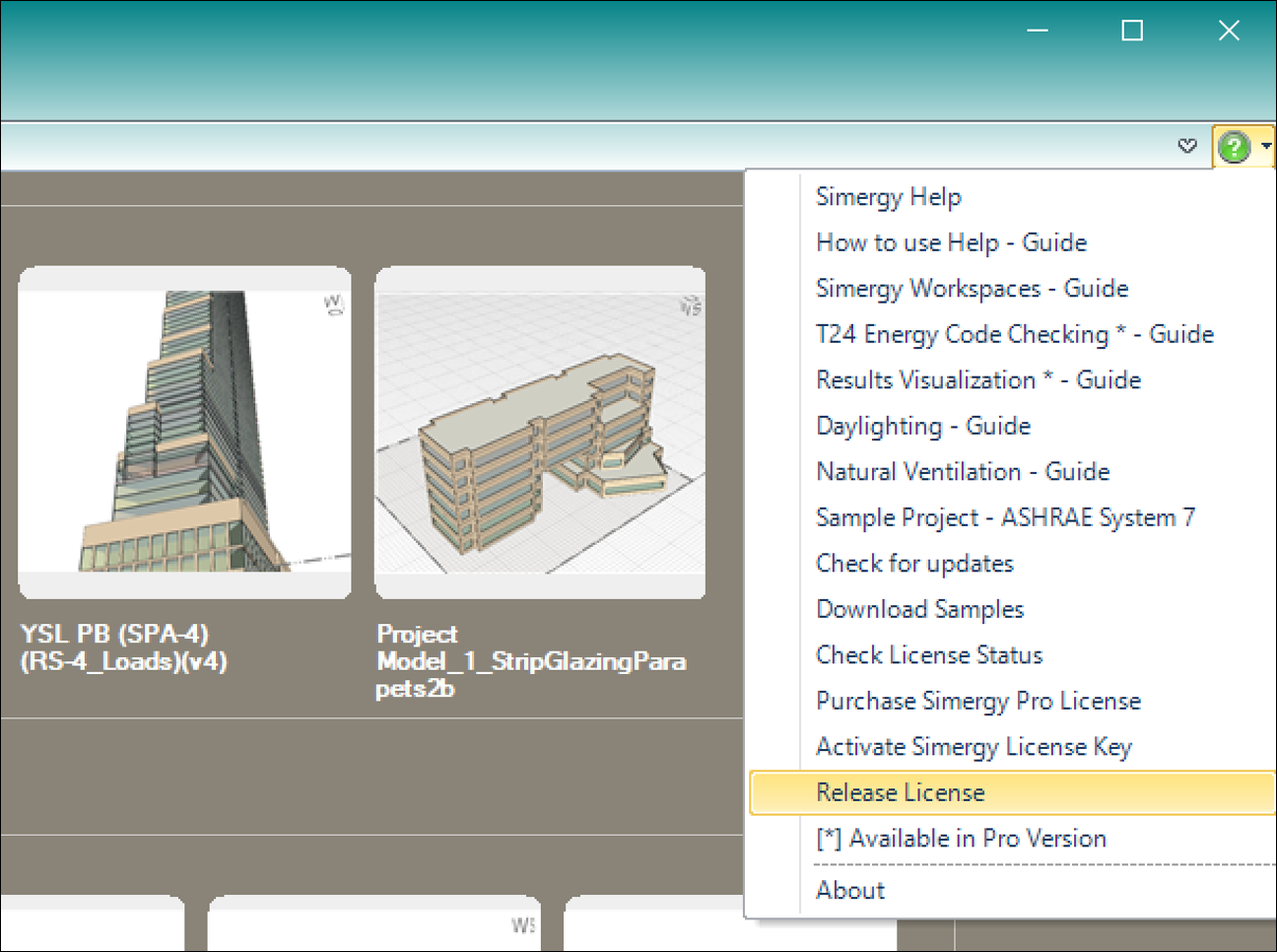
NOTE: if you are not able to start Simergy on the original machine, please do the following:Browse to: https://d-alchemy.com/ > click on “Sign In” > login with the email address and password you used to register and download Simergy – after sign-in, your name will replace “Sign-In” > click on your name > select “My Account”
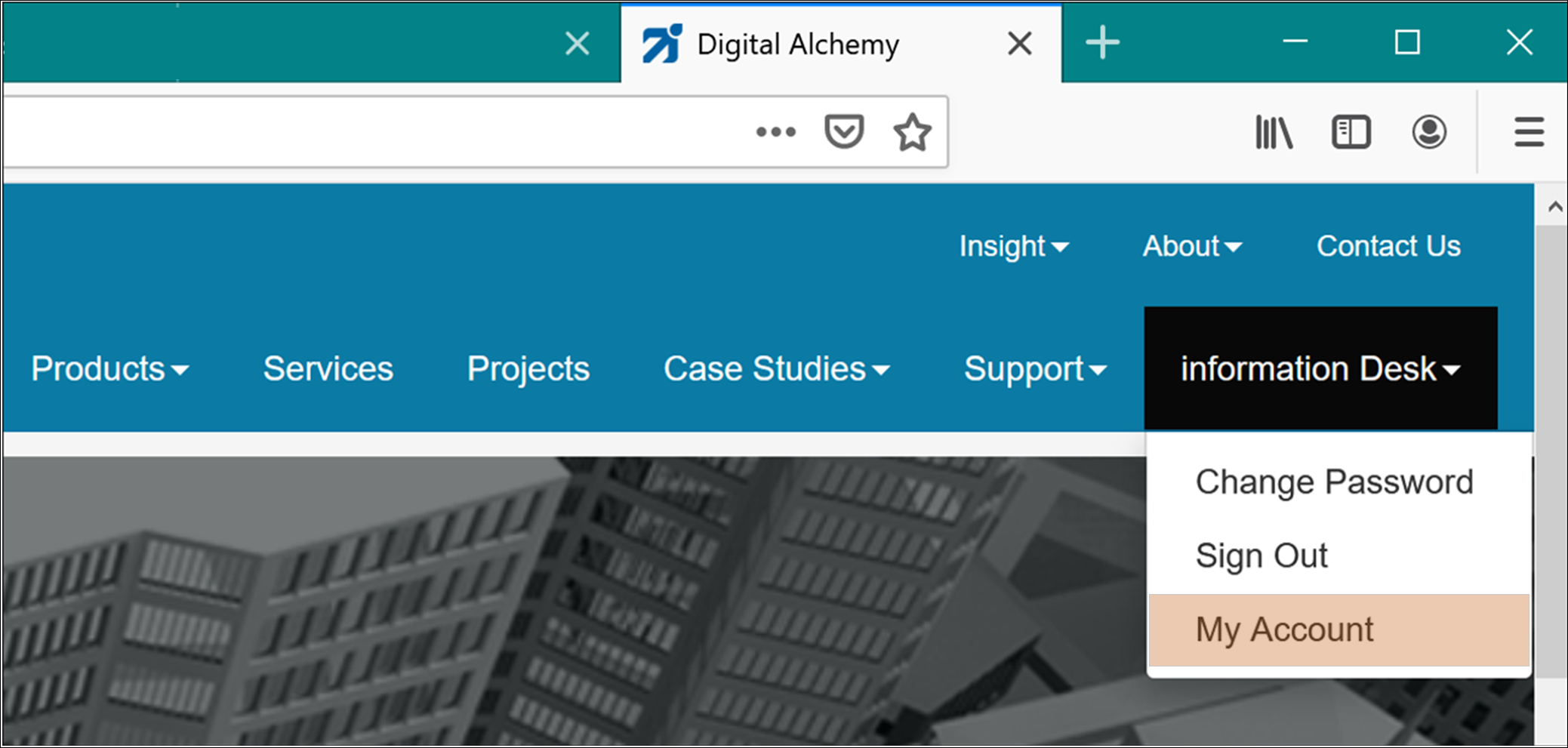
This will take you to a webpage where you originally downloaded Simergy. It contains license information for:
- Your free Simergy Standard license
- Your original Simergy Professional Trial license
- Any license you purchased
Locate the license you want to move to the new computer > click on Release License (on the right) – as shown here:
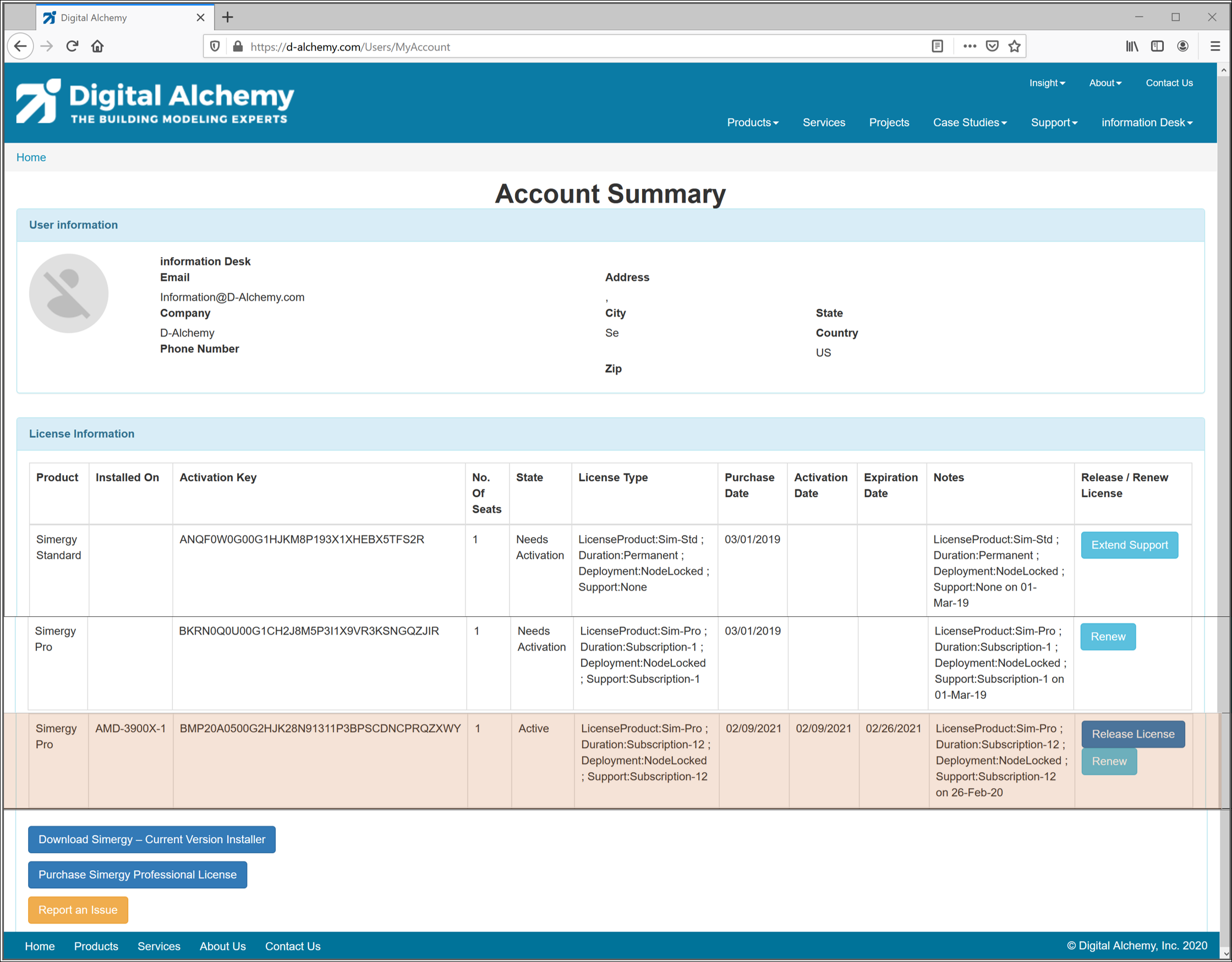
After clicking “Release License” – it will be dis-associated from the original computer and become available to activate on the new computer.
Copy the Activation Key from this screen.
- Start Simergy on the new computer > click on the green “?” icon in the upper right of the application frame > select “Activate Simergy License Key” … as shown below:
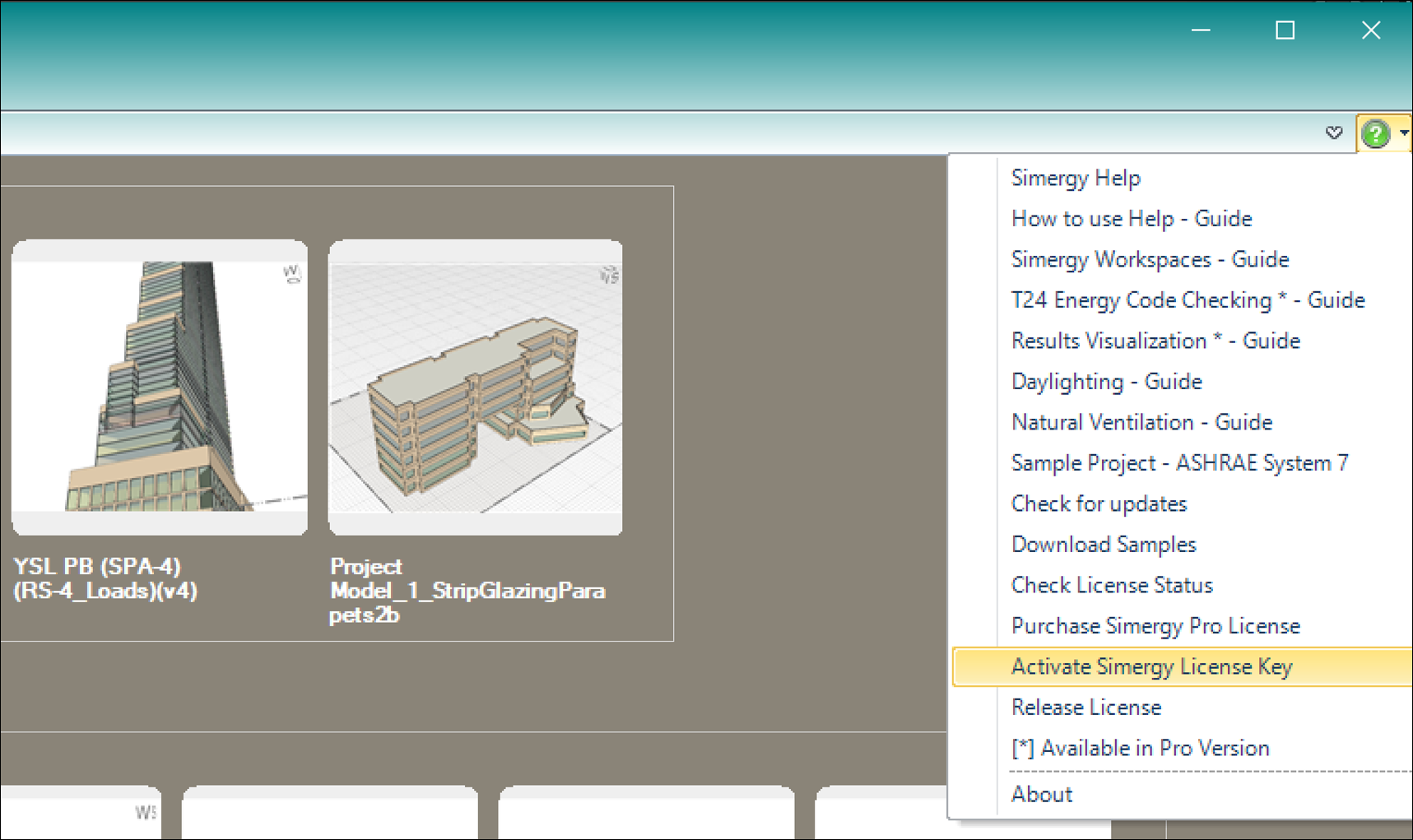
This will launch the License Activation Wizard as shown below:
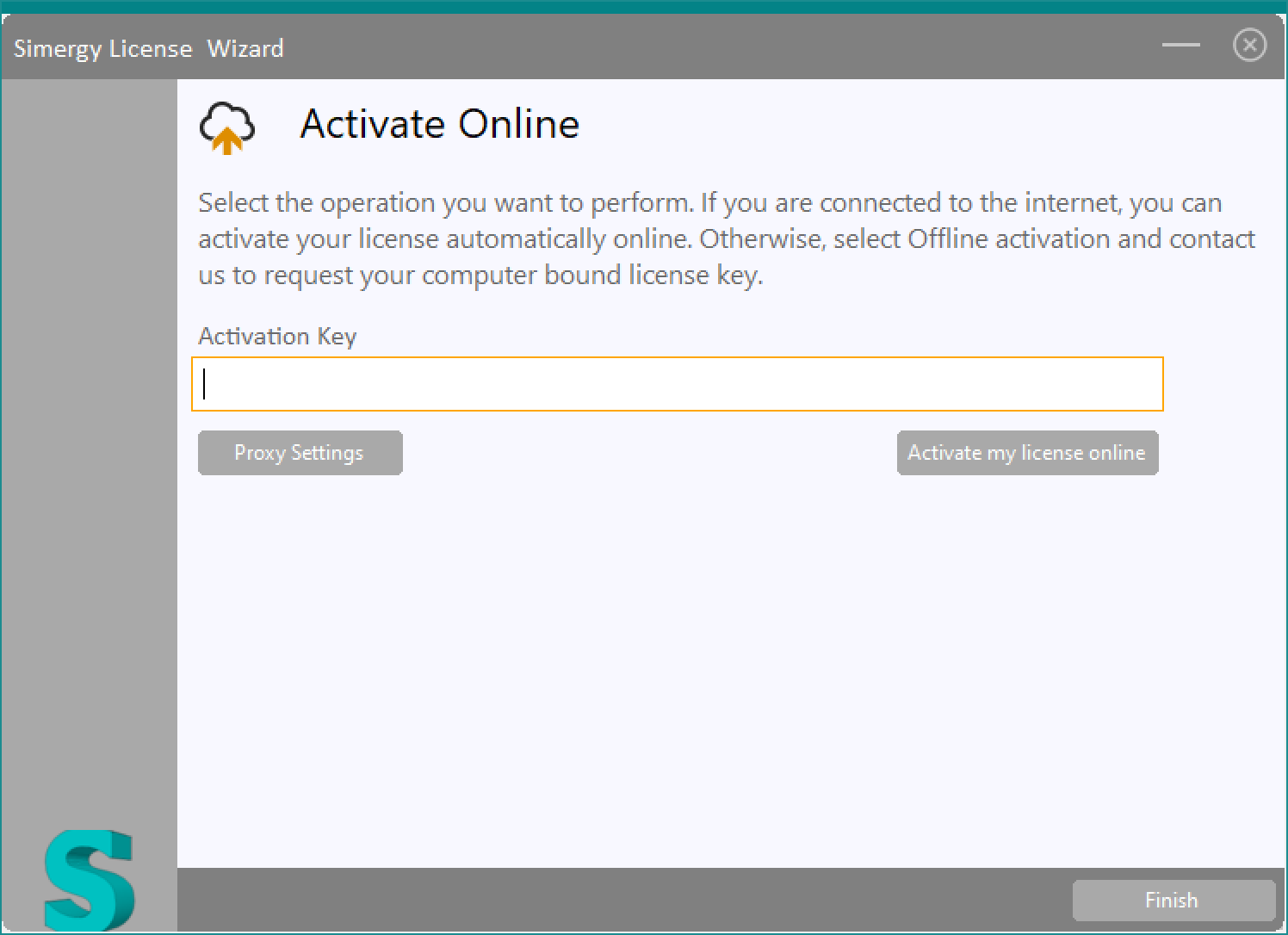
Paste the License Activation Key that you copied from the original computer or from your “My Account” page > then click on “Activate my license online”
Simergy will restart with the license key you pasted. So long as the key has not expired > it will continue to work on this computer.
