How do I Transfer and/or Merge Library Contents?
There is a process for transferring content between libraries. Here is a quick tutorial on that:
- When installing a new version of Simergy, the ‘Library.siml’ and ‘T24 Library.siml’ files are backed-up to a safe location and new version (companitible with the new Simergy version) are installed. The save location is at: C:\Users\Public. There you will find folders beginning with “SimergyUserBackup.” Inside that folder, you will find folders for ‘LibariesAndTemplates’ and ‘ProgramData’ -- as you see below:
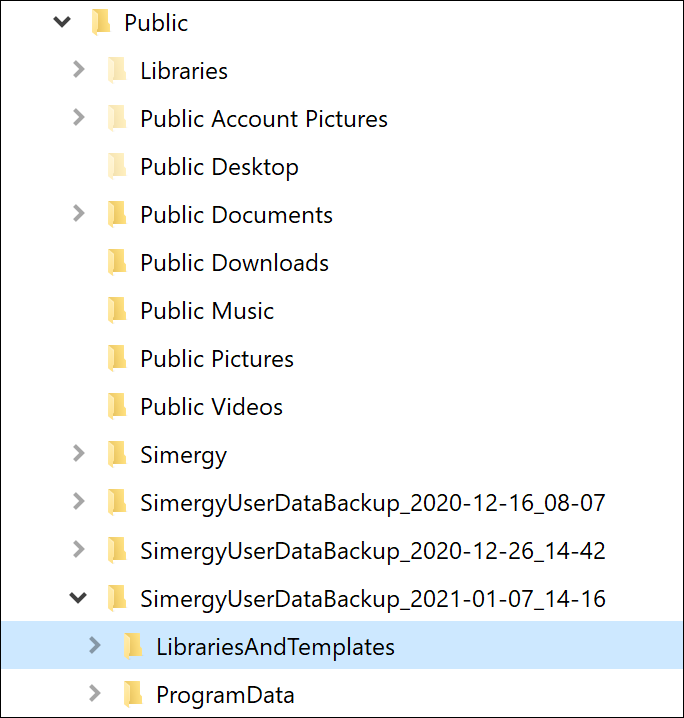
- To retrieve library entries and templates you created in the previous version > go to the ‘LibariesAndTemplates’ folder and rename ‘Library.siml’ to ‘OLD-Library.siml’ > then copy this library to C:\Users\Public\Simergy\LibrariesAndTemplates folder – with the new ‘Library.siml.’ You could copy you old library content into the new ‘Library.siml’, but the better idea is to create you own library with your content. To do this > copy the new “TemplateEmptyLibrary.siml” to a new file with a name you give it – e.g. ‘MyLibrary.siml.’ Your ‘LibrariesAndTemplates’ folder should look something like this:
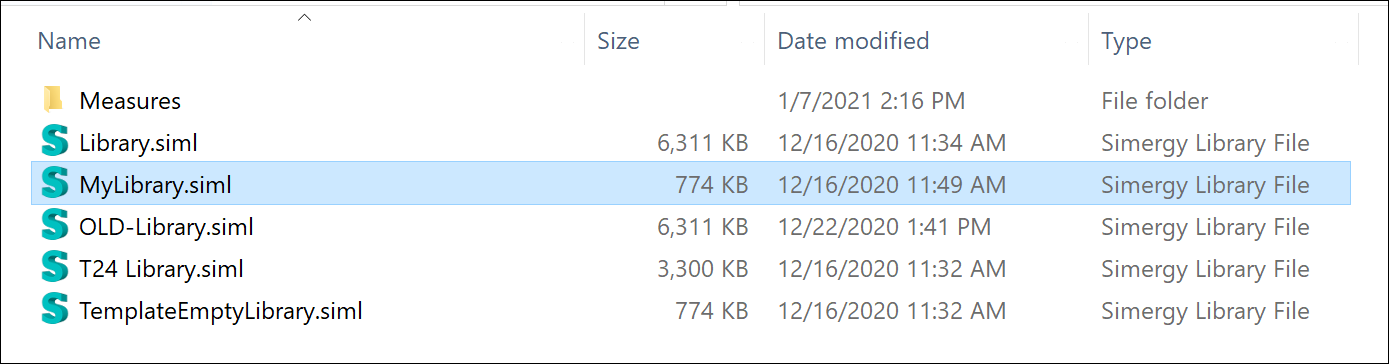
To copy your library entries to ‘MyLibrary.siml’ – do the following:
- Start Simergy > click on ‘File’, then ‘New’, then ‘Options’, then ‘Library/Template Defaults’ – you should see this:
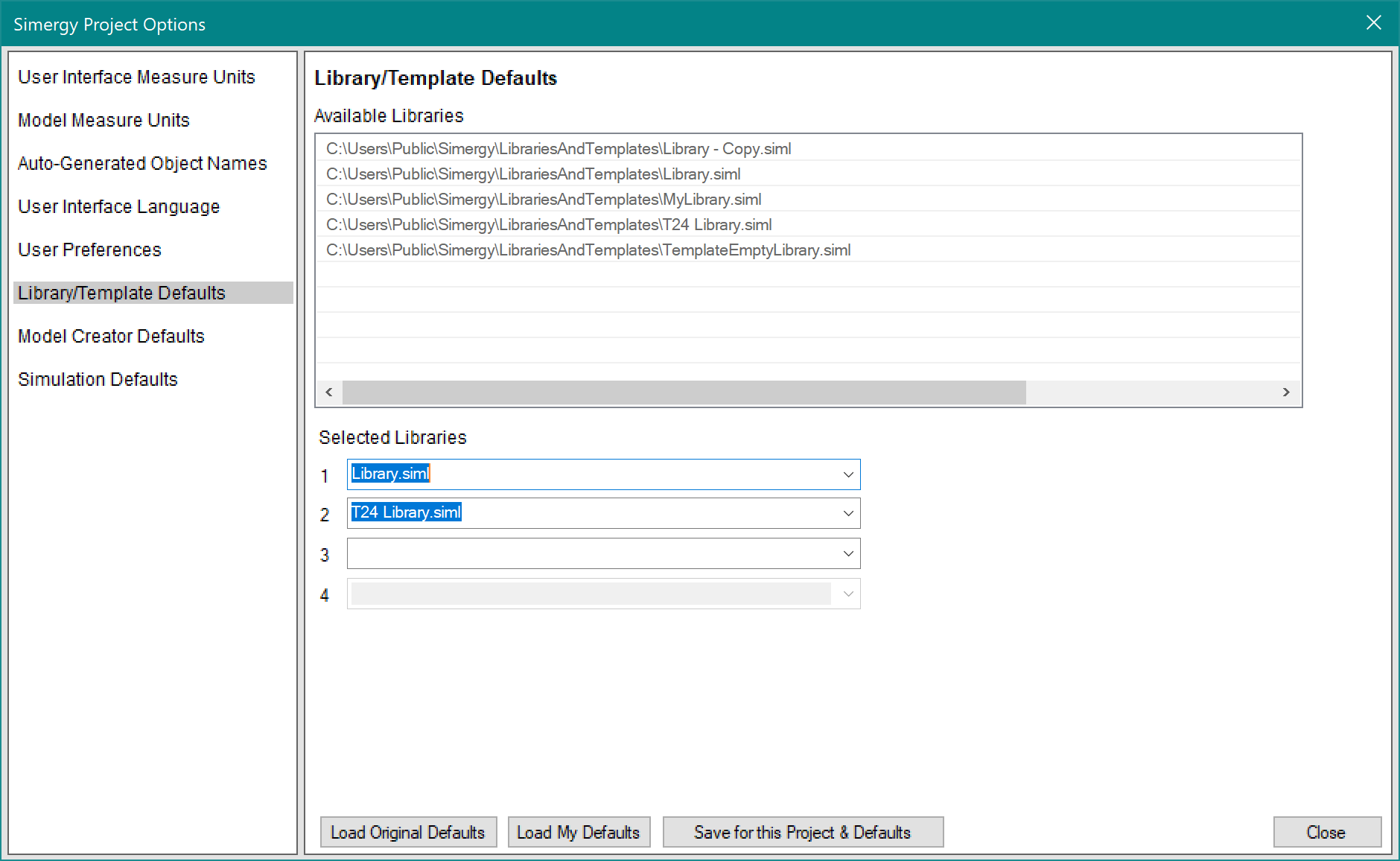
- Now click in the Selected Libraries 3 dropdown list and select OLD-Library.siml and/or ‘MyLibrary.siml’ – and if you want both to become available – add the other one in library slot 4. If you did both of those things, you will see this:
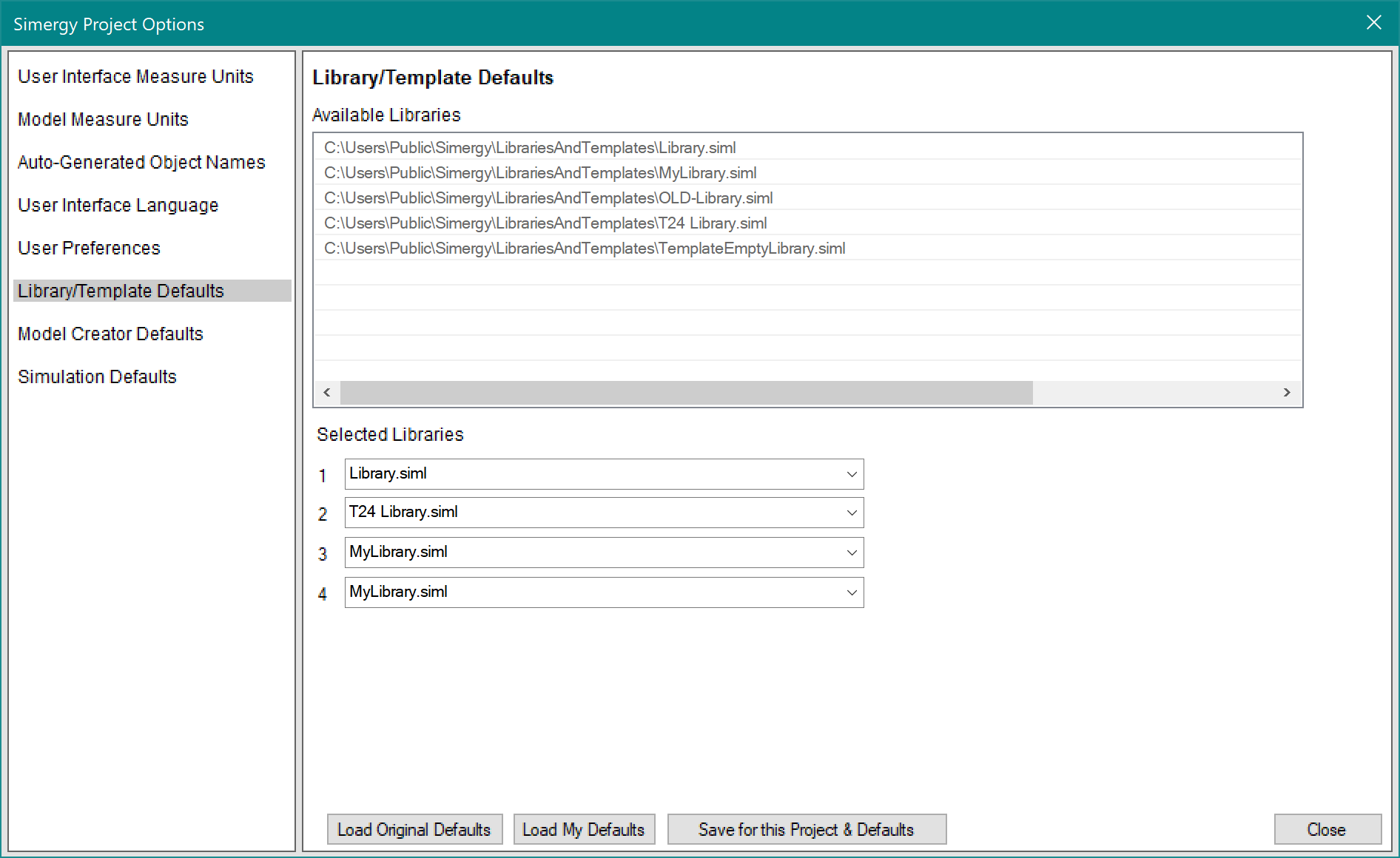
Click on ‘Save for this Project & Defaults’
Now all 4 of these libraries will be available to you whenever you are using Simergy.
- Now go to Libraries > select the library (lower right) that has the content you want to copy >
- To copy individual library entries > select them in the ‘Library Entry Name’ field and then click on the ‘Copy To’ button above the library entry name – like this:
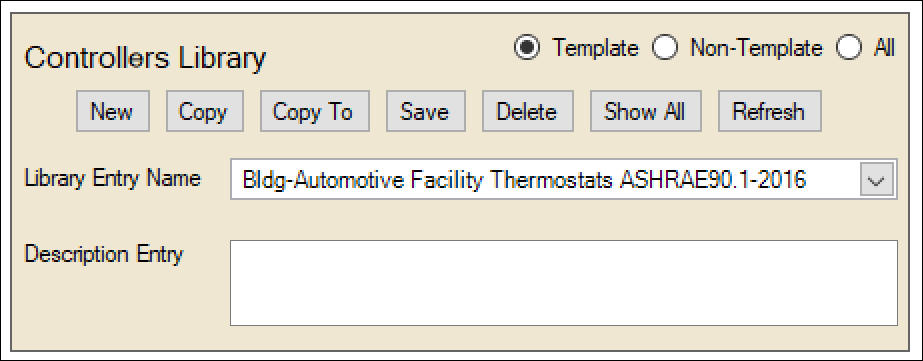
This will surface a dialog in which you select the library to which you want to copy this entry – like this:
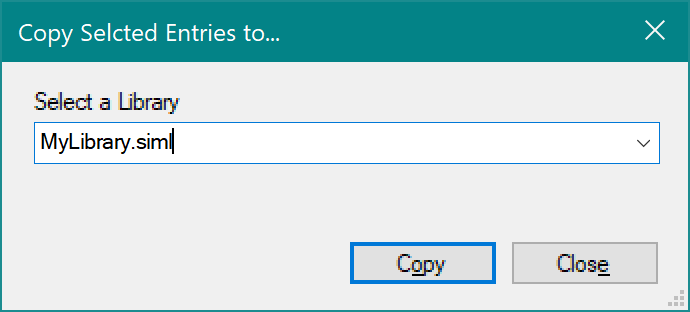
- To copy many library entries at one time > Click on the ‘Show All’ button above the ‘Library Entry Name.’ A table with all the library entries will be generated and shown:
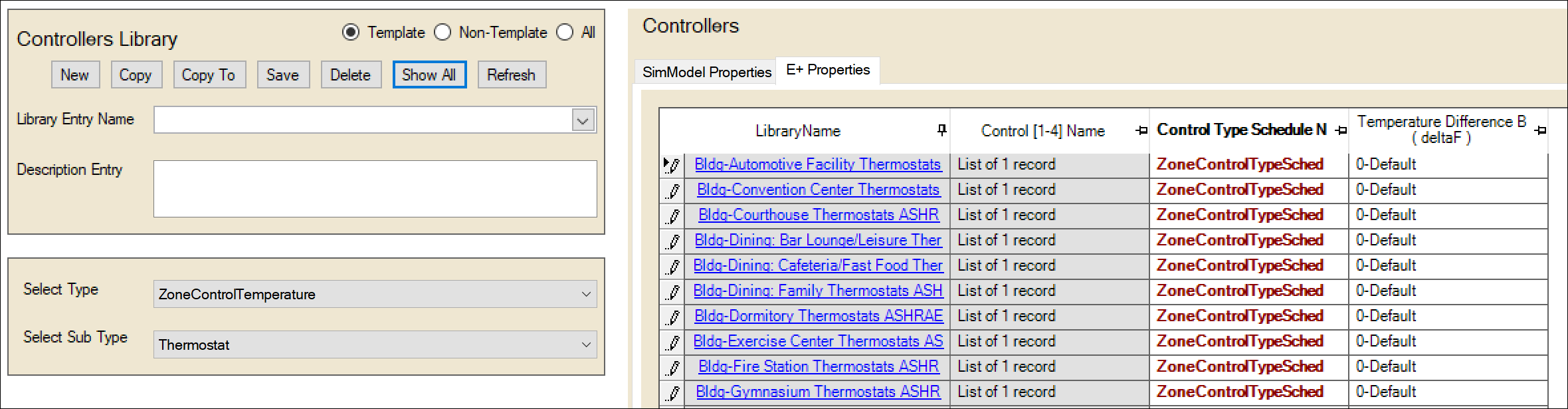
Select the entries you want to copy > then click on ‘Copy To’ – which will give you the same dialog as how above to select the library to which you want to copy these entries.
- To copy individual library entries > select them in the ‘Library Entry Name’ field and then click on the ‘Copy To’ button above the library entry name – like this:
