What weather data is available in Simergy?
Using Custom Weather Files in Simergy
In Simergy, the weather data to be used in the energy simulation is specified on in any of the following ways:
- Project workspace
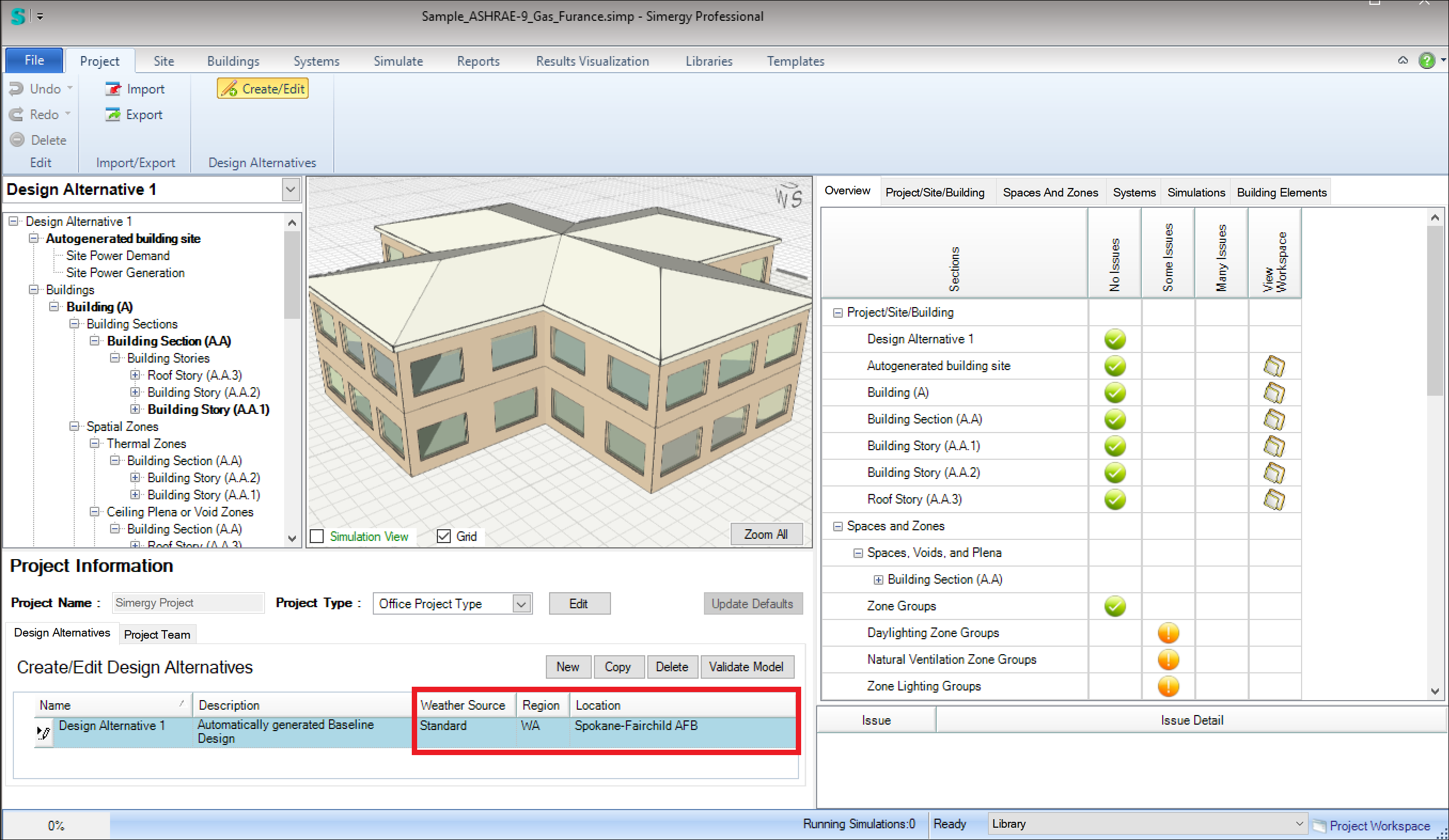

The ‘Weather Source’ field is a dropdown list allowing you to select:
- Standard (default)
This option allows you to select one of 1,042 locations in the USA. After selecting ‘Standard’ in the ‘Weather Source’ column > select the US state in the ‘Region’ dropdown list > then select a location in that state – in the ‘Location’ field. The screenshot above shows the selection of WA(shington) state and then Spokan-Fairchild AFB. Once selected, the weather data will be downloaded from a US Dept. of Energy server and copied into the Project for simulation.
- Custom
This option allows you to select a custom weather file, typically in other parts of the world. To use this option, first find and download the custom weather data file(s) as described below. Then, after selecting ‘Custom’ in the ‘Weather Source’ column > browse to ‘C:\Users\Public\Simergy\WeatherFiles’ > select the .epw file. Once selected, the weather data will be downloaded from a US Dept. of Energy server and copied into the Project for simulation.
- Simulation workspace
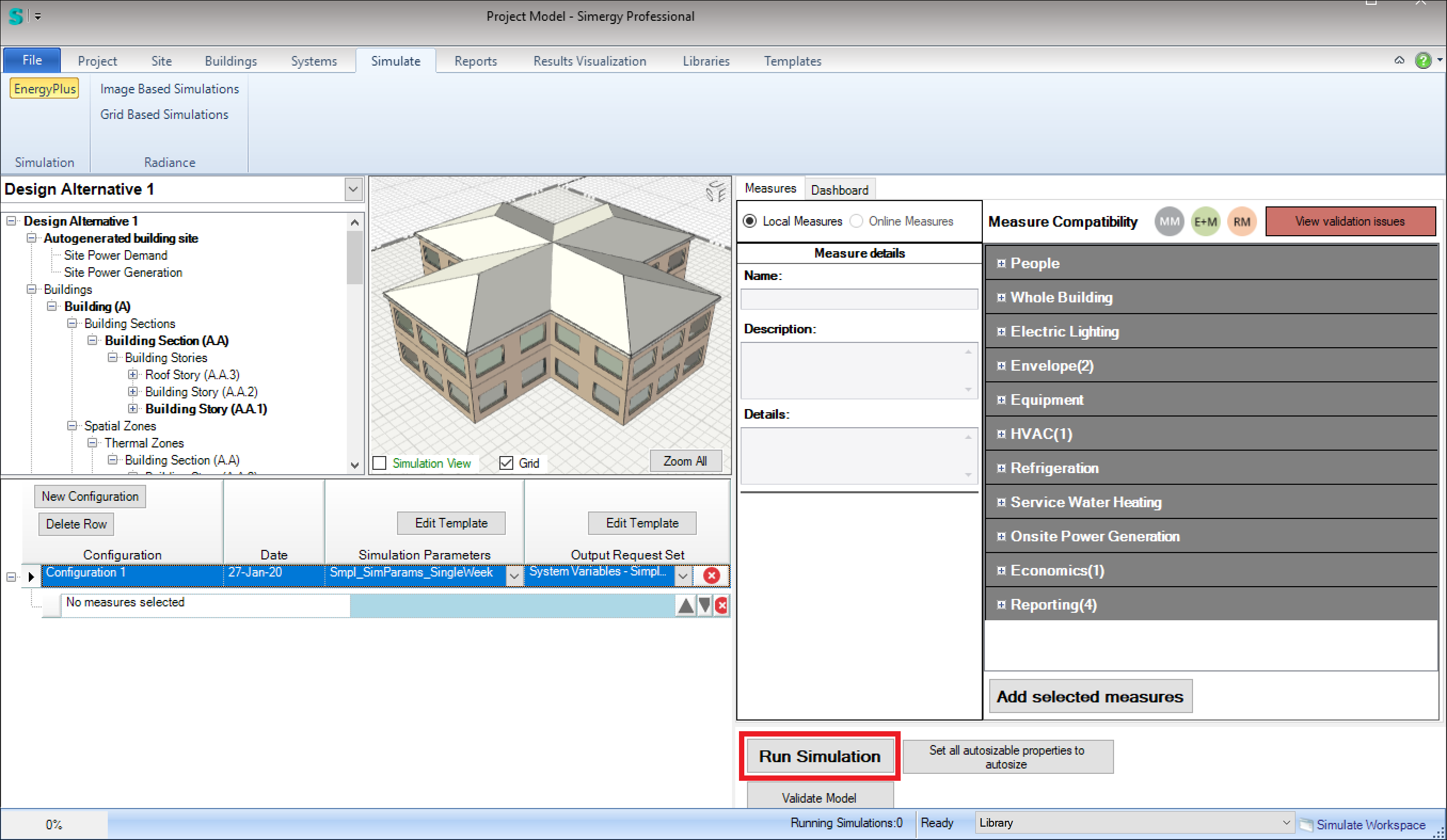
Once you have defined a simulation configuration in the Simulate workspace, if you click on ‘Run Simulation’ and Simergy finds that you have not yet specified a location, you will be prompted to specify the location with the following dialog:
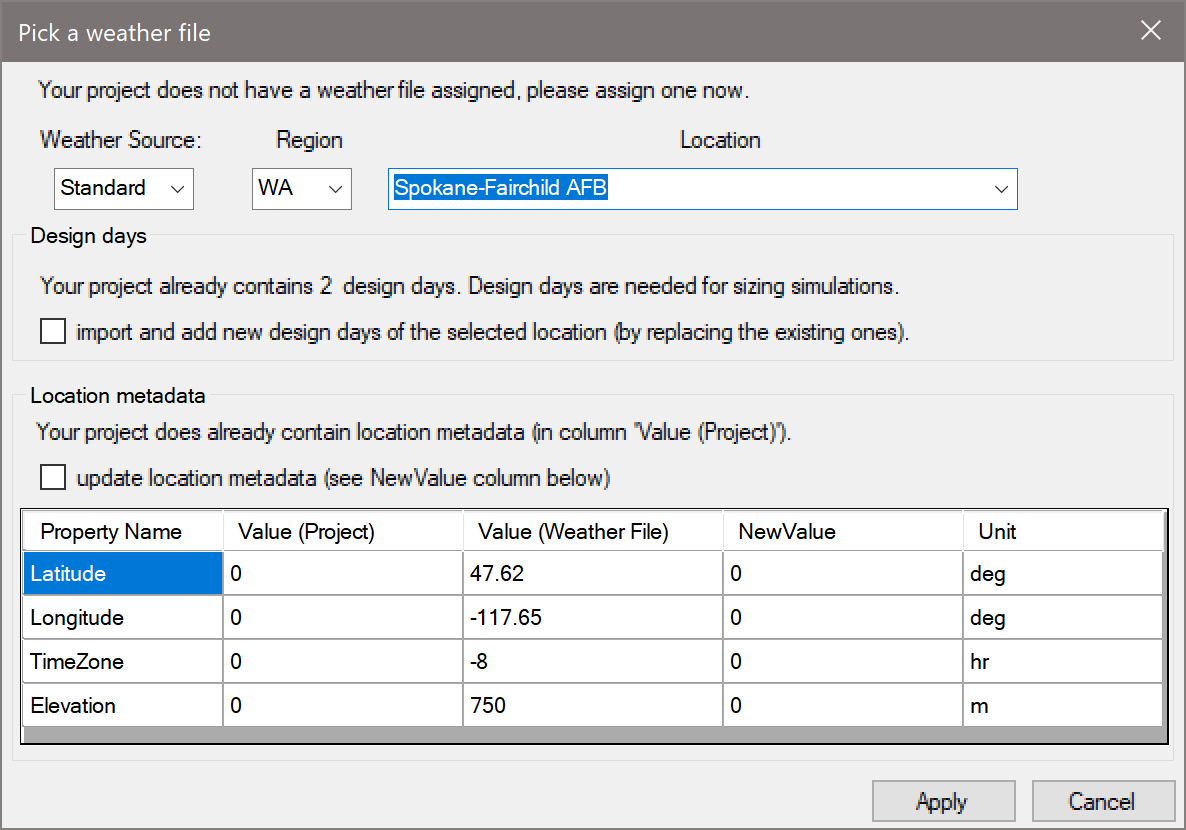
As described above, for the Project workspace, you can select either ‘Standard’ or ‘Custom’ weather sources. After making your selection, you will see more detailed information in the ‘Location metadata’ table below.
- Import workspace
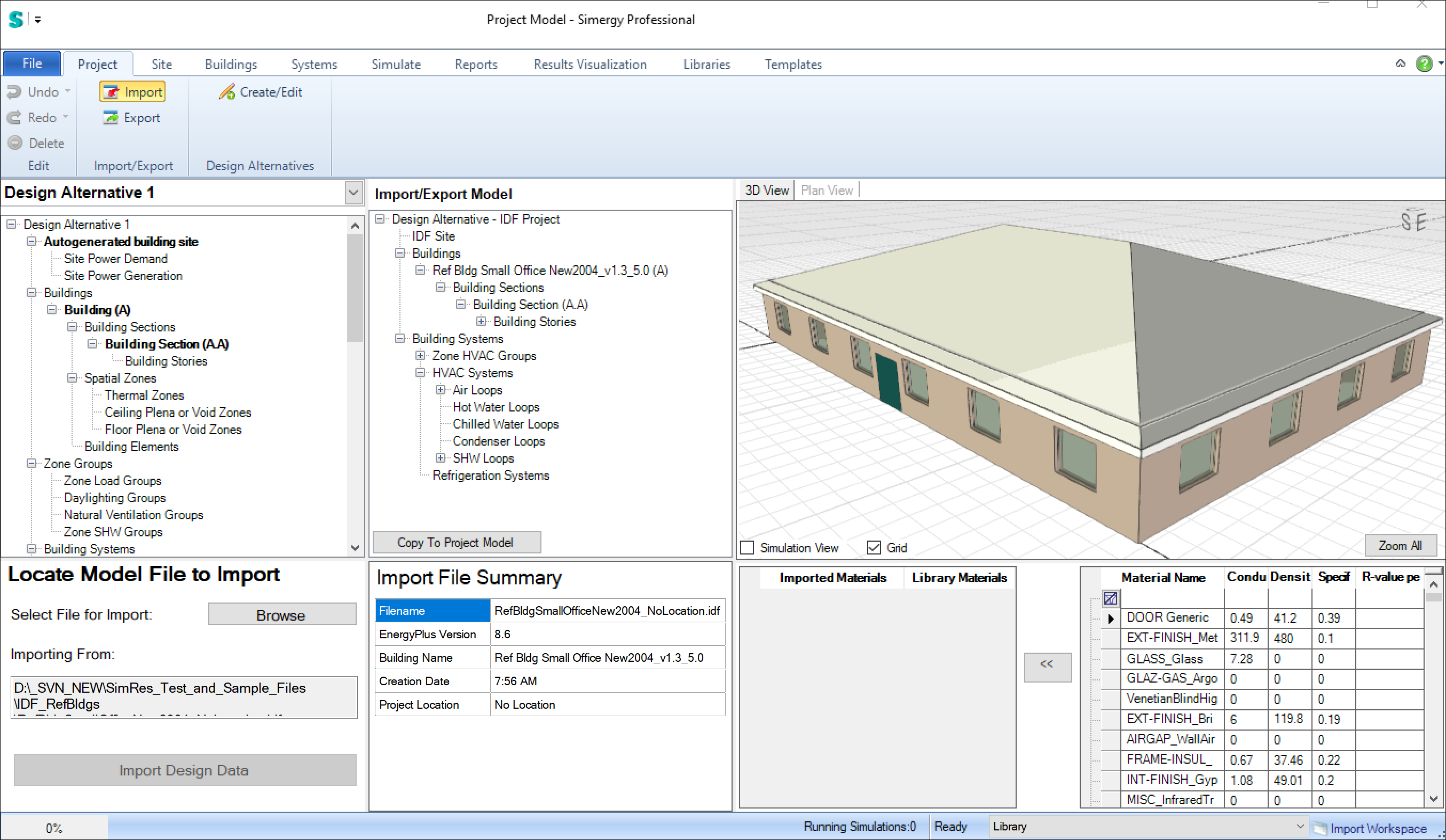
When you are in the Import workspace > if you import a model that does not include a location that is recognized by Simergy, you will be prompted to specify the location with the same dialog as in the Simulation workspace:
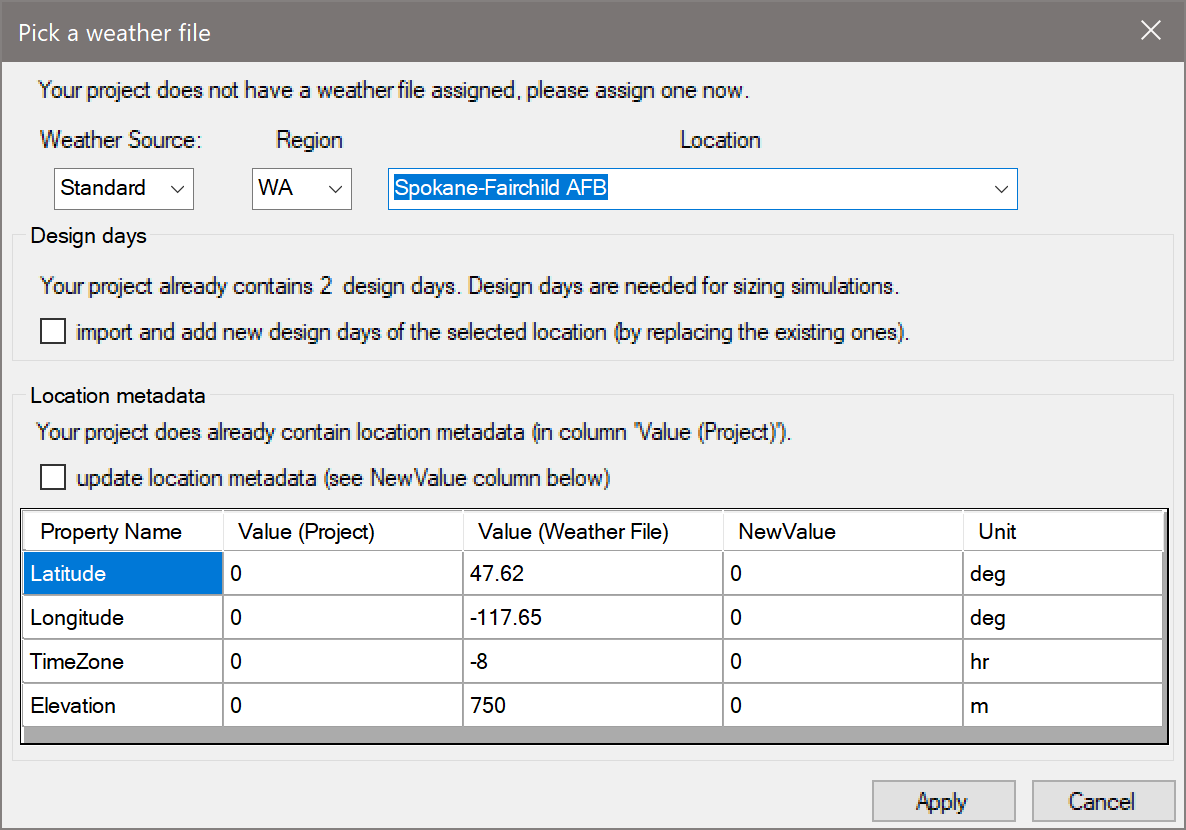
As described above (for the Simulation workspace), you can select either ‘Standard’ or ‘Custom’ weather sources. After making your selection, you will see more detailed information in the ‘Location metadata’ table below.
- Using Custom Weather Data
If Simergy’s Standard weather data does not include a location for which you would like to run a simulation, you can download weather data from any of the following sources:
- EnergyPlus weather website (free): https://energyplus.net/weather
Contains over 2,100 locations. About half are locations in the USA and are available in Simergy’s ‘Standard’ weather source.
- Climate One Building website (free): http://climate.onebuilding.org/
- Commercial Weather website: http://weather.whiteboxtechnologies.com/
From any of these, you need to locate EnergyPlus weather files (.epw). Once downloaded, place the file on your disk drive at: ‘C:\Users\Public\Simergy\WeatherFiles’ – which is the weather file folder used by Simergy.
Once the .epw file has been downloaded to this location, you can select it for use in your simulations using the ‘Custom’ weather source option as described above.
