How does autosizing work in Simergy?
Simergy – autosizing of component parameters
Capacity and flow rate parameters can usually be autosized (indicated by the A/S postfix to the parameter name). Note that most of the default templates and library entries have the properties set to autosize.
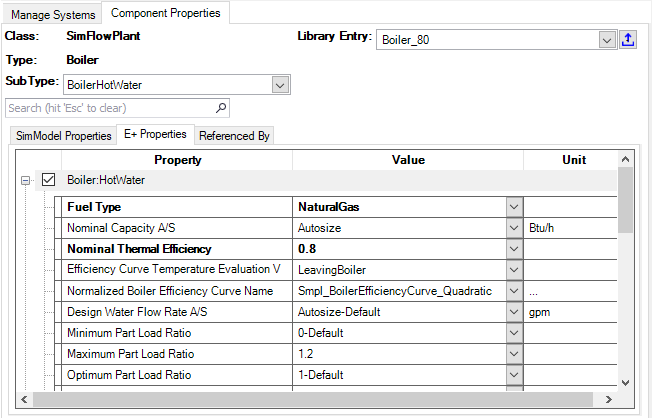
If you set one or more properties to autosize you also need to provide design days, which are used for the sizing calculations in EnergyPlus. In addition, sizing objects at the Zone Group Occupancy template, air loops and water loops define more specifics about the sizing calculation. Autosizing related objects:
- Design days (typically two summer and one winter design day)
Note: If you select a standard weather source, those three design days are automatically attached to your project. - Zone Sizing
- Air Loop Sizing
- Plant Loop Sizing
- Global Sizing
See an example of each below:
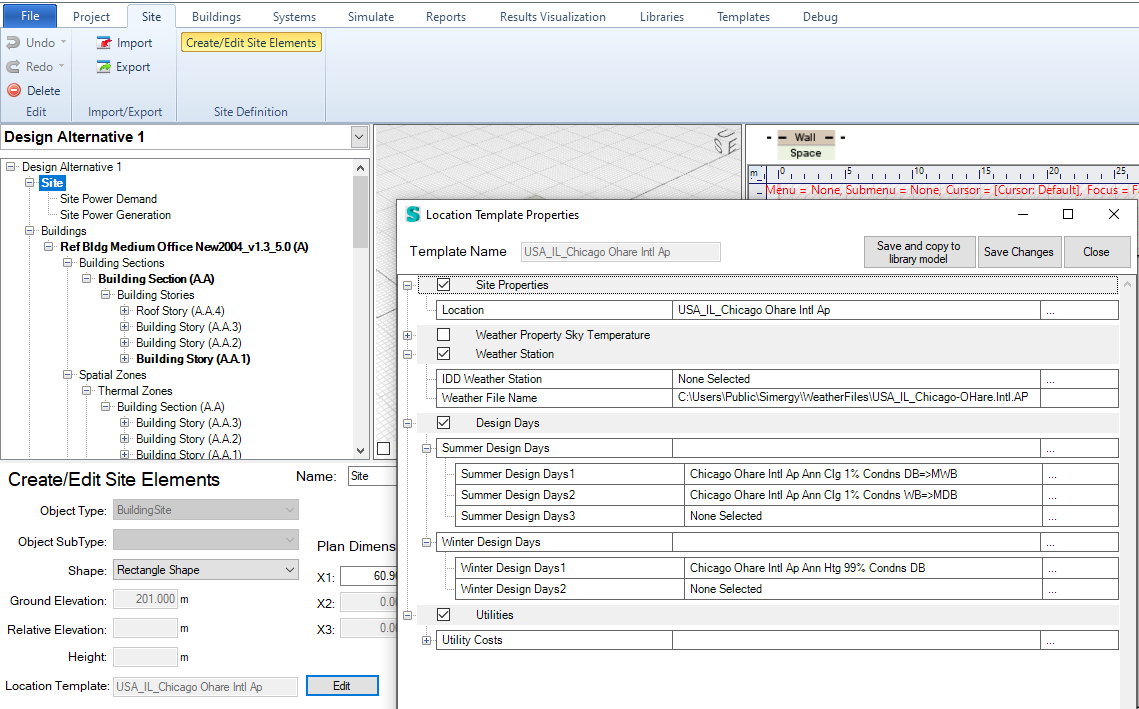
Design days in the location template in the Site workspace
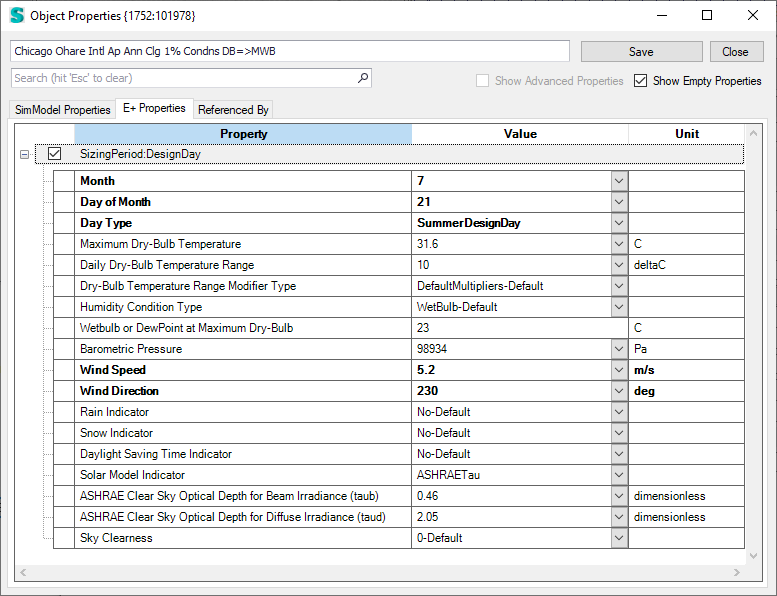
Design days properties in the Object Properties dialog
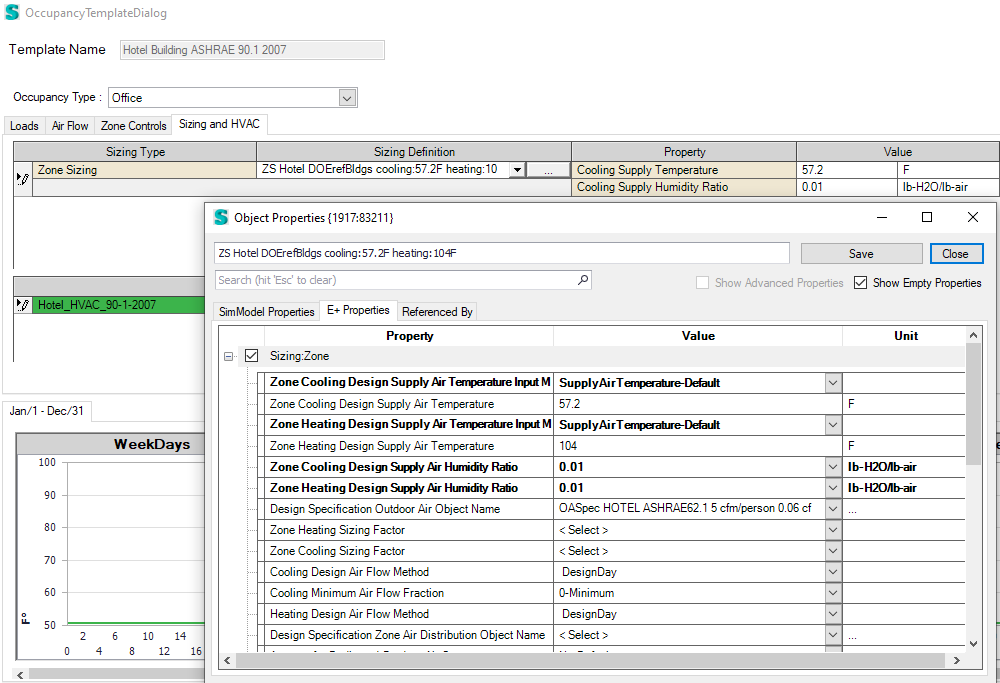
Zone sizing dialog in occupancy template
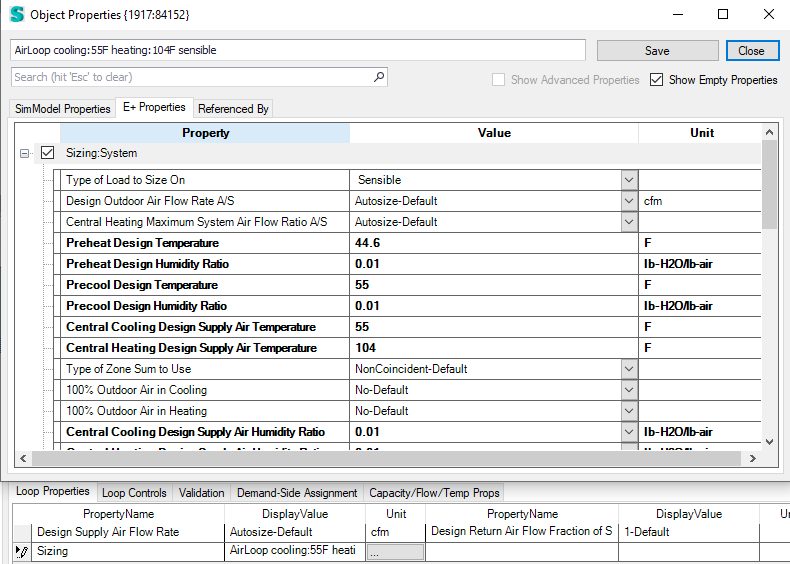
Air loop sizing dialog
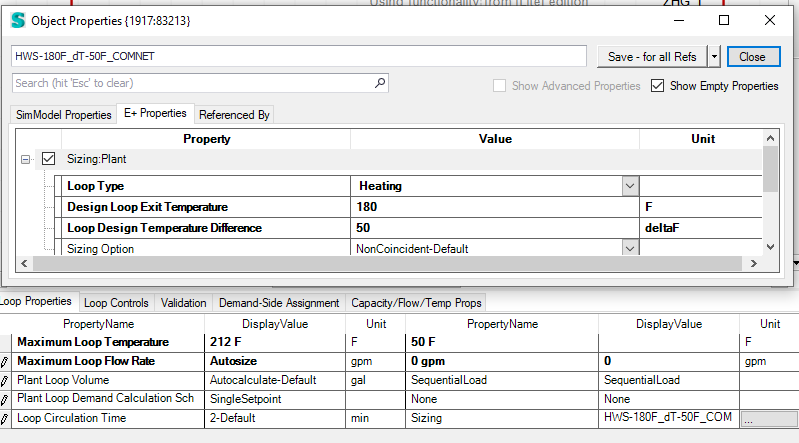
Water loop sizing dialog
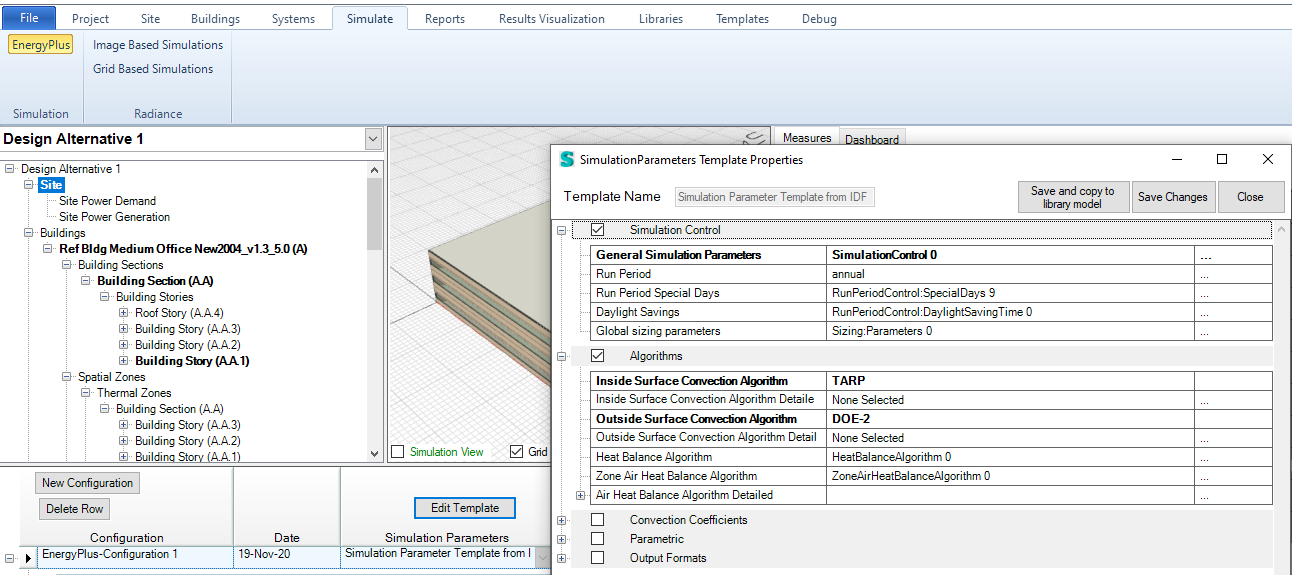
Global Sizing Parameters in the Simulation Parameter template in the Simulation workspace
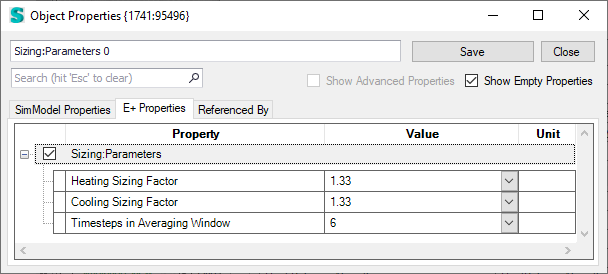
Sizing parameters in the Object Properties dialog
In the simulation workspace you can automatically set all parameters with autosize capabilities to autosize by clicking the ![]() button.
button.

When you click the ![]() button, you can apply the sizing results to your model. A new window will pop up that shows the full list of properties with calculated values. You can specify a overwrite value and by clicking the “Save values to model” those values are written into the properties.
button, you can apply the sizing results to your model. A new window will pop up that shows the full list of properties with calculated values. You can specify a overwrite value and by clicking the “Save values to model” those values are written into the properties.
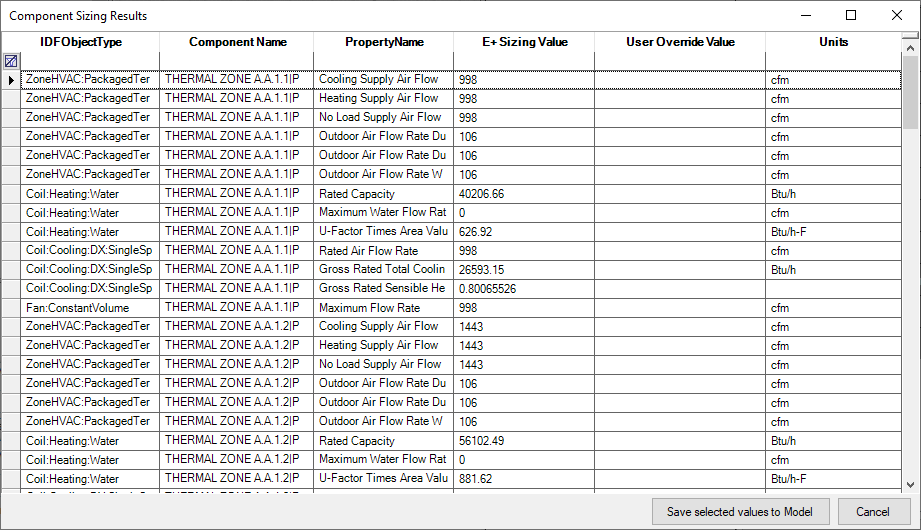
Sizing results dialog
Under some circumstances, EnergyPlus fails to properly size components and creates error messages that stop the simulation. Is may be possible to adjust the sizing object values to resolve this issue or by setting these autosize properties to specific values so the sizing and simulation can run through. After the simulation completes you can reapply the sizing values to get better estimates.
