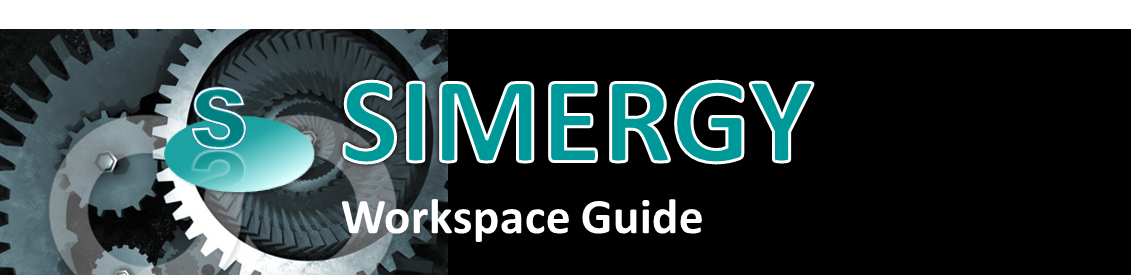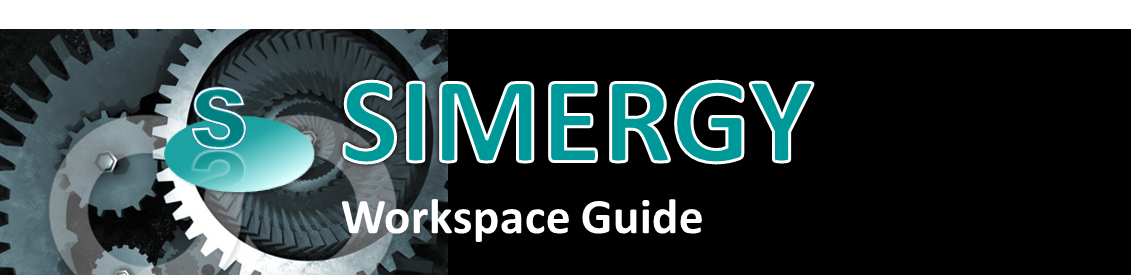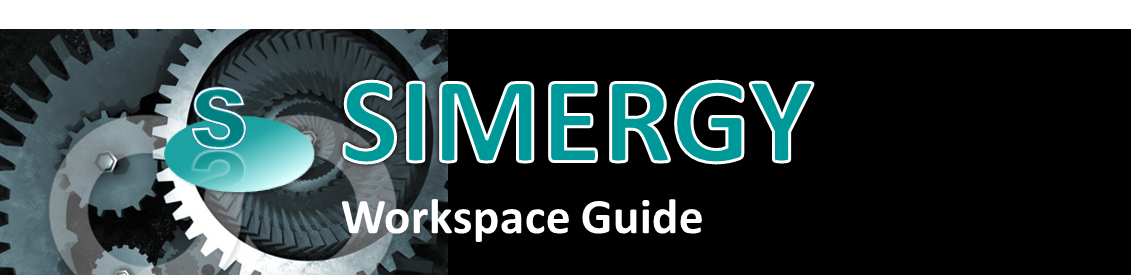
Simergy Workspace Guide
Workspace Tour - click here
to access a pop-up window that runs through each of the workspaces or
click on the individual links below to be taken to that area of the Simergy
Help.

Note: Image above is an interactive portal to the
different Simergy workspaces. At the end of each section is a 'workspace
guide' link that will return to this page.
It is a good idea to gain a strong understanding of the different workspace
types and their capabilities, so that you can maneuver around Simergy
effectively.
Workspace - The user interface
screen presented to the user when they select on a tab and/or make a selection
from the ribbon, which is comprised of different areas containing different
drawing, selection, input/edit and/or accessing other capabilities.
The top level of the Ribbon for Simergy contains a number of tabs, and
within each of those tabs the ribbon can have single or multiple sections.
Each tab may have a common workspace type or may contain a number
of different workspace types. Some workspace formats are consistent
across different tabs, such as Import and Export, while others may vary.
Each main section in Simergy Help corresponds to a tab in the Simergy
Interface, which includes a "Workspace" topic that introduces
the different workspaces associated with that tab of the interface. All
of the Workspace Guide links have been brought together below for easier
access. Each workspace topic contains a description of the main
sections that the workspace is made up of, and provides links to more
detailed descriptions about each workspace section.
- File
- no workspace associated with this tab, but from the drop down menu
the user has all the basic commands available and can access the "Options" (EnergyPlus Project Options)
dialog box where key parameters can be accessed:
- Model Measure Units
- User Interface Measure Units
- Library/Template Preferences
- Naming Patterns fro Auto-Generated Objects
- User Interface Language
- Design
Alternatives - the "starting point" workspace
where design alternatives (variations of the baseline model) can be
set up, and the validation dashboard reviewed for each.
- Site
- The workspace where the geometry of the site and environs can be
created, reviewed and edited.
- Buildings
- In addition to the import and export workspaces there are two main
workspaces:
- Building Definition
- enables the creation, refinement and customization of
the BEM geometry that has been defined in Simergy through one
of the three main workflows (import model, DWG/DXF drawover,
or creating building geometry with Simergy's model creator)
- Zones and Zone Grouping
- allows the user to set up zones, zone groups, and assignments
of four sets of templates (Zone Daylighting, Zone Lighting, Zone
Natural Ventilation, and Zone Service Hot Water) to the zone group,
which can significantly reduce the inputs required to get a simulation
running.
- Systems
(HVAC Systems) - has four main workspace areas the user will typically
engage. Each has two sub-workspaces:
- Create/Edit - the user
sets up the different Zone HVAC and system loop types required
for the system design, assigns templates, assigns properties,
and reviews the template diagrams that are being associated
into the model. A key thing to note is that the user can
not edit the diagrams displayed within the HVAC diagramming canvas.
Diagram
- his is the workspace where the user can build, add to, refine,
change the component properties, define the System Level Controls
and do a validation on the loop design to assess if further adjustments
are needed.
- Simulate
- Provides the workspace where the user can set up different configuration
and associate them with templates (simulation parameters, request
set, output format set), and review the status of the validation framework
checks.
- Reports
- the first stop for users after the simulation has been completed.
The workspace provides the ability to open individual and/or
multiple predefined reports on different topics that are a combination
of graphic and tabular results. The intent is that the user
can come here first to assess how the model is performing, and based
on what is discovered here informs how the second part of the Results,
the Results Visualization is utilized.
- Results
Visualization - is where the user can bring out their Sherlock
Holmes magnifying glass and start investigating any of the output
variables/meters, sets of output variables/sets of meters that EnergyPlus
has to offer in different chart forms or tables. However, before
selecting the thousands of output variables to associate with your
model, you need to realize the implications of selecting a large set
of output variables are simulation time and results database size.
The workspace allows the user to set up multiple views and save
them as a guide or template which can be used across multiple projects.
It is a results customization playground.
- Standards
- this workspace enables checking of Simergy building models for compliance
with industry standards that have been encoded into a rule set compatible
with the California Building Energy Code Compliance2 (CBECC) framework.
The central component in this framework is the Compliance Manager,
which checks all relevant objects in the building model against the
requirements of the standard that are defined in the rule set. The
first rule set available for analysis in Simergy is used for checking
compliance of the building model for compliance to the California
Energy Code (Title 24 – 2013).
- Libraries
- Library Entries populate templates. Templates can be used
in a number of ways within Simergy
models to reduce the amount of inputs required, also reducing the
potential for user error. Libraries are a powerful core
component of Simergy and it is worth not only becoming familiar with
their structure and relationship to templates, but to take a look
at what libraries are included in the current version. If
the user were to click on every option listed on the ribbon across
the twelve different ribbon sections (it is about 50 options total),
they would discover that there are only four (4) workspaces that are
not set up in a similar format (Import, export, schedules, calendar).
So rather than spending time looking at each workspace, better
time spent is getting familiar with how to use the Libraries structure.
- Templates
- It's worth mentioning again - Library
Entries populate templates. Templates can be used in a number
of ways within Simergy models
to reduce the amount of inputs required, also reducing the potential
for user error. The three sections of the ribbon (import/export,
data templates and system templates) all have different workspaces
associated with them. The options within Data Templates is somewhat
similar to the main libraries workspace withe the exception being
the Output Request Set workspace. The system template options
are basically the same Zone HVAC Group and Loop Type options that
are within the Systems tab. The user can build and refine the
system templates that are available for selection within each of the
Zone HVAC group and loop options. in addition, the user can
validate the templates created/edited as well, rather than having
to wait for it to be incorporated into the BEM before being able to
assess the validation.
______________________________________________________________________________________
©
Copyright 2013 Simergy, Sustainable IQ, Inc.