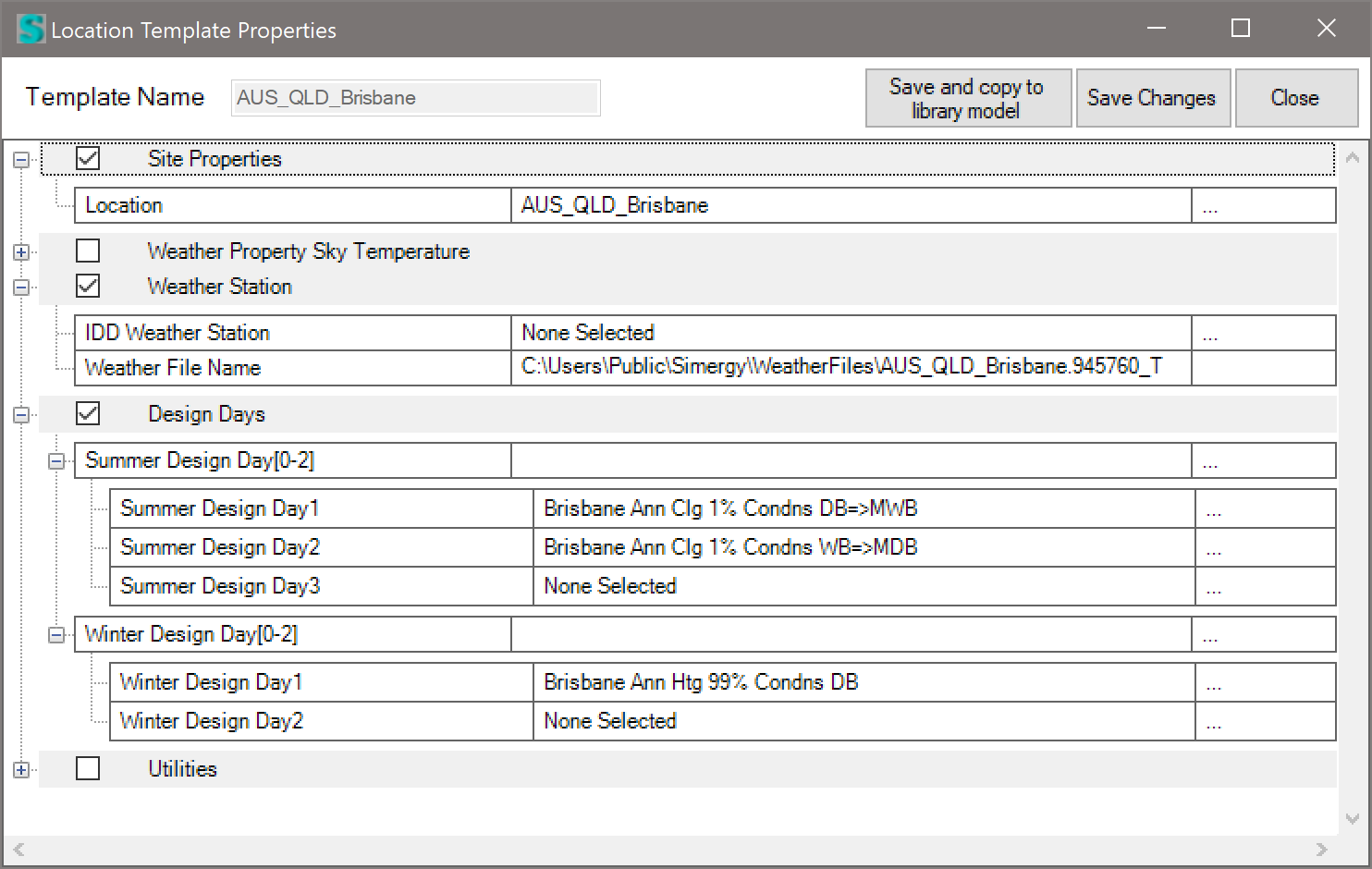How do I add Design Days to Weather Data?
Many Simergy users are outside the US, so the Standard weather data provided in Simergy is not useful to them. Instead they use the “Custom” option for Weather data. If such users copy their weather data files (EPW/DDY/STAT) to the folder C:\Users\Public\Simergy\WeatherFiles – then Simergy will find them when the “Custom” option is selected – as shown below:
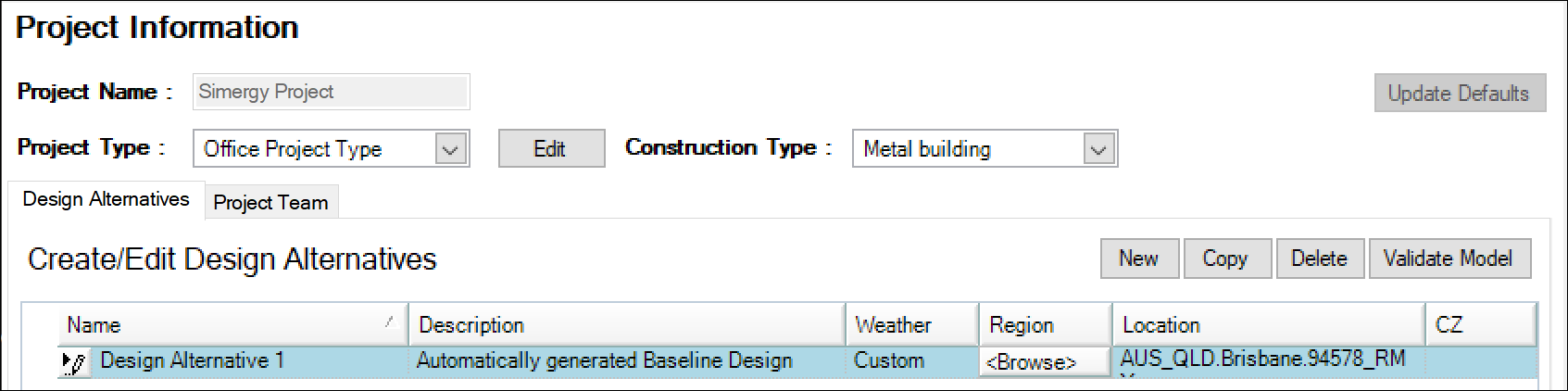
EPW files exist for hundreds of locations around the world, but it is sometimes difficult to locate DDY (Design Day) files for those locations.
This FAQ describes the process for defining Days and associating them with a location in Simergy.
- After selecting your EPW file, go to the Site workspace > select the building site object in and of the following views – Tree, 3D, 2D plan (as shown below)
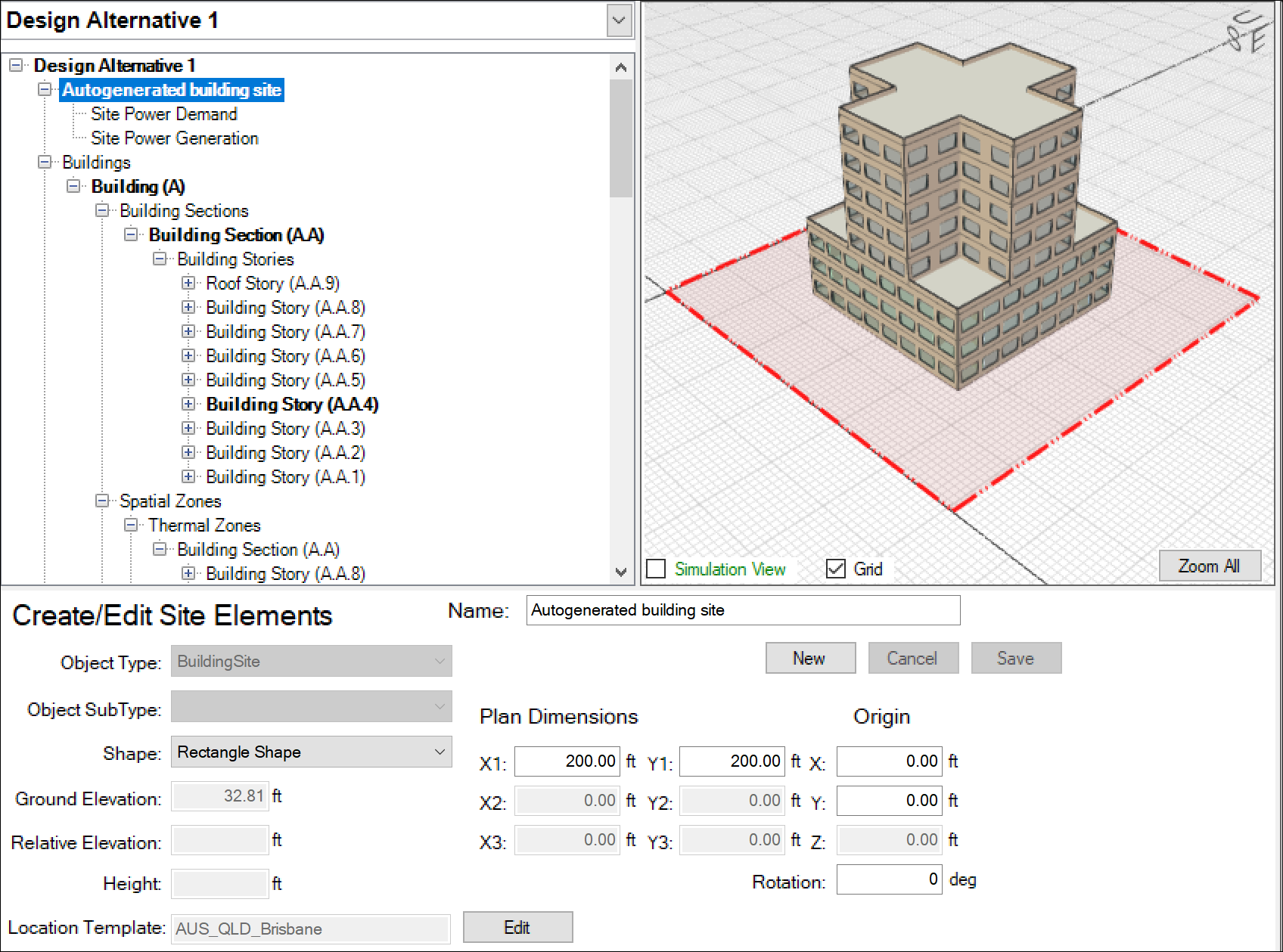
- At the very bottom of the application frame, you will see the Library that is selected (“Library” by default). If you put your Design Days in the default library (“Library.siml”), then you don’t need to change it. If you put them in a different library, then select it in the dropdown list.

- Now look to the left, near the bottom for something like “AUS_QLD_Brisbane” – and an “Edit” button > click the Edit button, and you will see the location template that was created when you selected the custom weather file – shown below with the empty Summer and Winter design day lists expanded:
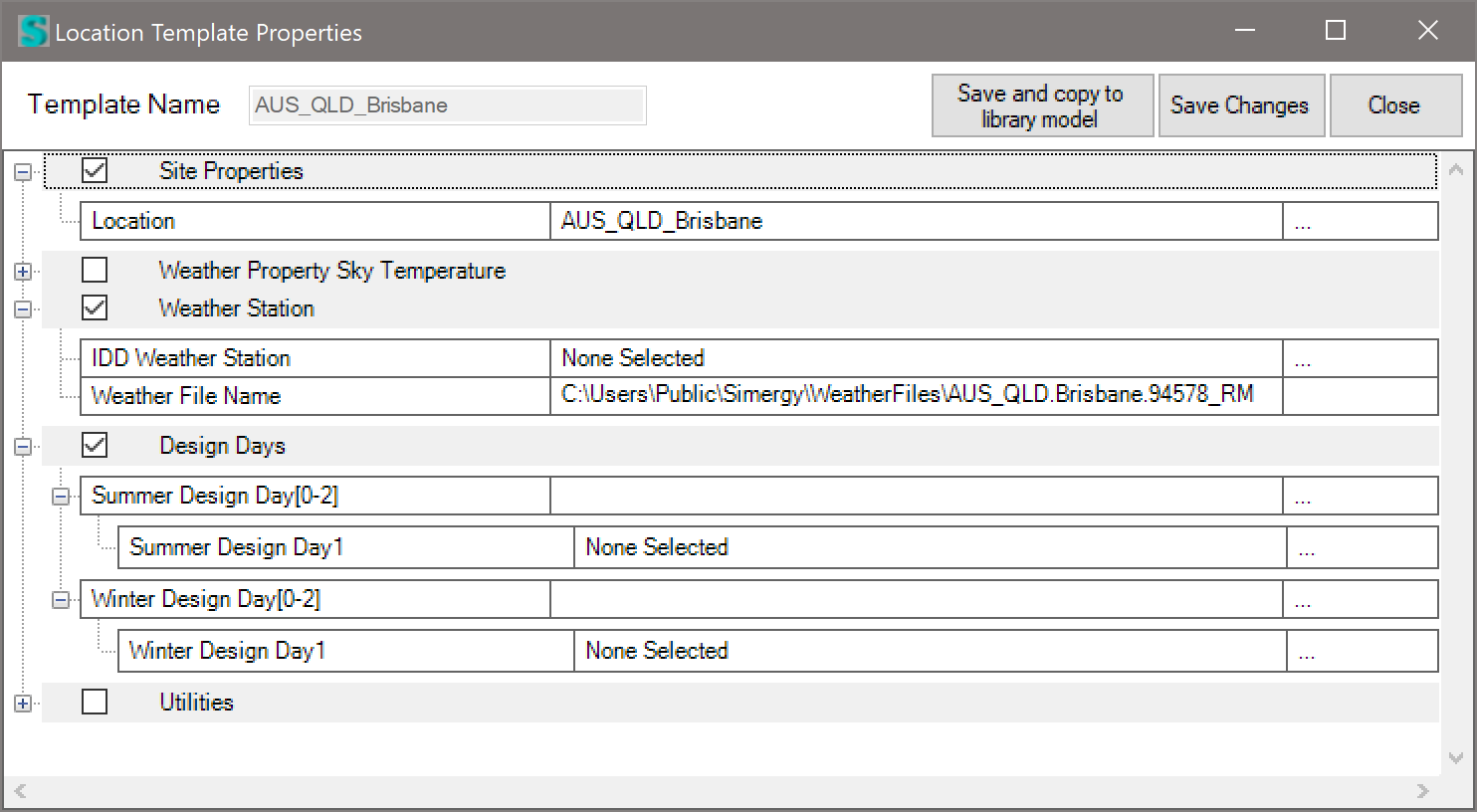
- Where it says “None Selected” > click the dropdown list and it will show you the available Design Days in both the Project model and in the Library (red text). Select the design day you want first, then select second, and so on. When you have selected all you want > click “Save Changes” and then “Close.” The design days are now associated with this location.
NOTE: Having explained the hard way to do this. I see that you already added your design days into the DDY file associated with your EPW file. So the easy way to do it is to copy your (3) files into the weather data folder (C:\Users\Public\Simergy\WeatherFiles) and then re-select it with the custom weather ‘Browse’ feature shown above. If the DDY file has Design Day data in it – all of the above will be done for you automatically
Here is what I got using your data: