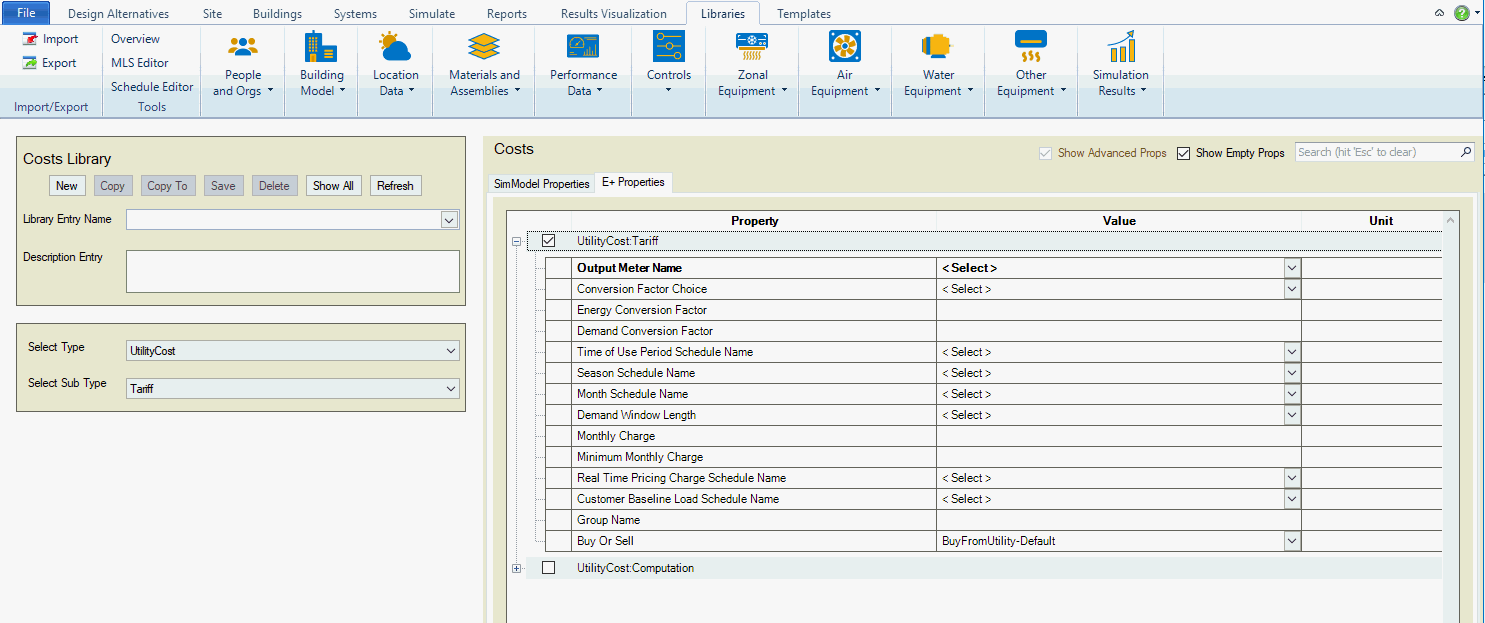
Location = Libraries/Location Specific/Costs
This feature controls what type of 'field entry' is available for the Monthly Charge and Minimum Monthly Charge properties within the Costs Property table for the Type = UtilityCost; Sub Type = Tariff within the Libraries category (shown below).
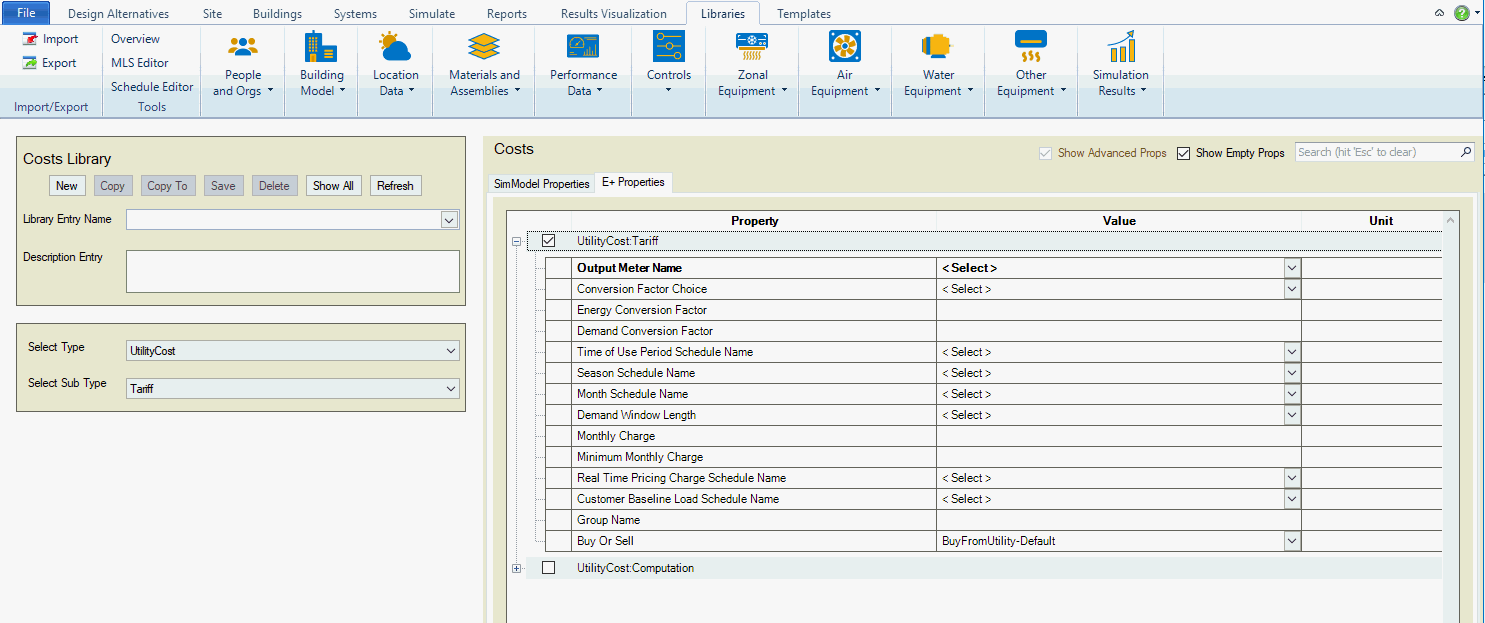
Two options are available. Decimal Value is the default and sets the Monthly Charge Variable Name property value cell to manual entry. If Variable Name is selected the Value cell then becomes a drop down list where the source is Costs:UtilityCost:ChargeSimple.
Two options are available. Decimal Value is the default and sets the Minimum Monthly Charge Variable Name property value cell to manual entry. If Variable Name is selected the Value cell then becomes a drop down list where the source is Costs:UtilityCost:ChargeSimple.
Note: When a user changes the selection from Decimal Value to Variable Name or vice versa, if they have the workspace active where that property table is currently being displayed they will need to refresh the workspace before the change is displayed. An easy way to do this is to just select the 'Refresh' button and then select Type = UtilityCost; Sub Type=Tariff, and the change will be displayed.
Reminder: Ways to View Properties and Values
Select a previously defined Library Entry from the active Library
Select a combination of Type and Sub Type to create a new Library Entry
Since Simergy utilizes the EnergyPlus Utility Cost objects in much the same way they are done in the IDF editor the series of Utility Cost Tariff Examples in the EnergyPlus Input Output Reference Guide are a very good source and starting point for new and experienced users. The examples included are:
Example B - Block Energy Charge
Example C - Block Energy and Demand Charges
Example D - Seasonal Energy Charges with Minimum Charge
Example E - kWh/kW Energy Charges
Example F - Seasonal Time of Use Energy
Example G - Blocks within Blocks
Example H - Real Time Pricing
Example I - Selling and Net-Metering
Each Type in the Type and Sub Type table contains a section that displays a screenshot of the Property Values Table showing the properties associated with the Type and Sub Type. In the case where the Sub Types have the same properties only one example of the Property Values table is shown. See Property Values Table to learn about how to interact with the table.
The Type and Sub Type options that can be selected from the drop down lists in that area of the workspace, which filter the Source Library to display the variables the user can select to include, along with a value, in a Library Entry.
Note: The links within the table are to the EnergyPlus Input Output Reference and the explanations of the objects.
| Type Options | Sub Type Options | EnergyPlus Objects (IO Reference links) |
UtilityCost |
Tariff Qualify ChargeSimple ChargeBlock CostRatchet CostVariable
|
Each Sub Type has a set of properties associated with it that allow the user to either enter text, numeric values, select from a drop down list that is tied to other libraries or a combination of text/numeric value entry and selection from drop down list. In a majority of cases the properties displayed in the Property Values Table are the same as in EnergyPlus, so links are provided to the descriptions within the EnergyPlus documentation as well.
[Drop Down List] Identifies which output meter the tariff will be associated with. The most common selections will be Electricity:Facility or Gas: Facility. See Output Meter guide for a description of each of the available Output Meters.
[Drop Down List] Users can select one of the several different predefined conversion factors. An alternative approach is to utilize values in the next two fields once "UserDefined" has been selected from the drop down list
[Numeric Entry] A multiplier used to convert energy into the units required for the Tariff. If left blank, no conversion takes place.
[Numeric Entry] A multiplier used to convert demand into the units required for the Tariff. If left blank, no conversion takes place.
[Drop Down List] The schedule defining the time-of-user periods that occur each day to determine which variables are defined.
[Drop Down List] Defines the seasons
[Drop Down List] The name of the schedule that defines the billing periods of the year
[Drop Down List] Defines the demand window length of time. The options are Quarter Hour, Half Hour, Full Hour, Day and Week. If no value is entered, the default value is Quarter Hour.
[Numeric Entry or Drop Down List] The user can entry a numeric decimal value for a typical utility monthly charge directly or they can define a Cost Variable that can be selected from the drop down list once it has been created. Decimal Value is the default.
Note: The ability to select a Cost Variable (Source: Libraries:Costs:UtilityCost:CostVariable) from a drop down list can be enabled by going to File:Options:Preferences and selecting the Variable Name radio button and selecting Save. After closing the dialog box, you will need to refresh the workspace to initiate the change. This can be done by just selecting Refresh in the Costs Library Section.
[Numeric Entry or Drop Down List] The minimum total charge for the tariff or if a variable name is entered here, its values for each month are used. Decimal Value is the default.
Note: The ability to select a Cost Variable (Source: Libraries:Costs:UtilityCost:CostVariable) from a drop down list can be enabled by going to File:Options:Preferences and selecting the Variable Name radio button and selecting Save. After closing the dialog box, you will need to refresh the workspace to initiate the change. This can be done by just selecting Refresh in the Costs Library Section.
[Drop Down List] Used with real time pricing rates. The name of a schedule that contains the cost of energy for that particular time period of the year. Real time rates can be modeled using a charge schedule with the actual real time prices entered in the schedule. The charges should be consistent with the conversion factor specified in the tariff.
[Drop Down List] Many real time rates apply the charges as a credit or debit only to the difference between the baseline use and the actual use. The baseline use is established between the customer and the utility using a contract. If this field is used the baseline use schedule will be used for establishing the totalEnergy and totalDemand instead of the metered value and the real time rate charge is added or subtracted to the rate calculation using the real time charge schedule. If this field is not used, the real time charge schedule applies to all energy from the meter and totalEnergy and totalDemand is based on metered value as usual.
[Text Entry] Establishes a group name for the Tariff. This becomes useful if more than one Tariff with the same group name is present and qualifies, only the lowest cost Tariff is utilized.
Note: Usually the group name field is left blank which results in all tariffs using the same meter variable being compared and the lowest cost one being selected.
[Drop Down List] Defines whether the Tariff is being bought from, sold to or a combination of both to the utility. The default is "BuyFromUtility". The other possible selections are "SellToUtility" and "NetMetering".
Note: A warning will be issued if the selection of this field does not match the type of report meter.
This feature allows users to set up custom calculations for complex tariff modeling that are not captured by any of the other capabilities within Simergy. If used, it requires special attention to make sure that all the objects that are involved and need to be involved in the calculation are referenced. In addition a simple language, similar to programming language is required and the user should consult the EnergyPlus section on complex tariff modeling prior to use.
[Drop Down List] The descriptive name the user assigns to the Tariff.
[Dialog Box] Selecting on this area of the Properties table launches a dialog box. The dialog box is blank and allows users to enter up to thirty lines of 'simple language' that describes the desired computation process. Each step is performed in order and can be either a variable followed by an expression or simply a variable. In addition, each step is performed for each of the months before the next step is taken.
[Drop Down List] The descriptive name the user assigns to the Tariff.
[Text Entry] Name of the variable used. Typically totalEnergy and totalDemand will be used.
[Drop Down List] User can choose either minimum or maximum
[Drop Down List] The minimum or maximum value for the qualify or the direct numeric value entered by the user.
[Drop Down List] Used only if the Qualify is to apply to a season. The choices are annual, winter, spring, summer, fall. Default = Annual.
[Drop Down List] Enter either “Count” or “Consecutive”. Uses the number in Number of Months in one of two different ways depending on the Threshold Test. If the Threshold Test is set to “Count” then the qualification is based on the count of the total number of months per year. If the Threshold Test is set to “Consecutive” then the qualification is based on a consecutive number of months. If left blank this field defaults to count and it should be allowed to default for most cases.
[Numeric Entry or Drop Down List] A number from 1 to 12 that can either be numerically entered or selected from the drop down list. Default =12.
Note: If the season is less than 12 months (if it is not annual) then the value is automatically reduced to the number of months of the season.
The UtilityCost:Charge:Simple is one of the most often used objects for tariff calculation. It is used to compute energy and demand charges that are very simple. It may also be used for taxes, surcharges and any other charges that occur on a utility bill. As many UtilityCost:Charge:Simple objects as needed may be defined for a single tariff and they will be added together.
[Drop Down List] The name of the tariff that is associated with the object.
[Text Entry] The name of the source used. This is usually the name of the variable holding the energy or demand but may also be the name of any variable including the subtotal or basis if other charges are based on those.
[Drop Down List] This is the name (or number) of a season for which the UtilityCost:Charge:Simple is calculated. If this is set to Annual, the calculations are performed for the UtilityCost:Charge:Simple for the entire year (all months) otherwise it is calculated only for those months in the season defined. The season is defined by the Season Schedule in the UtilityCost:Tariff object.
[Drop Down List] Identifies where the charge will be added. The selection options available are:
Energy Charges
Demand Charges
Service Charges
Basis
Adjustment
Surcharge
Subtotal
Taxes
Total
Not Included
[Numeric Entry or Drop Down List] This field contains either a single number or the name of a variable. The number is multiplied with all of the energy or demand or other source that is specified in the source field. If a variable is used, then the monthly values of the variable are multiplied against the variable specified in the source field. This field makes it easy to include a simple charge without specifying block sizes.
Note: For SellToUtility tariffs, the values in this field are usually expressed as negative numbers.
The UtilityCost:Charge:Block objects is also used extensively for tariff calculation. It is used to compute energy and demand charges that are structured in blocks of charges. It may also be used for taxes, surcharges and any other charges that occur on a utility bill but those are more commonly simple flat charges so UtilityCost:Charge:Simple is more commonly used for those functions. As many UtilityCost:Charge:Block objects as needed may be defined for a single tariff and they will be added together. Blocks are a structure used by almost all utilities for calculating energy and demand charges and they allow the utility to charge more or less per unit of energy or demand if more units are used.
[Drop Down List] The name of the tariff that is associated with the object.
[Text Entry] The name of the source used. This is usually the name of the variable holding the energy or demand but may also be the name of any variable including the subtotal or basis if other charges are based on those.
[Drop Down List] This is the name (or number) of a season for which the UtilityCost:Charge:Block is calculated. If this is set to Annual, the calculations are performed for the UtilityCost:Charge:Simple for the entire year (all months) otherwise it is calculated only for those months in the season defined. The season is defined by the Season Schedule in the UtilityCost:Tariff object.
[Drop Down List] Identifies where the charge will be added. The selection options available are:
Energy Charges
Demand Charges
Service Charges
Basis
Adjustment
Surcharge
Subtotal
Taxes
Total
Not Included
[Text Entry] The variable that any access energy or demand is assigned to.
Note: If no variable is assigned and some amount of energy or demand is not used in the block structure a warning will be issued.
[Numeric Entry or Drop Down List] The sizes of the blocks are usually used directly but if a value or a variable is entered here, the block sizes entered in the rest of the charge are first multiplied by the entered value prior to being used. This is common for rates that are kWh/kW rates and in that case the variable that holds the monthly total electric demand would be entered. If no value is entered, a default value of one is assumed so that the block sizes remain exactly as entered.
[Numeric Entry or Drop Down List] When this field is expanded the user can input up to fifteen (15) block sizes. The size of the first block of the charges is entered here. For most rates that use multiple blocks, this will be the value for the first block size. Additional block sizes are entered below.
Tip: A default variable named “remaining” contains a large value and this may be used when the remaining amount should be included in that block.
[Numeric Entry or Drop Down List] When this field is expanded the user can input up to fifteen (15) block sizes. The cost of the first block of the charges is entered here. For most rates that use multiple blocks, this will be the value for the first block cost. Additional block costs are entered below.
The UtilityCost:Ratchet command allows the modeling of tariffs that include some type of seasonal ratcheting. Ratchets are most common when used with electric demand charges. A ratchet is when a utility requires that the demand charge for a month with a low demand may be increased to be more consistent with a month that set a higher demand charge.
[Text Entry] The descriptive name the user assigns to the object.
[Drop Down List] The name of the tariff that is associated with the object.
[Text Entry] The name of the variable used as the baseline value. When the ratcheted value exceeds the baseline value for a month the ratcheted value is used but when the baseline value is greater then the ratcheted value the baseline value is used. Usually the electric demand charge is used. The baseline source variable can be the results of another ratchet object. This allows utility tariffs that have multiple ratchets to be modeled.
[Text Entry] The variable that the ratchet is calculated from. It is often but not always the same as the baseline source variable. The ratcheting calculations using offset and multiplier are using the values from the adjustment source variable. If left blank, the adjustment source variable is the same as the baseline source variable
[Drop Down List] The name of the season that will be examined.
[Drop Down List] The name of the season that the ratchet would be calculated.
Note: The ratchet only is applied to the months in the named season
[Numeric Entry or Drop Down List] The user can specify a multiplier, if for example the ratchet had a clause incorporated that stated "the current month demand or 85% of the summer month demand." Default is no multiplier is included.
[Numeric Entry or Drop Down List] A less common strategy is to say that the ratchet must be all demand greater than a value, in this case an offset that is added to the demand may be entered here. If entered, it is common for the offset value to be negative representing that the demand be reduced. If no value is entered it is assumed to be zero and not affect the ratchet.
[Drop Down List] Establishes what type of variable is being specified. The selection options are currency, dimensionless, power and energy. The Variables can be selected within any of the other sub types within this category.
[Numeric Entry] A field for each month where the user can enter a numeric value for the variable associated with each month.
Note: A line for each month allows a higher degree of customization for the Cost Variables, but if the same value is consistent across each of the months, currently it will need to be entered for each month, because if the month is left blank a zero value will be included. Values can be copied across cells.
______________________________________________________________________________________
© Copyright 2013 Simergy, Sustainable IQ, Inc.