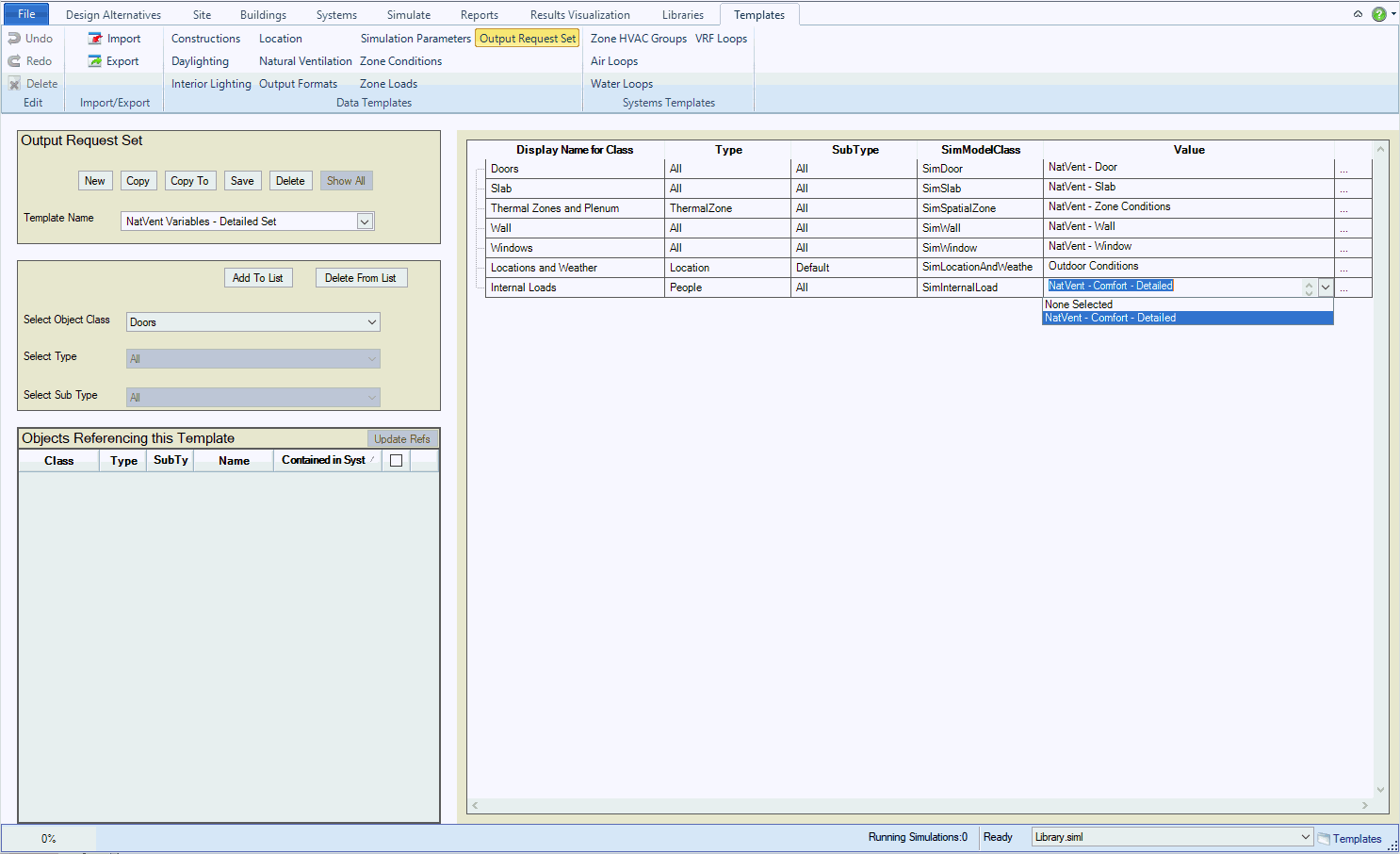
Related: Creating an Output Requests
The process to create an Output Request Set can seem a bit cumbersome, but it is an important process because it influences two important things 1) Simulation Time, 2) What output variables will be available withe the Results Set (SQL database). An Output Request Set is an important part of any Simergy project, because it is the set of Output Variables that will be simulated by EnergyPlus and available in Results Visualization for investigation and comparison. It is composed of a set of Output Request Library Entries that contain the desired Output Variables.
There are some key steps to become familiar with, and once the user has them done, they will start to see a 'rhythm' for how they can be created
Key steps include:
Tip: You should consider creating a spreadsheet that contains the Object, Type, Sub Type and Library Entry Selection name, so that you can reference it directly while setting up the Output Request Set (ORS). This will make the process of creating the ORS much faster.
Example: In the example in the image below, we first entered our "trio of selections", selected Add to List, and then selected the Library Entry Named Condenser-Demand_1 from the drop down list, which was the Output Request that we set up in the Creating an Output Request example. We can now add any number of other Output Requests to this Output Request Set.
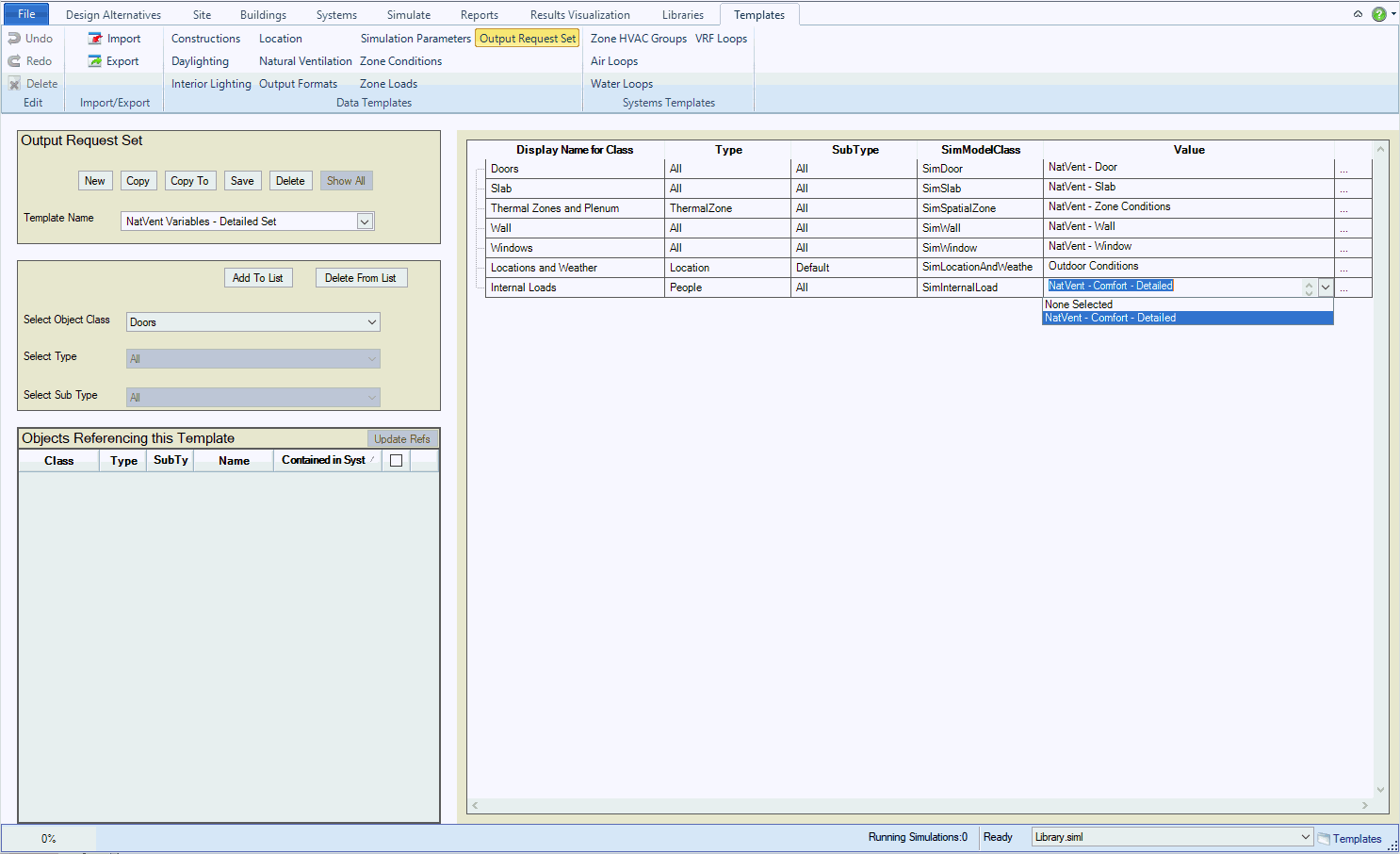
Tip: Checkout what Output Requests Sets are included with Simergy by selecting them from the Template Name drop down list (make sure the Object Class, Type and Sub Types do not have selections). Users might find that they do not need to create a new Output Request Set, they may only need to change some of the Output Requests and/or make only small adjustments to an existing ORS.
______________________________________________________________________________________
© Copyright 2013 Simergy, Sustainable IQ, Inc.