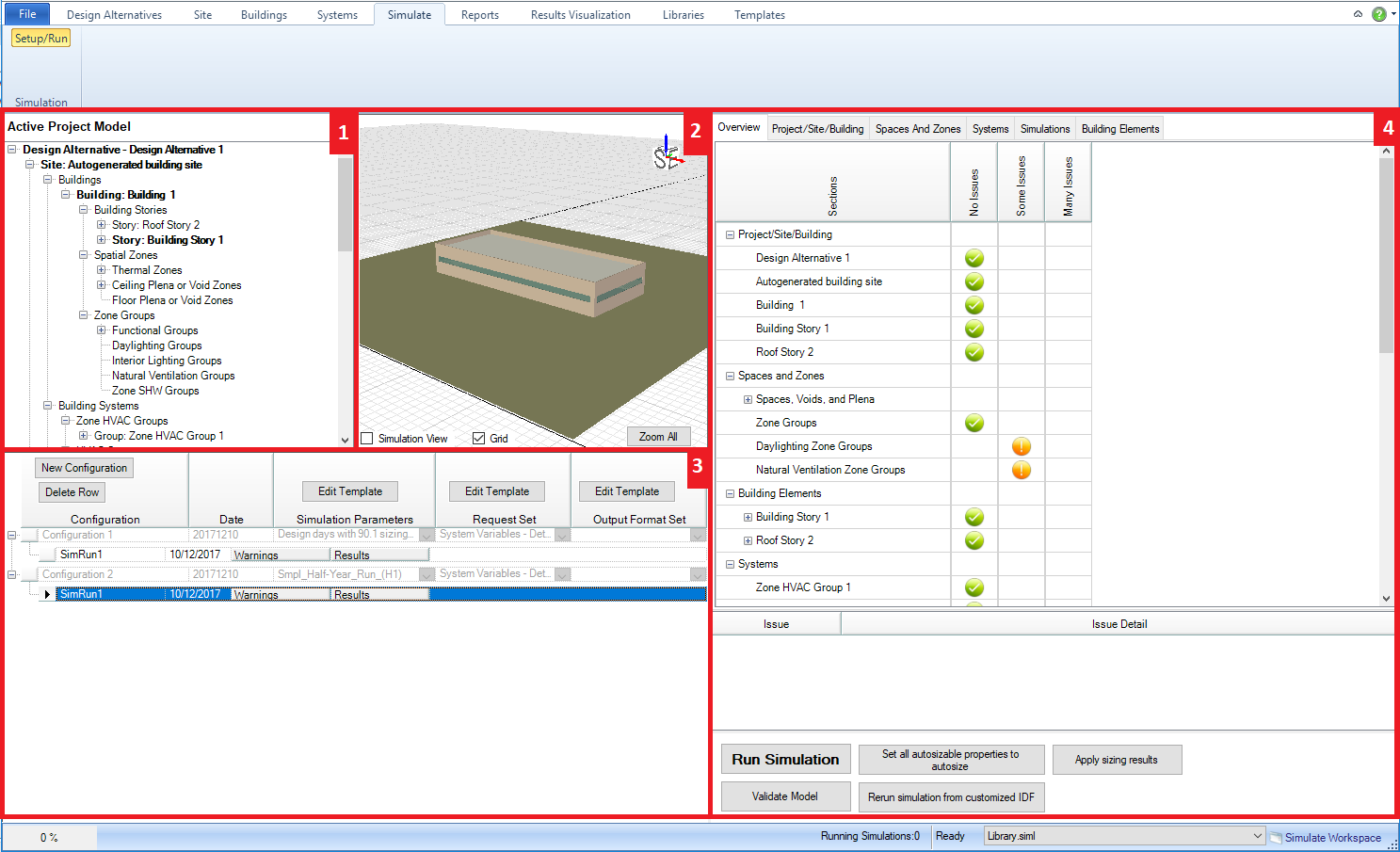
The Simulate workspace allows the user to set up multiple configurations for simulations and associate templates (Simulation Parameters, Request Set, Output Format Set) with them as well. In addition, users can review the status of the validation dashboard for the BEM as well.
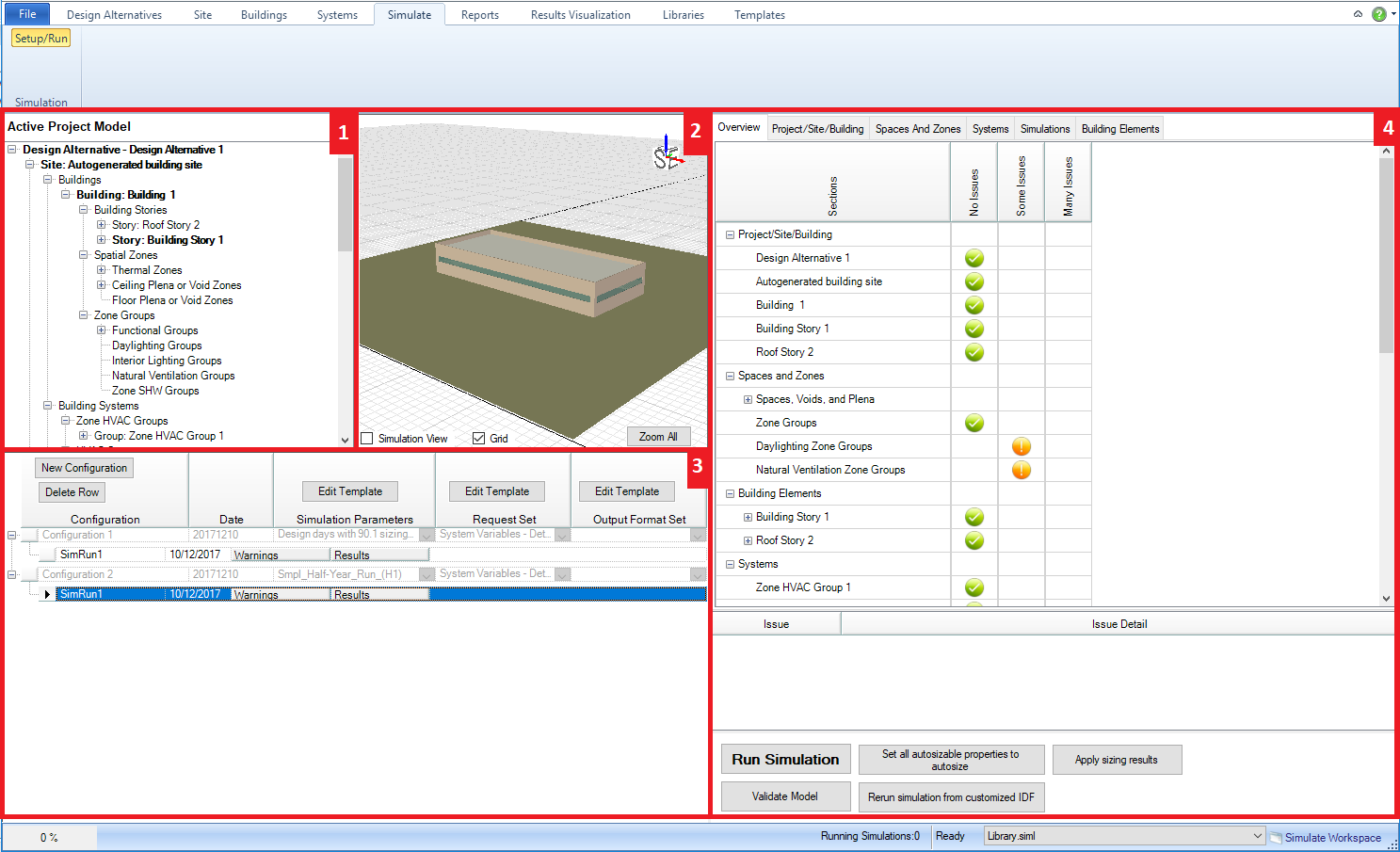
The Site Workspace is comprised of four fields:
Active Project Model Tree (top left) - allows the user to see the connections of different components for the project. Serves more as a tool to review connections versus a tool that enables the simulation workspace
Interactive 3d Model View (middle top) - provides the user a 3d interactive view of the current model
Simulation Configurations (bottom left) - the main field where users will do a majority of their work within this workspace. New configurations can be added and/or edited. In addition, templates for simulation parameters, Request Sets and output format sets can be selected from the available options in the drop down list or edited directly by selecting the edit template button.
Validation Dashboard (right) - enables the user to quickly review if there are any problem areas within the BEM by visually checking the four tabs (Project/Site/Context, Spaces and Zones, Systems and Simulations) to see if there are any warnings (orange circle with exclamation point) or errors (red circle with "X") that need to be addressed. More information can be obtained about the warning or error by selecting on the icon directly. An explanation of the issue and issue detail will appear in the table below.
______________________________________________________________________________________
© Copyright 2013 Simergy, Sustainable IQ, Inc.