
Location = Libraries/Sim Params
The Sim Params (Simulation Parameters) Library is where the user can review simulation parameter sets that are provided with Simergy or create their own by editing existing library entries or creating new ones. Each Type in the Type and Sub Type table contains a section that displays a screenshot of the Property Values Table showing the properties associated with the Type and Sub Type. In the case where the Sub Types have the same properties only one example of the Property Values table is shown. See Property Values Table to learn about how to interact with the table.
Note: Although not yet fully implemented the intent is that for each section there will be links directly to the EnergyPlus Input Output Reference. In addition the links will also be included in the Type and Sub Type Mapping Table.
The table displays the Controller Type and Sub Type options that can be selected from the drop down lists in that area of the workspace, which filter the Source Library to display the variables the user can select to include, along with a value, in a Library Entry.
Note: The links within the table are to the EnergyPlus Input Output Reference and the explanations of the objects.
| Select Type Options | Select Sub Type Options | Property Category |
| Algorithm | SurfaceConvectionAlgorithmInside
SurfaceConvectionAlgorithmOutside HeatBalanceAlgorithm ZoneHeatBalanceAlgorithm |
SurfaceConvectionAlgorithm:Inside
SurfaceConvectionAlgorithm:Outside HeatBalanceAlgorithm ZoneHeatBalanceAlgorithm |
| Basement Transfer Model | Default | |
| Convection Coefficients | Multiple Surfaces | ConvectionCoefficients:MultipleSurfaces |
| Ground Heat Transfer | Default | GroundHeatTransfer:Control |
|
|
Default
Run Period Run Period Custom Range Special Days Daylight Savings Time |
RunPeriod RunPeriodControl:SpecialDays RunPeriodControl:Dayligh SavingsTime |
| Site Wind Pressure | Wind Directions
Wind Pressure Values |
|
| Slab Transfer Model | Default | |
| Parametric | SetValueForRun
Logic RunControl FileNameSuffix |
Parametric:SetValueForRun
Parametric:Logic Parametric:RunControl Parametric:FileNameSuffix |
The associated Sub Types are Default, RunPeriod, RunPeriordCustom Range, SpecialDays and DaylightSaving Time.

A Yes/No selection to incorporate zone sizing into the model
A Yes/No selection to incorporate system sizing into the model
A Yes/No selection to incorporate plant sizing into the model
A Yes/No selection to incorporate the sizing periods into the model
A Yes/No selection to incorporate the weather file run periods into the model
Conveys what EnergyPlus version is being used to generate the simulations.
Note: Currently the only EnergyPlus version being run is version 7.1
To reduce calculation time shadowing calculations are performed over a period of days versus being performed at every time step over the full year. The default setting is that the shadowing calculations will be run ever 20 days throughout a weather run period.
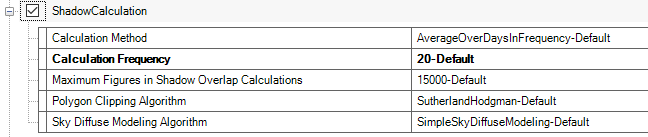
[numeric entry or drop down selection] Establishes the days within a period between which shadowing calculations are analyzed. The default value is 20 days. Lower values mean the fewer days between calculations, while a larger value means fewer times shadowing is calculated over the course of the year.
[numeric entry or drop down selection] Default = 15,000 and Minimum = 200. Establishes the number of figures allowed in shadow overlaps. Increasing the number may increase calculation time, while decreasing the value will reduce the accuracy and reduce the simulation time.
Note: Advanced EnergyPlus Feature
[drop down selection] The user has two choices that influence how geometry is handled within the BEM.
Sutherland Hodgman - (default) A simpler algorithm for non-convex "shadow receiving" surfaces.
Convex Weiler Atherton - A more detailed algorithm that only works when both the "shadow casting" and "shadow receiving" surfaces are convex.
[drop down selection] The user has two choices for how the level of detail of a diffuse sky is handled within the BEM that influences simulation time:
Note: If the BEM has shadowing surfaces with changing transmittance during the year, the program will automatically select the Detailed Sky Diffuse Modeling setting.
Simple Sky Diffuse Modeling - performs a one-time calculation for sky diffuse properties.
Detailed Sky Diffuse Modeling - performs multiple calculations for sky diffuse properties.
Note: Advanced EnergyPlus Feature. See the InputOutput Reference for further explanation of the different fields
A property that can be used to control the effective storage capacity of the zone.
This field is used to alter the effective moisture capacitance of the zone air volume. This affects the transient calculations of zone air humidity ratio. Values greater than 1.0 have the effect of smoothing, or damping, the rate of change in the water content of zone air from timestep to timestep.
This field is used to alter the effective carbon dioxide capacitance of the zone air volume. This affects the transient calculations of zone air carbon dioxide concentration. Values greater than 1.0 have the effect of smoothing or damping the rate of change in the carbon dioxide level of zone air from timestep to timestep.
The user can select which contaminant type will be simulated. Currently the only option is carbon dioxide, however other types are slated to be included in future versions of EnergyPlus.
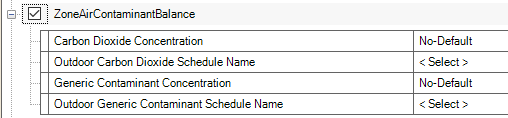
[Yes/No] Default = No. If Yes, simulation of carbon dioxide concentration levels will be performed
[drop down selection] Specifies the name of a schedule that contains outdoor air carbon dioxide level values in units of ppm
[Yes/No] Default = No. If Yes, simulation of generic contaminant concentration levels will be performed
[drop down selection] Specifies the name of a schedule
[numeric entry or drop down selection] Default = 6. Minmum = 1; Maximum = 60. Determines the number of timesteps that will be incorporated into the BEM Simulation.
Note: Advanced EnergyPlus Feature
The intent of this feature is to provide EnergyPlus Power Users control of certain properties that can aid in "speeding up" the simulation time. The user should use caution when adjusting these parameters.
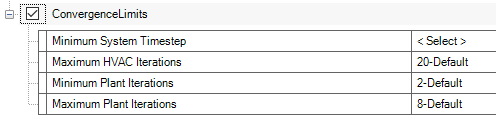
Usually the minimum system timestep is allowed to vary from the zone timestep (as maximum) to a minimum timestep of 1 minute during certain system calculations. This might be when the system turns on or off, for example. Entering 0 in this field sets the minimum system timestep to be the same as the zone timestep. Otherwise the units of the field are minutes.
Tip: It’s probably a good idea to have any minimum entered be a divisor of the zone timestep
The HVAC Manager will iterate to a solution or up to a set number of iterations. Default = 20
Tip: In order to reduce time used in simulating your building, you may choose to enter a lesser number than the default of 20 for the maximum number of iterations to be used. Or, you may wish to enter a bigger number for certain buildings.
The number of iterative solutions that will be run. Default = 2; Minimum = 1
The number of iterative solutions that will be run. Default = 8; Minimum = 2
Not currently active
Similar to a special day period, a daylight saving period may be entered to be applied to weather file run periods.
[text/numeric entry] Establishes the starting date for the daylight saving time period. The values can be input in a number of different ways, see the table below.
[text/numeric entry] Establishes the ending date for the daylight saving time period.
Incorporates the properties necessary to create a weather file simulation.
[numeric entry or drop down selection] Range = 1 to 12. Establishes what month the simulation will START on. January =1 and December = 12.
[numeric entry or drop down selection] Range = 1 to 31. Establishes what day of the month the simulation will START on. The first day of the month = 1.
[numeric entry or drop down selection] Range = 1 to 12. Establishes what month the simulation will END on. January =1 and December = 12.
[numeric entry or drop down selection] Range = 1 to 31. Establishes what day of the month the simulation will END on. The first day of the month = 1.
[drop down selection] Range = Sunday to Saturday. Allows the user to override the Day of the week within the weather file for the "Begin Day of Month", if desired.
[Yes/No] Default = Yes (even if left blank). If Yes, the holidays or other special days indicated directly on the weather file will retain their day type.
[Yes/No] Default = Yes (even if left blank). If Yes, the daylight savings period as contained in the weather file will be accepted.
[Yes/No] Default = No (even if left blank). If Yes, then if a holiday falls on a weekend, the holiday will be observed on the Monday after the day. daylight savings period as contained in the weather file will be accepted.
[Yes/No] Default = No (even if left blank). Weather files can contain “rain” indicators, which indicates wet surfaces and changes the film convection coefficient for the surface. Other models may use rain as well (Ground Heat Exchangers). Entering “Yes” in this field allows the weather file conditions to represent “Rain”; entering “No” in the field “turns off” the rain indicator for this period.
[Yes/No] Weather files can contain “snow” indicators. (EPW field “Snow Depth” > 0 indicates “Snow on the ground”). In turn, snow changes the reflectivity of the ground and cascades changes of this reflectivity. Entering “Yes” in this field allows the weather file conditions to represent “Snow”; entering “No” in the field “turns off” the snow indicator for this period.
[numeric entry] Default = 1. Indicates the number of times (typically years) the simulation needs to be carried out in a multi runperiod simulation.
Note: that you can specify a number of simulation years with a shorter run period (e.g. 1 week) and EnergyPlus will repeat the simulation of the shorter run period for that many times.
[Yes/No]
[numeric entry] Enter the Start year for the simulation
Same as RunPeriod with a few less properties
[text/numeric entry] Establishes the starting date for the special period.
[numeric entry ] Default = 1,440 minutes. Range = 1,440 to 527,040 min. Establishes how long the special day period lasts.
[drop down selection ] Determines what the "day type" for schedule use will be. The user must select one of the five options (Holiday, Summer Design Day, Winter Design Day, Custom Day 1, Custom Day 2)
This input object is used control the choice of models used for surface convection at the inside face of all the heat transfer surfaces in the model. This object sets the selection for convection correlations in a global way. The Zone Inside Convection Algorithm input field in the Zone object may be used to selectively override this value on a zone-by-zone basis. Further, individual surfaces can refine the choice by each surface or surface lists.
The model specified in this field is the default algorithm for the inside face all the surfaces.. The key choices are Simple, TARP, CeilingDiffuser, and AdaptiveConvectionAlgorithm.
The Simple model applies constant heat transfer coefficients depending on the surface orientation.
The TARP model correlates the heat transfer coefficient to the temperature difference for various orientations. This model is based on flat plate experiments.
The CeilingDiffuser model is a mixed and forced convection model for ceiling diffuser configurations. The model correlates the heat transfer coefficient to the air change rate for ceilings, walls and floors. These correlations are based on experiments performed in an isothermal room with a cold ceiling jet. To avoid discontinuities in surface heat transfer rate calculations, all of correlations have been extrapolated beyond the lower limit of the data set (3 ACH) to a natural convection limit that is applied during the hours when the system is off.
The AdaptiveConvectionAlgorithm model is an dynamic algorithm that organizes a large number of different convection models and automatically selects the one that best applies. The adaptive convection algorithm can also be customized using the SurfaceConvectionAlgorithm:Inside:AdaptiveModelSelections input object. These models are explained in detail in the EnergyPlus Engineering Reference Document. The default is AdaptiveConvectionAlgorithm.
Various exterior convection models may be selected for global use. The optional Zone Outside Convection Algorithm input field in the Zone object may be used to selectively override this value on a zone-by-zone basis. Further, individual surfaces can refine the choice by each surface or surface lists – see object SurfaceProperty:ConvectionCoefficients and object SurfaceProperty:ConvectionCoefficients:MultipleSurface.
The available key choices are SimpleCombined, TARP, MoWiTT, DOE-2, and AdaptiveConvectionAlgorithm.
The Simple convection model applies heat transfer coefficients depending on the roughness and windspeed. This is a combined heat transfer coefficient that includes radiation to sky, ground, and air. The correlation is based on Figure 1, Page 25.1 (Thermal and Water Vapor Transmission Data), 2001 ASHRAE Handbook of Fundamentals. Note that if Simple is chosen here or in the Zone field and a SurfaceProperty:ConvectionCoefficients object attempts to override the caulcation with a different choice, the action will still be one of combined calculation. To change this, you must select one of the other methods for the global default.
All other convection models apply heat transfer coefficients depending on the roughness, windspeed, and terrain of the building’s location. These are convection only heat transfer coefficients; radiation heat transfer coefficients are calculated automatically by the program.
The TARP algorithm was developed for the TARP software and combines natural and wind-driven convection correlations from laboratory measurements on flat plates.
The DOE-2 and MoWiTT were derived from field measurements. DOE-2 uses a correlation from measurements by Klems and Yazdanian for rough surfaces. MoWitt uses a correlation from measurements by Klems and Yazdanian for smooth surfaces and, therefore, is most appropriate for windows (see SurfaceProperty:ConvectionCoefficients:MultipleSurface for how to apply to only windows).
The HeatBalanceAlgorithm object provides a way to select what type of heat and moisture transfer algorithm will be used across the building construction calculations.
Four values are allowed to select which solution will be used.
The ConductionTransferFunction selection is a sensible heat only solution and does not take into account moisture storage or diffusion in the construction elements.
The MoisturePenetrationDepthConductionTransferFunction selection is a sensible heat diffusion and an inside surface moisture storage algorithm that also needs additional moisture material property information. Sometimes, this is referred to as the Effective Moisture Penetration Depth or EMPD. See the moisture material property object for additional information and description of outputs:
MaterialProperty:MoisturePenetrationDepth:Settings
Advanced/Research usage: The ConductionFiniteDifference selection is a sensible heat only solution and does not take into account moisture storage or diffusion in the construction elements. This solution technique uses a 1-D finite difference solution in the construction elements. Outputs for the surfaces are described with the material property objects. The Conduction Finite Difference (aka CondFD) property objects are:
MaterialProperty:PhaseChange
MaterialProperty:VariableThermalConductivity
Advanced/Research usage: The ConductionFiniteDifferenceSimplified selection is a sensible heat only solution and does not take into account moisture storage or diffusion in the construction elements. This solution technique uses a 1-D finite difference solution in the construction elements – representing only two nodes per construction. Outputs for the surfaces are described with the material property objects. The Conduction Finite Difference Simplified property objects are:
MaterialProperty:VariableThermalConductivity
Construction:UseHBAlgorithmCondFDDetailed
Advanced/Research usage: The CombinedHeatAndMoistureFiniteElement is a coupled heat and moisture transfer and storage solution. The solution technique uses a one dimensional finite difference solution in the construction elements and requires further material propertiesdescribed in the Heat and Moisture Transfer material properties objects. Outputs from the algorithm are described with these objects. The Heat and Moisture Transfer property objects are:
MaterialProperty:HeatAndMoistureTransfer:Settings
MaterialProperty:HeatAndMoistureTransfer:SorptionIsotherm
MaterialProperty:HeatAndMoistureTransfer:Suction
MaterialProperty:HeatAndMoistureTransfer:Redistribution
MaterialProperty:HeatAndMoistureTransfer:Diffusion
MaterialProperty:HeatAndMoistureTransfer:ThermalConductivity
This optional field is used to set an overall minimum for the value of the coefficient for surface convection heat transfer (Hc) in W/m2-K. A minimum is necessary for numerical robustness because some correlations for Hc can result in zero values and create numerical problems. This field can be used to support specialized validation testing to suppress convection heat transfer and to investigate the implications of different minimum Hc values. The default is 0.1.
This optional field is used to set an overall maximum for the value of the coefficient for surface convection heat transfer (Hc) in W/m2-K. High Hc values are used in EnergyPlus to approximate fixed surface temperature boundary conditions. This field can be used to alter the accepted range of user-defined Hc values.
The ZoneAirHeatBalanceAlgorithm object provides a way to select what type of solution algorithm will be used to calculate zone air temperatures and humidity ratios. This object is an optional object. If the default algorithm is used, this object is not required in an input file.
Three choices are allowed to select which solution algorithm will be used. The ThirdOrderBackwardDifference selection is the default selection and uses the third order finite difference approximation to solve the zone air energy and moisture balance equations. The AnalyticalSolution selection uses the integration approach to solve the zone air energy and moisture balance equations. The EulerMethod selection uses the first order finite backward difference approximation to solve the zone air energy and moisture balance equations.
Property Set - GroundHeatTransfer:Basement:BldgData
Property Set - GroundHeatTransfer:Basement:SimParameters
Property Set - GroundHeatTransfer:Basement:MatlProps
Property Set - GroundHeatTransfer:Basement:Insulation
Property Set - GroundHeatTransfer:Basement:SurfaceProps
Property Set - GroundHeatTransfer:Basement:Interior
Property Set - GroundHeatTransfer:Basement:ComBldg
Property Set - GroundHeatTransfer:Basement:EquivSlab
Property Set - GroundHeatTransfer:Basement:EquivAutoGrid
Property Set - GroundHeatTransfer:Basement:AutoGrid
Property Set - GroundHeatTransfer:Basement:ManualGrid
Property Set - GroundHeatTransfer:Basement:XFACE
Property Set - GroundHeatTransfer:Basement:YFACE
Property Set - GroundHeatTransfer:Basement:ZFACE
The convection coefficients of each surface, both exterior and interior, are automatically calculated during EnergyPlus execution. These calculations are “governed” by other objects such as the SurfaceConvectionAlgorithm:Inside (overall default), the Zone object’s field called Zone Inside Convection Algorithm (Zone Default), the and the SurfaceConvectionAlgorithm:Outside (overall default), and/or the Zone object’s field called Zone Outside Convection Algorithm (Zone Default).
[drop down selection] The user can choose from the following surface types:
AllExteriorSurfaces (all surfaces that are “external environment” surfaces)
AllExteriorWindows (all windows that are “external environment” surfaces)
AllExteriorWalls
AllExteriorRoofs
AllExteriorFloors
AllInteriorSurface (all surfaces that are “internal” surfaces)
AllInteriorWindows
AllInteriorCeilings
AllInteriorFloors
[drop down selection] The user can choose either "Outside" or "Inside".
[text/numeric entry] The entries can be of several types: Value (simple numeric value), Schedule (name of schedule with the values), the usual key choices for overall models for Outside or Inside (Simple, SimpleCombined, TARP, AdaptiveConvectionAlgorithm etc.), the key choices for individual convection equations used for customizing the adaptive algorithm, or a custom user defined correlation. See the Key Choices Table in the Input Output Reference for additional information (refer to field link).
[text/numeric entry] If the Convection type was “Value”, then this field is filled and contains the simple value to be used. Otherwise, this can be blank.
[text/numeric entry] If the Convection type was “Schedule”, then this field contains the name of a schedule describing the value to be used during the time intervals for the schedule.
[text/numeric entry] If the Convection type was “UserCurve”, then this field contains the name of a SurfaceConvectionAlgorithm:UserCurve input object describing the model equations to be used during the time intervals for the schedule.
The GroundHeatTransfer:Control object determines if the Slab and Basement preprocessors are going to be executed. When a Slab or Basement run is performed the results are saved in files with extensions .SLAB or .BSMT so that they do not need to be rerun if no input changes are made to the GroundHeatTransfer:Slab or GroundHeatTransfer:Basement objects.
The field can either be Yes or No and defaults to No. It is used to control whether the Basement preprocessor program is executed. If it has been previously executed the results are stored in the .BSMT file and do not necessary need to be run again unless the GroundHeatTransfer:Basement objects have changed.
The field can either be Yes or No and defaults to No. It is used to control whether the Slab preprocessor program is executed. If it has been previously executed the results are stored in the .SLAB file and do not necessary need to be run again unless the GroundHeatTransfer:Slab objects have changed.
Property Set - GroundHeatTransfer:Slab:BldgProps
Property Set - GroundHeatTransfer:Slab:materials
Property Set - GroundHeatTransfer:Slab:MatlProps
Property Set - GroundHeatTransfer:Slab:BoundConds
Property Set - GroundHeatTransfer:Slab:Insulaation
Property Set - GroundHeatTransfer:Slab:EquivalentSlab
Property Set - GroundHeatTransfer:Slab:AutoGrid
Property Set - GroundHeatTransfer:Slab:ManualGrid
Property Set - GroundHeatTransfer:Slab:XFACE
Property Set - GroundHeatTransfer:Slab:YFACE
Property Set - GroundHeatTransfer:Slab:ZFACE
The Parametric objects can be used in a single file as an alternative of maintaining a group of files with small differences. Updating portions of the multiple files that do not change between permutations becomes tedious and error prone and may lead to incorrect conclusions concerning the energy savings of specific measures. The EnergyPlus ParametricPreprocessor.exe program (described in the EnergyPlus AuxiliaryPrograms document) interprets the following objects in a single file and creates the group of files automatically.
Sets the parameters value to different values depending on which run is being simulated.
[text/numeric entry] It must begin with the dollar sign character, and the second character must be a letter. The parameter name, unlike a typical EnergyPlus name, cannot contain spaces or any characters other than letters and numerals.
[text/numeric entry] The value that should be substituted for the parameter on the n-th simulation. If multiple Parametric:SetValueForRun objects exist and they have different number of fields, the last field value will be used for the remaining field values. This means that to set all values the same, only the first value needed to be entered.
A single Parametric:Logic object is allowed per file. It has a freeform syntax including IF and SELECT blocks with each field in the object representing a single "line" of code. Essentially, this logic object looks like simple programming code. See EnergyPlus Input Output reference for detailed explanation.
A potential application scenario - the user might want an overhang on a window in some parametric runs and not others.
[text entry] The name of the Parametric:Logic object.
[text/numeric entry] The line that contains one statement in one of the forms specified in the Input Output Reference Table.
The series of entries indicate if the run should be performed or not.
A potential application scenario - the user might want an overhang on a window in some parametric runs and not others.
[text entry] The name of the object.
[Yes/No] The value of the field can be either a yes or no. It cannot contain a parameter.
The series of entries indicate if the run should be performed or not.
A potential application scenario - the user might want an overhang on a window in some parametric runs and not others.
[text entry] The name of the optional Parametric:FileNameSuffix object.
[Yes/No] The value of the field is added to the IDF file name to create the resulting IDF file and output files. It cannot contain a parameter.
______________________________________________________________________________________
© Copyright 2013 Simergy, Sustainable IQ, Inc.