Workspace: Design Alternatives/ Design Alternatives/Create-Edit
Workspace Area Links
The Design Alternatives Workspace provides the ability to set up multiple design alternatives within the same Simergy file. A Design Alternative is basically another version of a BEM that resides in the same Simergy file. Design Alternatives can be created as New, if for example the user wanted to explore a different form for a building, or they can be copied to use an existing alternative as a starting point for a different one.
The Design Alternatives palette is where the information about the different design alternatives resides. Each design alternative includes its own geometry, HVAC system, active project model tree, and project dashboard. Basically each design alternative is its own BEM, and when the user selects a different design alternative, they are basically switching BEMs. The user makes a design alternative active by selecting one of the rows in the table. When a design is active a black chevron will appear to the left of the name and the row will have a light blue background color. In addition, all the workspace areas change (Active Project Tree, 3d view, Project Dashboard) as well as all of the other workspaces because the model has changed. Currently there is no limit to the number of design alternatives that can be incorporated into a Simergy file, but there is a practical limit based on the Simergy file size and the workability of that file.
When a user opens a new Simergy file, by default it will have one Design Alternative already generated, which is named Baseline Design. Any geometry, HVAC systems or other information added to the model will be added to this Design Alternative and/or any other Design Alternative that has been created and is highlighted, making it the active Design Alternative
Selecting New creates a new Design Alternative and makes it the active Design Alternative. The default name will be "Design Alternative 1", and any additional Design Alternatives will be named in sequential order. In addition a default Description is included ("New Design Alternative") and the weather source defaults to "Standard". The default Name and Description can be changed by selecting in the cell and typing the desired Name and/or Description. Also a new Project Tree has been created, as shown in the image below.
Tip: One way to access which Design Alternative is active in any of the workspaces that display the Active Project Model is to look at the first line in the project tree, which lists the Active Design Alternative.
When the user creates a new Design Alternative they are basically creating a new model within the Simergy file because the new Design Alternative does not carry any information from the Baseline Design, Design Alternative. The new Design Alternative is a blank canvas allowing the user to build new geometry, HVAC systems, etc, however any library entries and templates that have been developed on other Design Alternatives within the Simergy file that have been saved to the Project Model library, will be available to the user while working in the new Design Alternative.
Tip: To get more familiar with Design Alternatives, try the following. Open a Simergy sample file (C:\Users\Public\Simergy\Samples\Sample_Projects) and take a look at what is included with the Baseline Design (Design Alternative). Remember these files are simulation ready, so they contain all the required components of a Simergy model. Now, select New and see what happens as the new Design Alternative is created and what changes. Take a look at the 3d view as well as the Active Model Tree. Select the Baseline Design Alternative from the table and see how the building geometry reappears and the model tree contains more information.
Copy is a powerful feature because not only does it create a new Design Alternative, it copies all the information in the Active Design Alternative to the new one. So, if the user has created an eight story building and set up the HVAC systems, all of that information/data will be copied to the new Design Alternative. This becomes very useful when the user wants to introduce variations into different models, such as changing the building form, building envelope configuration, HVAC system type and/or numerous other options in isolation or combination. Similar to New, Simergy provides a default name, however in this case it is a Name that is formed by taking the name of the copied Design Alternative and adding "Copy of" in front of it. In addition the weather file information is copied to the new Design Alternative (see example).
Tip: If the user is doing LEED Energy modeling, copying Design Alternatives can be an effective way to set up the required baseline models for the different orientations.
Note: A copied Design Alternative does not remain linked to the selected Design Alternative. It has just been copied at that instance.
Enables the user to delete the active Design Alternative. By selecting a Design Alternative from the table and selecting delete, the Design Alternative will be removed from the Simergy file.
Note: Selecting Delete will delete the active (highlighted) Design Alternative without prompting the user to ask "are you sure", so make sure the correct Design Alternative is highlighted. An additional thing to note is that one Design Alternative must remain in the file. So, if the Baseline Design, Design Alternative is the only one included in the Simergy file, the Delete button will be "grayed out".
The fields described below are the column headers for the Design Alternatives table. Features to reconfigure the appearance of the table include:
By default the first Design Alternative for a Simergy BEM will be titled Baseline Design. When a design alternative is added using either New or Copy the next default name for a design alternative is "Design Alternative 1". Each subsequent design alternative will be sequentially named by default. Any of the names can be changed by selecting in the cell, typing the new name and then selecting elsewhere.
The location where descriptive notes that will assist the user differentiating between the different design alternatives can be included. The two default descriptions are:
The user has three options Standard, Custom or T24
Provides a list of the fifty States in the U.S. to select a weather file from. The selection will populate the Location drop down list with the cities that are in the database for that State.
Once a selection has been made Simergy associates this locations weather file with the current model, which provides the following information:
Note: The weather file is downloaded if it is not already present. If a weather file has been previously selected it will be shown in "bold". If the weather file requires download the user will need to have an internet connection to complete the process.
To access additional specifics about the design day information associated with the weather file and to make design day selections the user has a couple of options:
Tip: The user will most likely need to change the Source Library from Library.siml to Project Model. If the user doesn't select Project Model as the Source Library the drop down list will appear blank.
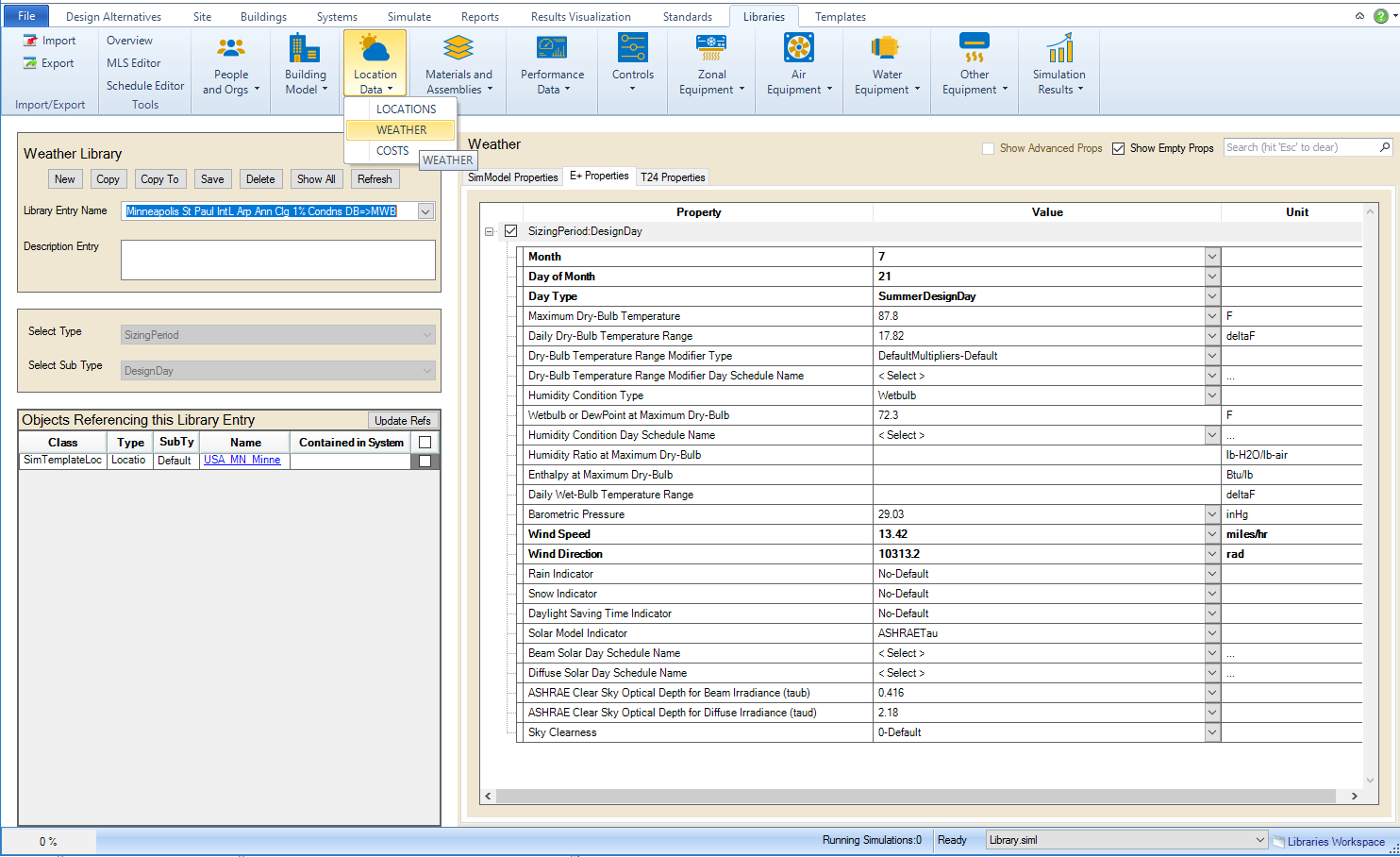
______________________________________________________________________________________
© Copyright 2013 Simergy, Sustainable IQ, Inc.