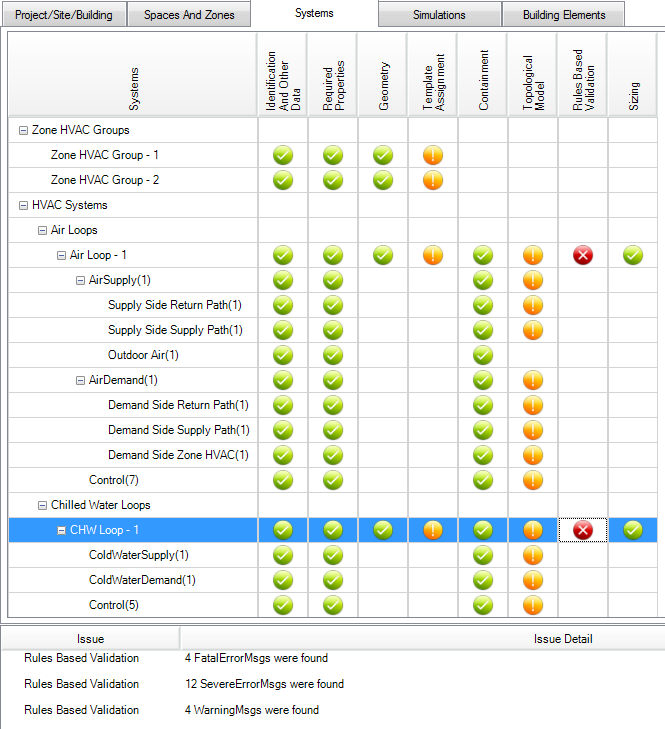
Workspace Locations:
The Building Energy Model (BEM) Dashboard view will provide a tree structure representation to show the state of completeness/readiness of the selected Design Alternative – for Simulation. The Validation Dashboard provides the user constant feedback regarding the integrity of the model. While the BEM is being created rule-based model validation checks are happening in the background. More information on the rule sets included in Simergy is provided in Validation. As the BEM expands so does the "integrity matrix" and the areas that are being evaluated. The intent behind the Validation Dashboard is if the integrity of the model is evaluated as the user moves forward, then there is less likely to be major issues and/or surprises for the user when they get to the point of simulating the model. However, if problems persist, the user has a guide to where the problem areas are located. For the cells in the matrix that are being evaluated one of three icon options will appear in the cell:
a green circle with a white checkmark, which indicates everything is in order
a orange circle with a white exclamation point, which indicates the user should review this issue
a red circle with a white "x", which indicates that this issue needs to be addressed prior to simulation.
When either the orange circle with an exclamation point or the red circle with the "X" appear in a cell, the user can select on the circle and additional information on the issue and the issue detail will appear in the table below.
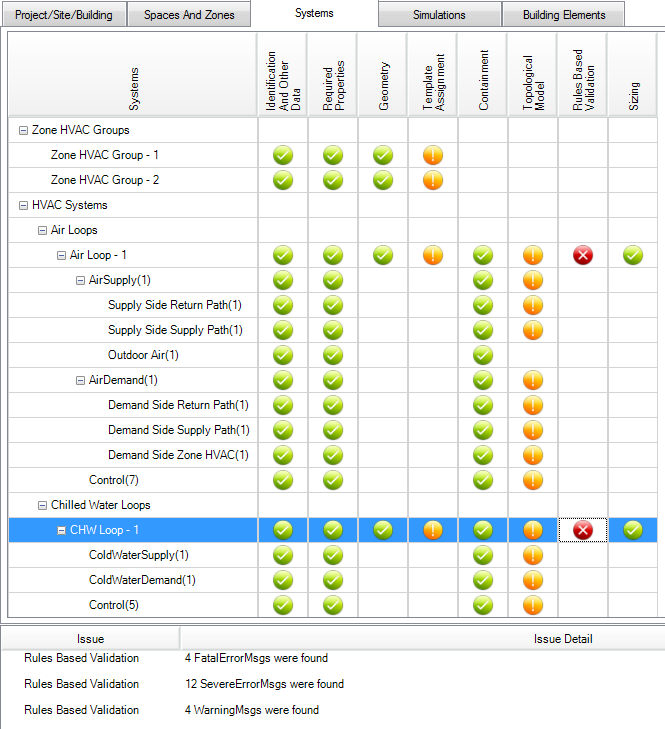
The user can view the Validation Dashboard on either the Design Alternatives or Simulation Workspace. It is recommended that the user check the Validation Dashboard early and often, so that potential problems with the BEM can be identified and addressed earlier in the process.
Note: It is important to note that each Design Alternative will have its own Validation Dashboard. To change the Validation Dashboard between different Design Alternatives, the user must go to the Design Alternatives workspace and select the desired Design Alternatives from the Select Design Alternatives table. Selecting a different Design Alternative not only updates the Validation Dashboard, but also changes the Project Model Tree as well.
The Validation Dashboard is composed of five tabs that contain different topic areas that are being evaluated during the development of the BEM. The table has the five tabs as column headers and the rows are the validation check categories. The matrix displays the validation check categories that are common across the different tabs, as well as the unique ones. The validation checks within each validation check category are discussed in the following sections.
| Validation Checks | Project/ Site/ Context | Spaces and Zones | Systems | Simulations | Building Elements |
| Identification and Other Data | x |
x |
x |
x |
|
| Required Properties | x |
x |
x |
x |
|
| Weather | x |
|
|
|
|
| Other | x |
|
|
|
|
| Geometry | x |
x |
x |
|
|
| Containment | x |
|
|
|
|
| Referencing | x |
|
|
|
|
| Rules Based Validation | x |
|
x |
|
|
| Space Bounds |
|
x |
|
|
|
| Zones |
|
x |
|
|
|
| Zone Groups |
|
x |
|
|
|
| Loads |
|
x |
|
|
|
| Conditions |
|
x |
|
|
|
| Template Assignment |
|
|
x |
|
|
| Topological Model |
|
|
x |
|
|
| Design Alternative |
|
|
|
x |
|
| Simulation Parameters |
|
|
|
x |
|
| Output Requests |
|
|
|
x |
|
| Output Formats |
|
|
|
x |
|
| Slabs/Floors |
|
|
|
|
x |
| Ceilings |
|
|
|
|
x |
| Roof |
|
|
|
|
x |
| Walls/Windows |
|
|
|
|
x |
| Doors |
|
|
|
|
x |
The Overview tab provides exactly that - an overview showing which high-level sections of the model have No, Some, and Many Issues.
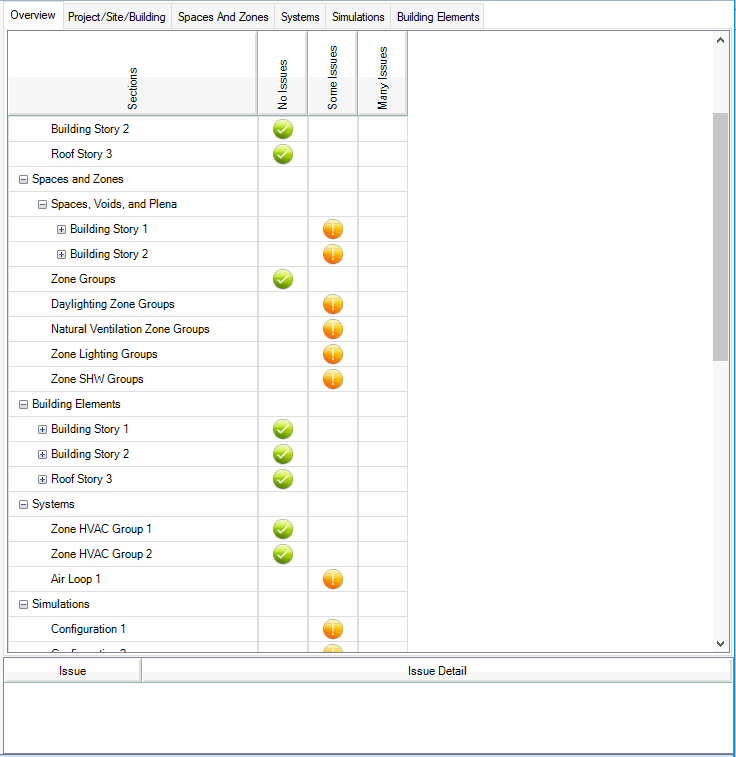
This tab evaluates the geometry and other information about the BEM. The validation matrix has eight headings that are the validation check categories identified in the matrix. The image is an example from one of the sample files. As the BEM gets larger the extent of the validation checks expands.
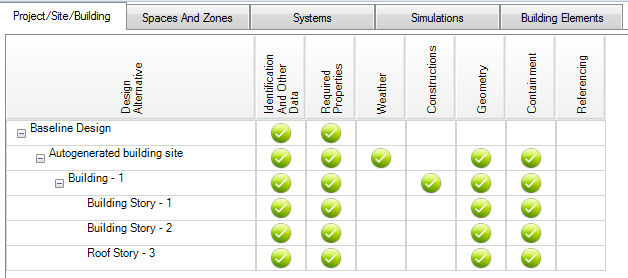
Validation status: varies based on the individual validation property
The table below takes the Identification and Other Data column in the Project/Site/Context table, rotates it 90 degrees and expands it to include a row for each validation check. The columns represent the different BEM components that are being evaluated.
| Validation Property | Design Alternative |
Site |
Building |
Bldg Stories |
Adjacent Sites |
Solar Obstructions |
| Name <Type> | x |
x |
x |
|
|
|
| Simunique ID | x |
x |
x |
x |
x |
x |
| SimModelClass | x |
x |
x |
x |
x |
x |
| SimModelSubType | x |
x |
x |
x |
x |
x |
| SimModelName | x |
x |
x |
x |
x |
x |
| SourceModelSchema | x |
x |
x |
x |
x |
x |
| SourceModelObject Type | x |
x |
x |
x |
x |
x |
| No Overlap/Adjacencies |
|
x |
|
|
|
|
...
Validation status: (2) settings - Yes, No
Confirms the presence of annual 8,760 hour weather files and checks for the following properties:
SimSite_Latitude
SimSite_Longitude
Locations Template
...
Validation status: (2) settings - Yes, No
The table displays the two validation properties being evaluated for the Building Site, Adjacent Sites and Solar Obstructions.
| Validation Property | Site |
Adjacent Sites |
Solar Obstructions |
| Placement | x |
|
|
Geometric Representations |
x |
x |
x |
Validation status: (2) settings - Yes, No
The table displays the two validation properties being evaluated for the Building Site, Adjacent Sites and Solar Obstructions.
Building Site - Does the site contain a valid building
Building - Does the Building contain a valid story (Minimum = 1)
Story - Does the Story contain a valid space (Minimum = 1)
...
This tab evaluates the geometry and other information about the BEM. The validation matrix has eight headings that are the validation check categories identified in the matrix. The image is an example from one of the sample files. As the BEM gets larger the extent of the validation checks expands.
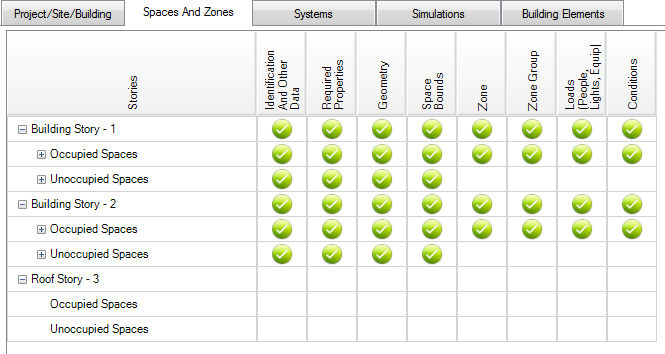
Validation status: 3 states (complete, partial data, incomplete)
| Validation Property | Story (roll-up) |
Occupied Spaces (roll-up) |
Individual Spaces |
Occupied Spaces (roll-up) |
Plenum Spaces |
| Name | x |
x |
x |
x |
x |
| Description | x |
x |
x |
x |
x |
| Energy Type | x |
x |
x |
x |
x |
Validation status:
Validation status: 3 states (complete, partial data, incomplete)
| Validation Property | Story (roll-up) |
Occupied Spaces (roll-up) |
Individual Spaces |
Occupied Spaces (roll-up) |
Plenum Spaces |
| Geometric Boundary for all spaces | x |
x |
|
|
|
3d bounding box |
|
|
x |
x |
x |
Validation status: 3 states (complete, partial data, incomplete)
Validation status: 3 states (complete, partial data, incomplete)
Validation status: 3 states (complete, partial data, incomplete)
Validation status: 3 states (complete, partial data, incomplete)
Validation status: 3 states (complete, partial data, incomplete)
Validation status: 3 states (complete, partial data, incomplete)
Validation status: 3 states (complete, partial data, incomplete)
Validation status: 3 states (complete, partial data, incomplete)
Validation status: 3 states (complete, partial data, incomplete)
Validation status: 3 states (complete, partial data, incomplete)
Validation status: 3 states (complete, partial data, incomplete)
Validation status: 3 states (complete, partial data, incomplete)
Validation status: 3 states (complete, partial data, incomplete)
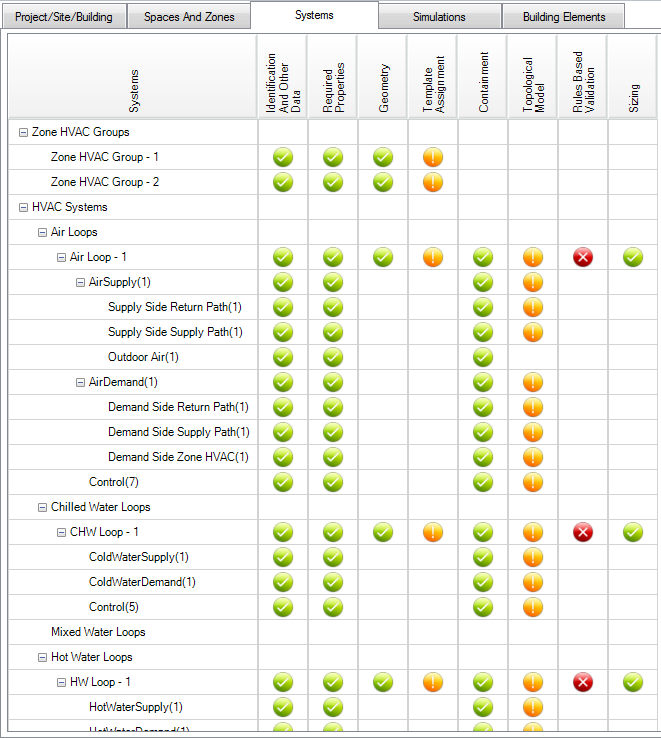
Validation status: 3 states (complete, partial data, incomplete)
Validation status: 3 states (complete, partial data, incomplete)
Validation status: 3 states (complete, partial data, incomplete)
Validation status: 3 states (complete, partial data, incomplete)
Validation status: 3 states (complete, partial data, incomplete)
Validation status: 3 states (complete, partial data, incomplete)
Validation status: 3 states (complete, partial data, incomplete)
Validation status: 3 states (complete, partial data, incomplete)
Checks if sizing has been selected and is defined properly within the model. For example, Simergy will check if there has been consistent use of "Autosize" throughout the model on the different system components. Note: This "Autosize Validation Check" is not done or displayed at the Loop Level Validation, so it is a good best practice to check the Validation Dashboard Systems Tab prior to simulating models.
Validation status: 3 states (complete, partial data, incomplete)
Validation status: 3 states (complete, partial data, incomplete)
Validation status: 3 states (complete, partial data, incomplete)
Validation status: 3 states (complete, partial data, incomplete)
Validation status: 3 states (complete, partial data, incomplete)
Validation status: 3 states (complete, partial data, incomplete)
Validation status: 3 states (complete, partial data, incomplete)
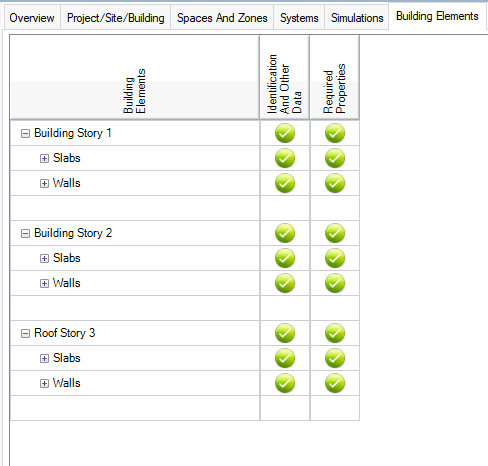
Validation status: 3 states (complete, partial data, incomplete)
Validation status: 3 states (complete, partial data, incomplete)
______________________________________________________________________________________
© Copyright 2013 Simergy, Sustainable IQ, Inc.