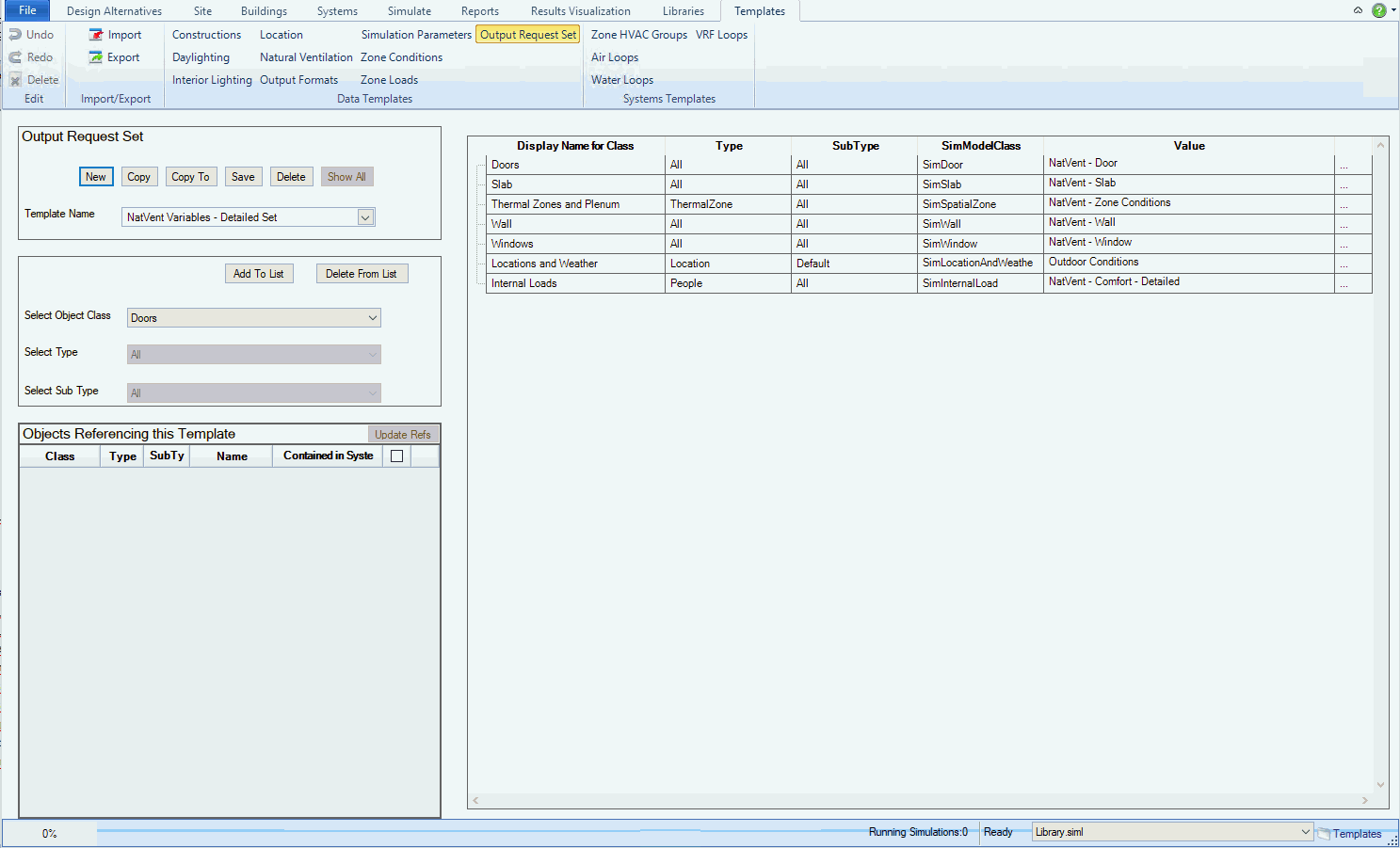
Location = Templates/Data Templates/Output Request Set
Workspace Area 1: Data Template Naming/Selection
Workspace Area 2: Data Template Property Table
An Output Request Set is an important part of any Simergy project, because it is the set of Output Variables that will be simulated by EnergyPlus and available in Results Visualization for investigation and comparison. If a user wants to review the results of an Output Variable that was not a part of the ORS that was simulated then they will need to go back and update the Output Requests and Output Request Set to incorporate that Output Variable and then run the simulation(s) again.
Tip: As users familiar with EnergyPlus know, it is important to think about what Output Variables are beneficial to have included in the ORS before starting to run multiple simulations.
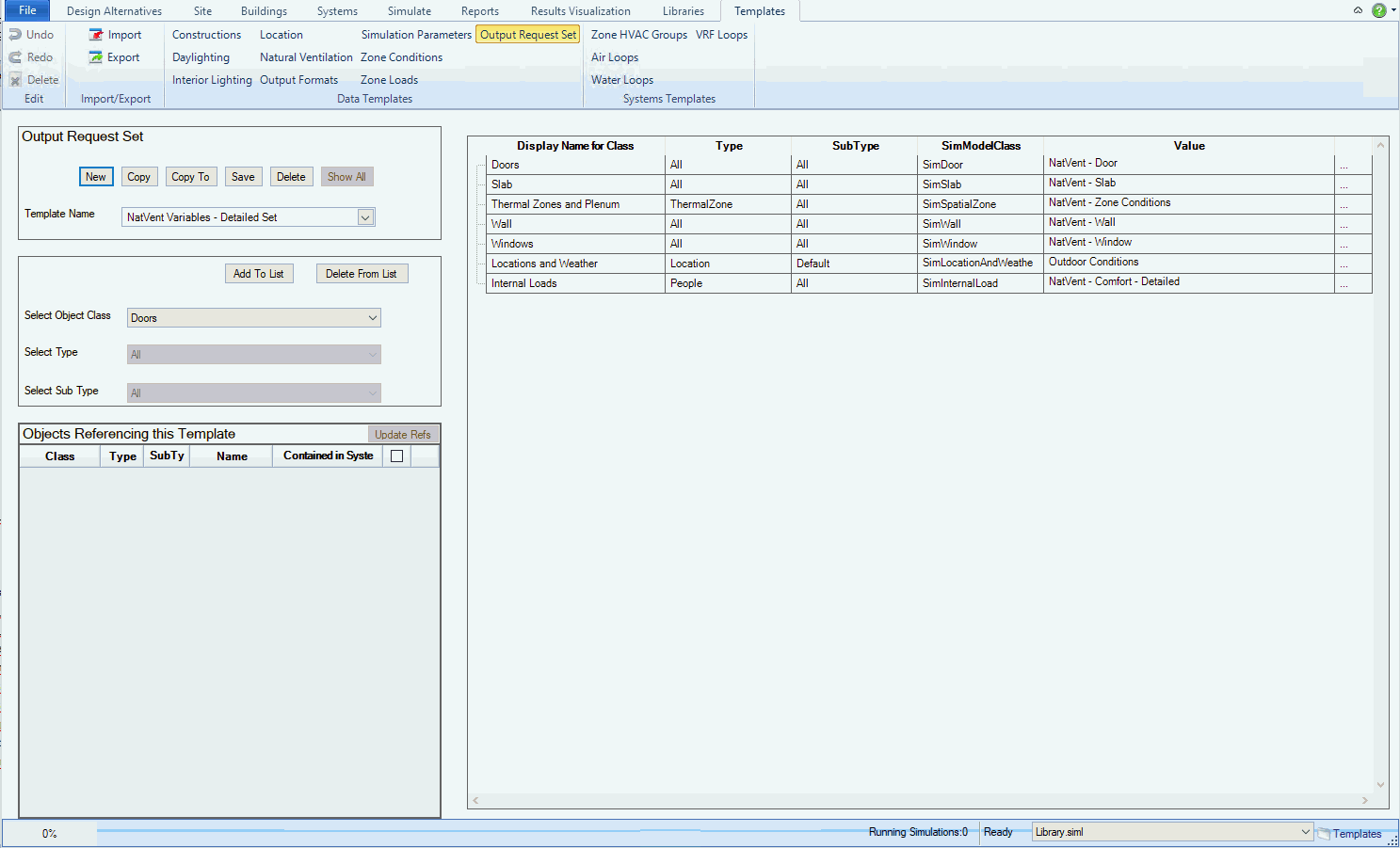
The image above is an example of a completed Output Request Set. Each time an Object Class, Type and Sub Type are selected and "Add to List" is selected, then a new row is added to the table on the right. Within the table the Class, Type Then the user needs to select a Value from the options available in the drop down list (Creating an Output Request Set) to complete the process.
The library entries available to the user are determined by which Source Library has been selected. The options include:
A combination drop down list and text entry box. The user can enter a name for a template entry that they are creating or they can select from the dropdown list previous library entries that have been created, which starts the output variable filtering process. The user can enter a descriptive name in this field at any point in the process of creating an output request set, however it will only be created and saved when the user selects the ‘save’ button below.
Signals to Simergy that the user is creating a new output request set within the active library. When it is selected Simergy exposes the full set of the EnergyPlus variable to the user and provides them a clean slate to build the template entry. By selecting an object class (Object Class) from the drop down list, the Select Type drop down options are shaped. By selecting a type (Select Type) the Select Sub Type drop down options are shaped. By selecting a Sub Type (Select Sub Type) the output variables related to those three selections are shown in the Output Request Set Table. For the new template entry to be saved the user is required to type a name in the Template Name field and select Save.
Creates a copy of the template entry within the active library. The default name of “copy of” plus the “original name” will appear in Template Name by adding “copy of” to the front of the copied template entry name. For the Copy process to be completed the user is required to hit Save. If the user makes any changes to the library entry they will need to hit Save for those changes to be incorporated into the library.
Allows the user to copy the selected template to another library
Removes the selected template entry from the active library.
Allows users to Save new template entries and/or edits to existing library entries.
Note: when the user makes changes to an existing template entry and hits Save, the original template entry is replaced with the version that is saved. Therefore if the user opens another Simergy file and opens the template entry, it will be the most recently saved version.
During the process of creating or reviewing an ORS you will see the word "ALL" appear a number of times. You can select "All" to allow more Output Request library entries to be made available in the Value column drop down list. Let's look at the NatVent Variables - Simple Set to explain things a bit more.
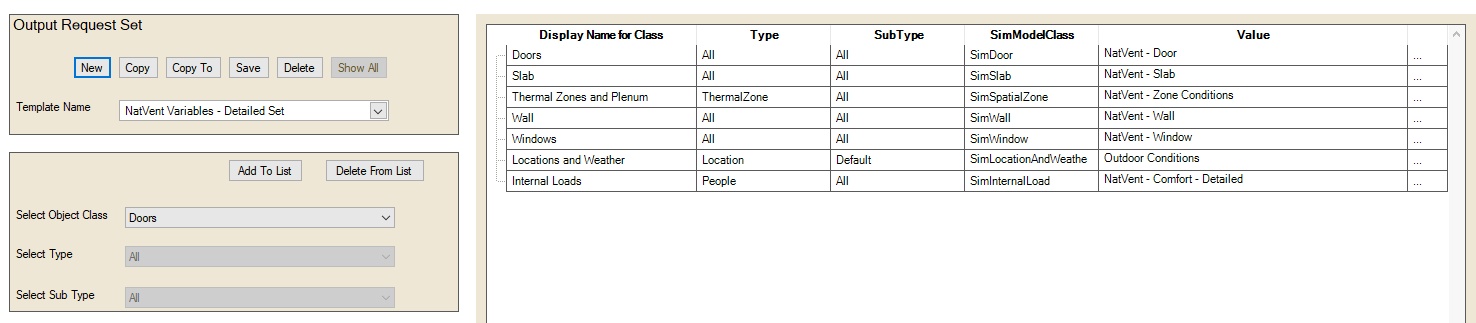
In the table on the right, the first row has the Type selection of ThermalZone and Sub Type selection of All. This means that the Output Requests available in the Value column drop down list will include each Sub Type related to the Type of Thermal Zone, rather than those Output Requests for a single Sub Type.
The third row in the table has the Class = SimInternal Load. In this case both the Type and Sub Type selections are "All", which means that the Output Request options in the drop down list in the value column will be for all the Type and Sub Types.
A set of Output Request Sets are included with the Simergy Version 1 installation within the "Library.siml" source library.
Output Request Set |
Description |
| Recommended ORS for Mixed Mode systems when you also want to dig into the results at the zone level. | |
| MixedMode_Variables - Simple Set | Recommended ORS for Mixed Mode systems when you want to look at total electricity, loop level results and other higher level information |
| NatVent_Variables - Detailed Set | Recommended ORS for Natural Ventilation systems that looks more closely at the surface (slab, wall, etc) level in addition to the basics |
| NatVent_Variables - Simple Set | Recommended ORS for Natural Ventilation systems to assess the high level basics |
| System Variables - Detailed Set w/ Zones | Recommended ORS for a range of different type of systems when you want to look at more detailed results and look at detailed results at the zone level. |
| Recommended ORS for a range of different type of systems when you want to look at more detailed results. | |
| System Variables - Simple Set | The most simplified set that can be utilized for a range of system types |
A view of each of the ORS is displayed below, so that you can see what Output Requests are included within each.
Tip: You can add to or edit any of the Output Requests to create new ones or just change the ones that are currently packaged with the source library.
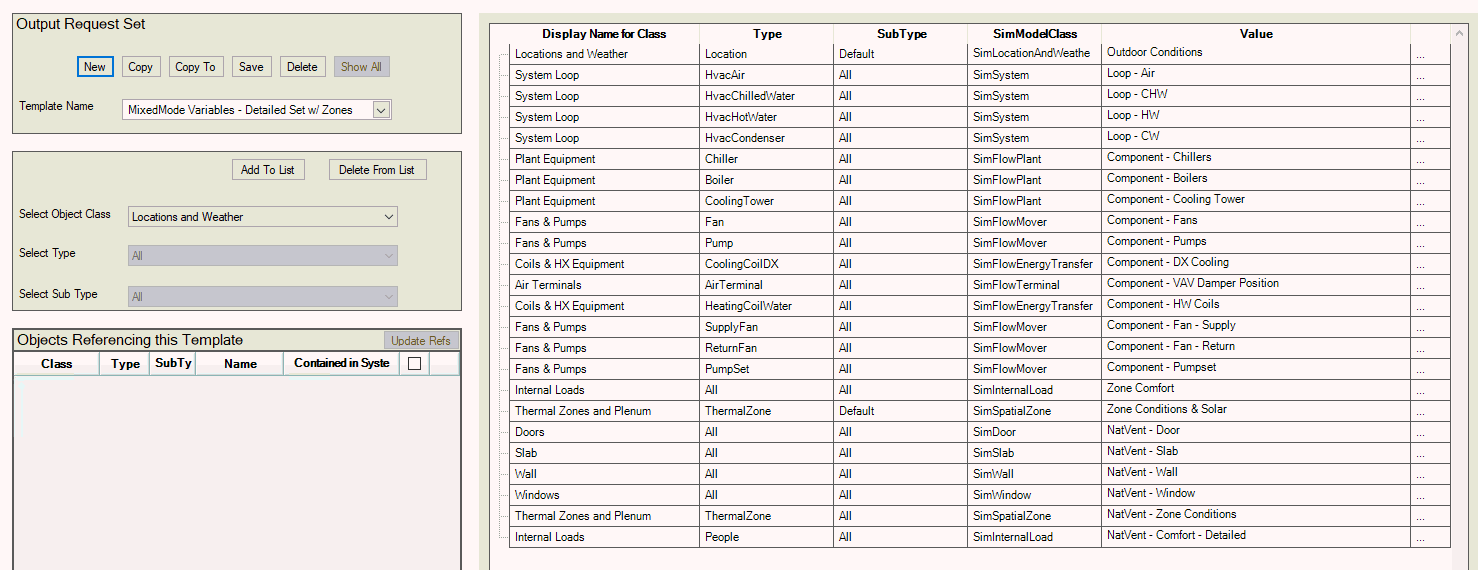
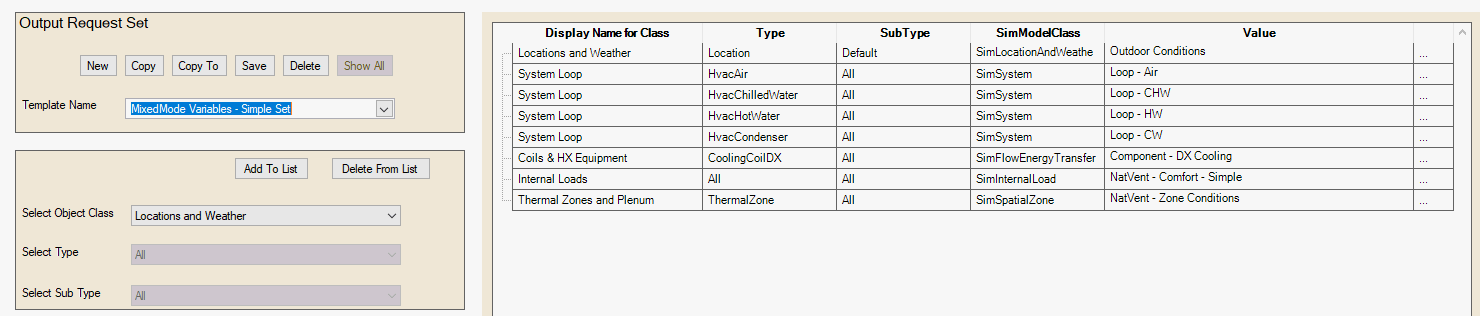
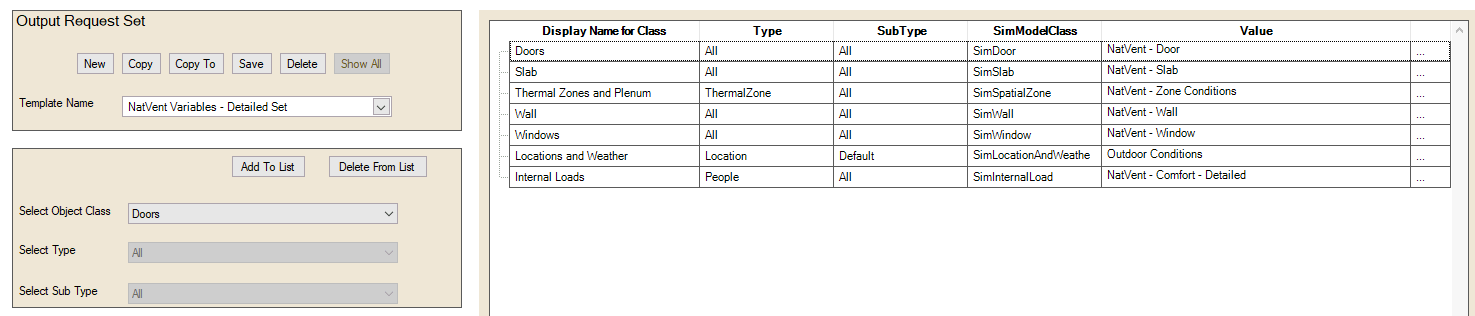
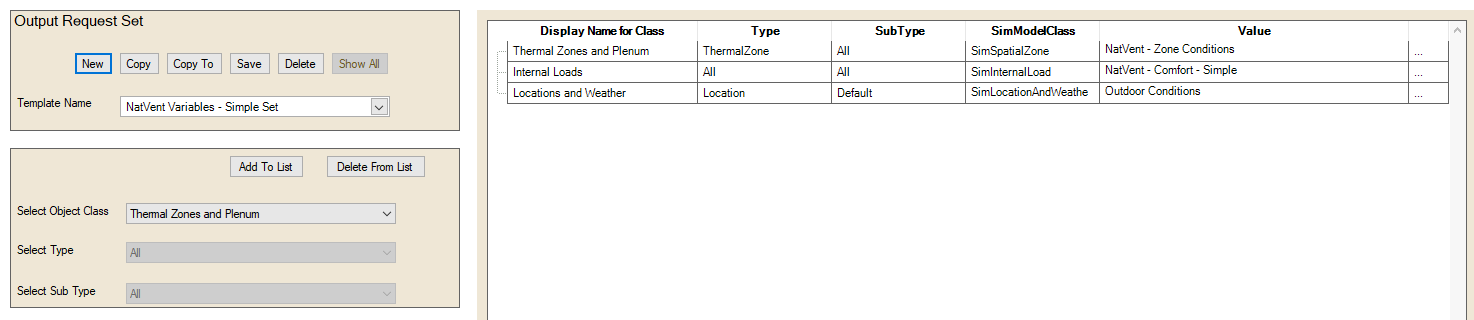
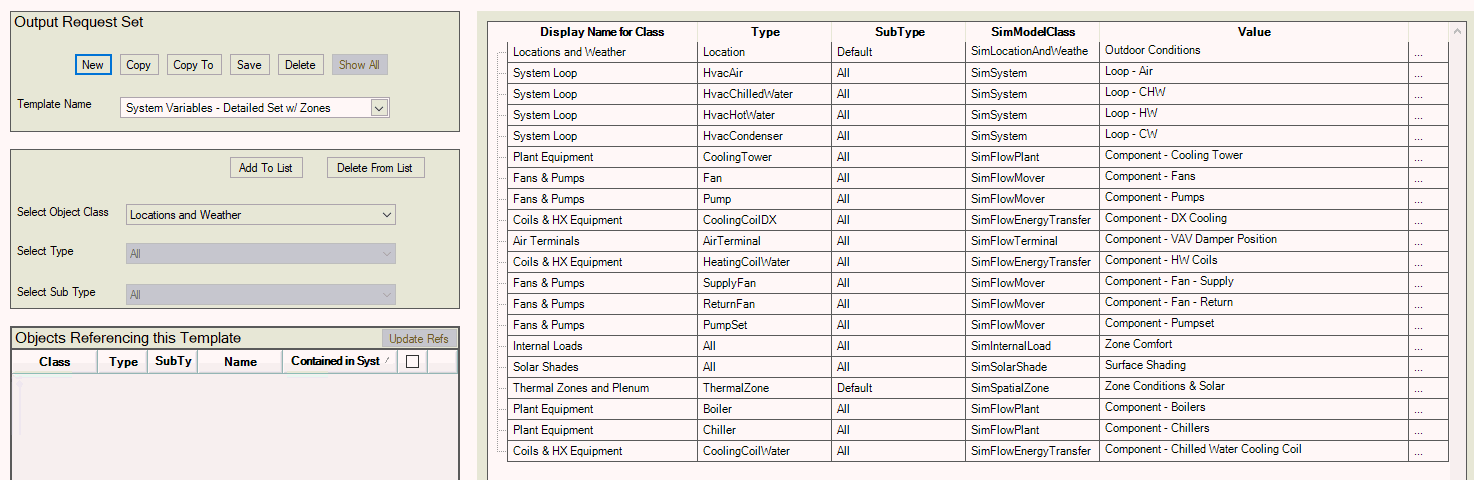
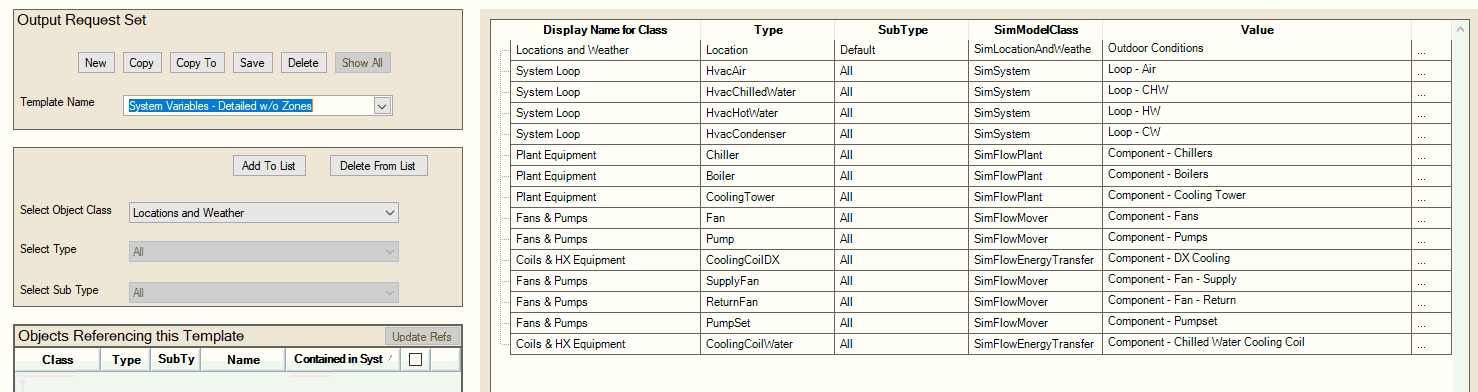
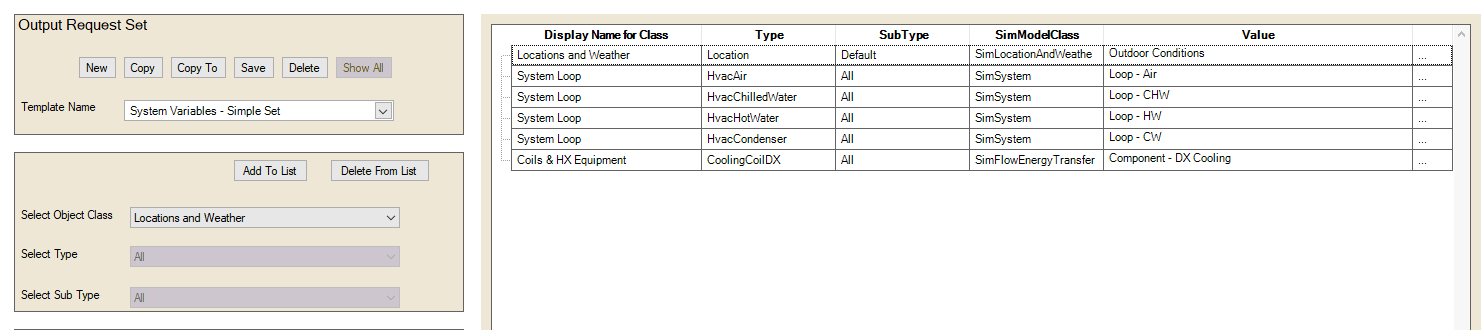
______________________________________________________________________________________
© Copyright 2013 Simergy, Sustainable IQ, Inc.