Workspaces: Simulate: Simulation: Setup/Run; Results Visualization
Just because you might have created an IDF file elsewhere or in the past and you would like to use the Results Visualization capabilities to visualize the results, we've made that feature available!
Steps:
Simulate Tab: Go to the Simulate Tab
Run Complete Simulation: You are going to need to run a complete simulation, so select a configuration that will have a short simulation time, such as Design Days. For ASHRAE-1_PTAC (image below), select Configuration 1.
Select "Run Simulation"
View Results: Once the simulation is complete you will see "Results" appear after the Date Column for Configuration 1
Copy IDF file: Locate the IDF file that you are wanting to view in Results Visualization and make a copy of it.
Go to Simulation Results folder: C:\Users\Public\Simergy\SimulationResults\ASHRAE-1_PTAC\Baseline Design\Configuration 1\SimRun3
Paste IDF file into Simulation Results Folder: Paste in a version of the IDF file that you are wanting to use
Delete "In.idf": delete the current version of the "in.idf" that is in the SimRun folder
Change Name: change the name of the IDF file that you pasted into the SimRun folder to "in.idf"
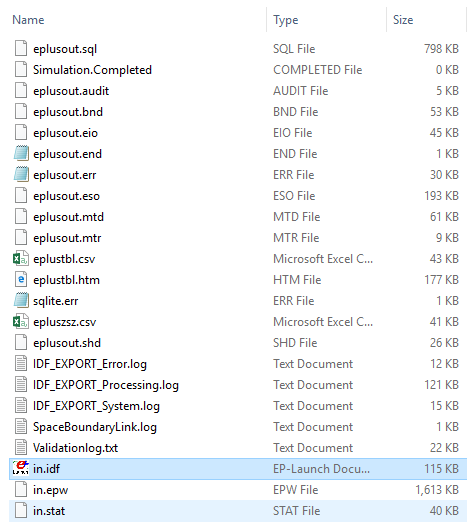
Back to Simulate Tab: highlight the row of the previously completed SimRun. A new button will now appear next to "Run Simulation" titled "Rerun simulation from customized IDF". Select this button. Simergy will then launch a "Rerun" of the simulation for that SimRun, which will override the previous one. What happens - Simergy goes to that SimRun Simulation Results folder, opens the IDF file, and then simulates it using EnergyPlus.
Use Results Visualization: Once the simulation is complete you can go to Results Visualization, select that SimRun results set (by default it will be the active one) and use the features in the same way as if you had run a simulation on a Simergy model.
Keep Track of SimRuns: Since this feature stealthfully allows you to incorporate external IDF files into a Simergy model to use the Results Visualization capabilities, it would be worthwhile to rename the SimRun to something that you will recognize if you come back to this file and want to use the ResViz features.
Output Variables: The output variables associated with the IDF file that you copied into the SimRun folder will be the ones that are available for use in Results Visualization. Unless you align those with the ones that are included in the Reports and the Results Screen Templates, then you will not be able to utilize those features directly. You will need to build your own Result Views and Result Screen Templates, if desired.
You can come back: If you save the Simergy File and keep the Simulation Results folder intact, you can come back to Results Visualization and access the Results Set again.
______________________________________________________________________________________
© Copyright 2013 Simergy, Sustainable IQ, Inc.