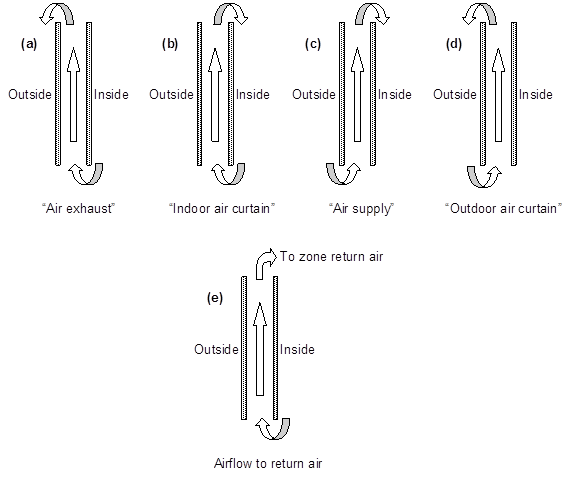
Location = Libraries/Materials and Assemblies/Windows
The Type and Sub Type options that can be selected from the drop down lists in that area of the workspace, which filter the Source Library to display the variables the user can select to include, along with a value, in a Library Entry.
Note: The links within the table are to the EnergyPlus Input Output Reference providing additional detailed explanation of the EnergyPlus objects.
| Type Options | Sub Type Options | EnergyPlus Objects (IO Reference links) |
Skylight |
Default |
|
Window |
Default |
|
This surface class is used for subsurfaces, which can be of five different types: Windows, Doors, GlassDoors, TubularDaylightDomes, and TubularDaylightDiffusers. A subsurface (such as a window) of a base surface (such as a wall) inherits several of the properties (such as Outside Boundary Condition, Sun Exposure, etc.) of the base surface. Windows, GlassDoors, TubularDaylightDomes, and TubularDaylightDiffusers are considered to have one or more glass layers and so transmit solar radiation. Doors are considered to be opaque.
This is the name of the subsurface’s construction (ref: Construction [for Window, GlassDoor and Door] and Construction:WindowDataFile [for Window and GlassDoor]).
For windows, if Construction Name is not found among the constructions on the input (.idf) file, the Window5 Data File (Window5DataFile.dat) will be searched for that Construction Name (see “Importing Windows from WINDOW 5”). If that file is not present or if the Construction Name does not match the name of an entry on the file, an error will result. If there is a match, a window construction and its corresponding glass and gas materials will be created from the information read from the file.
This field, if not blank, is the name of the window shading control (ref: WindowProperty:ShadingControl) for this subsurface. It is used for Surface Type = Window and GlassDoor. To assign a shade to a window or glass door, see WindowMaterial: Shade. To assign a screen, see WindowMaterial:Screen. To assign a blind, see WindowMaterial:Blind. To assign switchable glazing, such as electrochromic glazing, see WindowProperty:ShadingControl.
This field, if not blank, can be used to specify window frame, divider and reveal-surface data (ref: WindowProperty:FrameAndDivider). It is used only for exterior GlassDoors and rectangular exterior Windows, i.e., those with OutsideFaceEnvironment = Outdoors.
This field should be blank for triangular windows.
This object is used to specify the control mechanism for windows in which forced air flows in the gap between adjacent layers of glass. Such windows are called “airflow windows.” They are also known as “heat-extract windows” or “climate windows.”
A common application is to reduce the zone load by exhausting indoor air through the window. In the cooling season this picks up and expels some of the solar heat absorbed by the window glass (and by the between-glass shade or blind, if present). In the heating season this warms the window, reducing the heat loss from the window. A side benefit is increased thermal comfort. This is because the inside surface of the window will generally be cooler in summer and warmer in winter.
The source of the gap airflow. The choices are:
IndoorAir: Indoor air from the window’s zone is passed through the window.
OutdoorAir: Outdoor air is passed through the window.
This is where the gap air goes after passing through the window. The choices are:
IndoorAir: The gap air goes to the indoor air of the window’s zone.
OutdoorAir: The gap air goes to the outside air.
ReturnAir. The gap air goes to the return air for the window’s zone. This choice is allowed only if Airflow Source = InsideAir. If the return air flow is zero, the gap air goes to the indoor air of the window’s zone. If the sum of the gap airflow for all of the windows in a zone with Airflow Destination = ReturnAir exceeds the return airflow, then the difference between this sum and the return airflow goes to the indoor air.
The allowed combinations of Airflow Source and Airflow Destination as shown in the diagram below are:
IndoorAir à OutdoorAir
IndoorAir à IndoorAir
IndoorAir à ReturnAir
OutdoorAir à IndoorAir
OutdoorAir à OutdoorAir
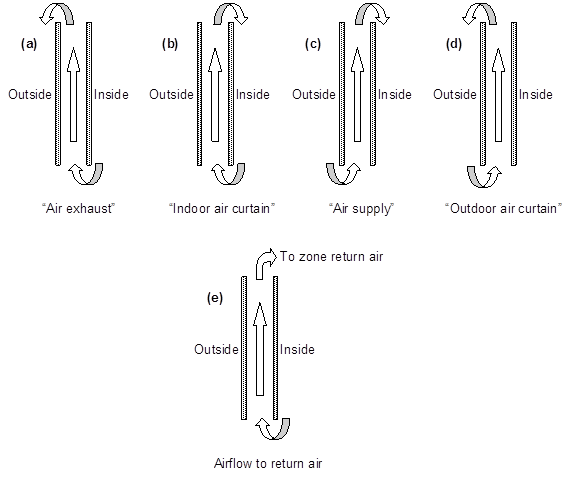
Source: EnergyPlus Input Output Reference
The maximum value of the airflow, in m3/s per m of glazing width. The value is typically 0.006 to 0.009 m3/s-m (4 to 6 cfm/ft).
The airflow can be modulated by specifying Airflow Has Multiplier Schedule = Yes and giving the name of the Airflow Multiplier Schedule (see below).
The fan energy used to move the air through the gap is generally very small and so is ignored.
Specifies how the airflow is controlled. The choices are:
AlwaysOnAtMaximumFlow. The airflow is always equal to Maximum Airflow.
AlwaysOff. The airflow is always zero.
ScheduledOnly. The airflow in a particular timestep equals Maximum Airflow times the value of the Airflow Multiplier Schedule for that timestep.
Specifies if the airflow is scheduled. The choices are:
Yes. The airflow is scheduled.
No. The airflow is not scheduled.
If Yes, Airflow Multiplier Schedule Name is required.
This object allows you to assign a movable exterior glass layer (“storm window” or “storm glass”) that is usually applied to a window in the winter to reduce heat loss and removed in the summer. A WindowProperty:StormWindow object is required for each window that has an associated storm window. It is assumed that:
When the storm glass is in place it is the outermost layer of the window, it covers only the glazed part of the window and not the frame, and it forms a tight seal. See Figure 30.
When the storm glass is not in place it is completely removed and has no effect on window heat transfer.
The gap between the storm glass and rest of the glazing is filled with air.
With the addition of a storm window, single glazing effectively becomes double glazing, double glazing becomes triple glazing, etc.
This is the name of a window glass material. Storm windows are assumed to consist of a single layer of glass. A storm window frame, if present, is ignored.
The separation between the storm glass and the rest of the window. It is measured from the inside of the storm glass layer to the outside of the adjacent glass layer.
The number of the month (January = 1, February = 2, etc.) during which the storm window is put in place.
The day of the month that the storm window is put in place. It is assumed that the storm window is put in place at the beginning of this day, i.e., during the first simulation timestep of the day, and remains in place until that month and day given by the following two fields.
The number of the month (January = 1, February = 2, etc.) during which the storm window is removed.
The day of the month that the storm window is removed. It is assumed that the storm window is removed at the beginning of this day, i.e., during the first simulation timestep of the day, and stays off until the month and day given by Month that Storm Glass Layer Is Put On, Day of Month that Storm Glass Layer Is Put On.
In the northern hemisphere, the month the storm window is put on is generally greater than the month it is taken off (for example put on in month 10, when it starts to get cold, and taken off in month 5, when it starts to warm up). In the southern hemisphere this is reversed: month on is less than month off.
The DElight daylighting analysis method can be applied to daylighting zones that contain only simple fenestration systems such as windows and skylights that are standard EnergyPlus sub-surfaces. In this situation, no Daylighting:DElight: Complex Fenestration object would be input.
In addition to analyzing simple fenestration systems, DElight includes the capability of analyzing complex fenestration systems such as geometrically complicated static shading systems (e.g., roof monitors) and/or optically complicated glazings (e.g., prismatic or holographic glass). This capability is based on characterizing these complex fenestration systems (CFS) using bidirectional transmittance distribution functions (BTDF). In general, BTDF data for a specific CFS must be either measured or simulated (e.g., using ray-tracing techniques) prior to employing DElight to analyze it within EnergyPlus. The current implementation of DElight CFS calculations within EnergyPlus supports two approaches to the input of BTDF, an analytical approach and a file-based approach. The details of inputting these two approaches are described below under the User Complex Fenestration Type field.
Two analytical CFS BTDF types are currently supported, window and light shelf. The file-based approach requires that a user has access to a data file containing raw BTDF data that DElight reads as additional input during its analysis calculations. BTDF data files are described separately since it is anticipated that individual EnergyPlus users will not create these data files themselves.
The methods related to characterizing and analyzing CFS using BTDF are still evolving. DElight is an early implementation of CFS analysis methods. These methods, and the input associated with them here, will likely change in the future.
Type name of the DElight daylighting Complex Fenestration system to be analyzed. This type name must take one of the following two forms.
BTDF^GEN^Analytical Type^Normal Visible Transmittance^Dispersion Angle
BTDF^FILE^Filename
The first form above is for supported analytical CFS types which currently include WINDOW and LIGHTSHELF. While these analytical types are relatively simple, they represent flexible ways to explore diffusing CFS systems and the impact of light shelves in redirecting light through an aperture. Each of these types also requires the visible transmittance of the CFS at normal incidence angle, and a dispersion angle (in degrees) that represents the “spread” of transmitted light. A small dispersion angle of 10 corresponds to clear glazing while a large angle of 90 corresponds to perfectly diffusing glazing. The “^” symbol must be used as a delimiter between sub-fields within this Complex Fenestration type name string as shown in the IDF example for WINDOW below, and in the DElight sample input data files.
The second form above is for CFS types for which there is pre-measured or pre-simulated BTDF data. In this case the Filename sub-field must be a valid data file name that is associated with an existing BTDF dataset that DElight can use in its calculations.
The in-plane counter-clockwise rotation angle between the Complex Fenestration optical reference direction and the base edge of the Doppelganger Surface geometry. The Complex Fenestration optical reference direction is the direction of the zero azimuth angle for the BDTF dataset. This Rotation angle will typically be zero when the Doppelganger surface is rectangular and its width edge is aligned with the Complex Fenestration optical reference direction.
This surface class is used for subsurfaces, which can be of five different types: Windows, Doors, GlassDoors, TubularDaylightDomes, and TubularDaylightDiffusers. A subsurface (such as a window) of a base surface (such as a wall) inherits several of the properties (such as Outside Boundary Condition, Sun Exposure, etc.) of the base surface. Windows, GlassDoors, TubularDaylightDomes, and TubularDaylightDiffusers are considered to have one or more glass layers and so transmit solar radiation. Doors are considered to be opaque.
This is the name of the subsurface’s construction (ref: Construction [for Window, GlassDoor and Door] and Construction:WindowDataFile [for Window and GlassDoor]).
For windows, if Construction Name is not found among the constructions on the input (.idf) file, the Window5 Data File (Window5DataFile.dat) will be searched for that Construction Name (see “Importing Windows from WINDOW 5”). If that file is not present or if the Construction Name does not match the name of an entry on the file, an error will result. If there is a match, a window construction and its corresponding glass and gas materials will be created from the information read from the file.
This field, if not blank, is the name of the window shading control (ref: WindowProperty:ShadingControl) for this subsurface. It is used for Surface Type = Window and GlassDoor. To assign a shade to a window or glass door, see WindowMaterial: Shade. To assign a screen, see WindowMaterial:Screen. To assign a blind, see WindowMaterial:Blind. To assign switchable glazing, such as electrochromic glazing, see WindowProperty:ShadingControl.
This field, if not blank, can be used to specify window frame, divider and reveal-surface data (ref: WindowProperty:FrameAndDivider). It is used only for exterior GlassDoors and rectangular exterior Windows, i.e., those with OutsideFaceEnvironment = Outdoors.
This field should be blank for triangular windows.
The Window object is used to place windows on surfaces that can have windows, including exterior walls, interior walls, interzone walls, roofs, floors that are exposed to outdoor conditions, interzone ceiling/floors. These, of course, can be entered using the simple rectangular objects or the more detailed vertex entry objects.
This field, if not blank, is the name of the window shading control (ref: WindowProperty:ShadingControl) for this subsurface. It is used for Surface Type = Window and GlassDoor. To assign a shade to a window or glass door, see WindowMaterial: Shade. To assign a screen, see WindowMaterial:Screen. To assign a blind, see WindowMaterial:Blind. To assign switchable glazing, such as electrochromic glazing, see WindowProperty:ShadingControl
Simergy source for drop down list = Libraries/Controllers/ShadingControl/<collection from Sub Types>
This field, if not blank, can be used to specify window frame, divider and reveal-surface data (ref: WindowProperty:FrameAndDivider). It is used only for exterior GlassDoors and rectangular exterior Windows, i.e., those with OutsideFaceEnvironment = Outdoors.
This field should be blank for triangular windows.
Simergy source for drop down list = Libraries/Windows/TypicalWindow/FrameAndDivider
The Window:Interzone object is used to place windows on surfaces that can have windows, including interzone walls, interzone ceiling/floors. These, of course, can be entered using the simple rectangular objects or the more detailed vertex entry objects.
This is the name of the subsurface’s construction (ref: Construction and Construction:WindowDataFile).
For windows, if Construction Name is not found among the constructions on the input (.idf) file, the Window5 Data File (default Window5DataFile.dat) will be searched for that Construction Name (see “Importing Windows from WINDOW 5”). If that file is not present or if the Construction Name does not match the name of an entry on the file, an error will result. If there is a match, a window construction and its corresponding glass and gas materials will be created from the information read from the file.
Note:The source for the drop down list is - Libraries/Material/<collection of entries from Types>/<collection of entries across possible sub types>
The Outside Boundary Condition Object field is the name of a window in an adjacent zone or the name of the adjacent zone. If the adjacent zone option is used, the adjacent ceiling is automatically generated in the adjacent zone. If the surface name is used, it must be in the adjacent zone.
______________________________________________________________________________________
© Copyright 2013 Simergy, Sustainable IQ, Inc.