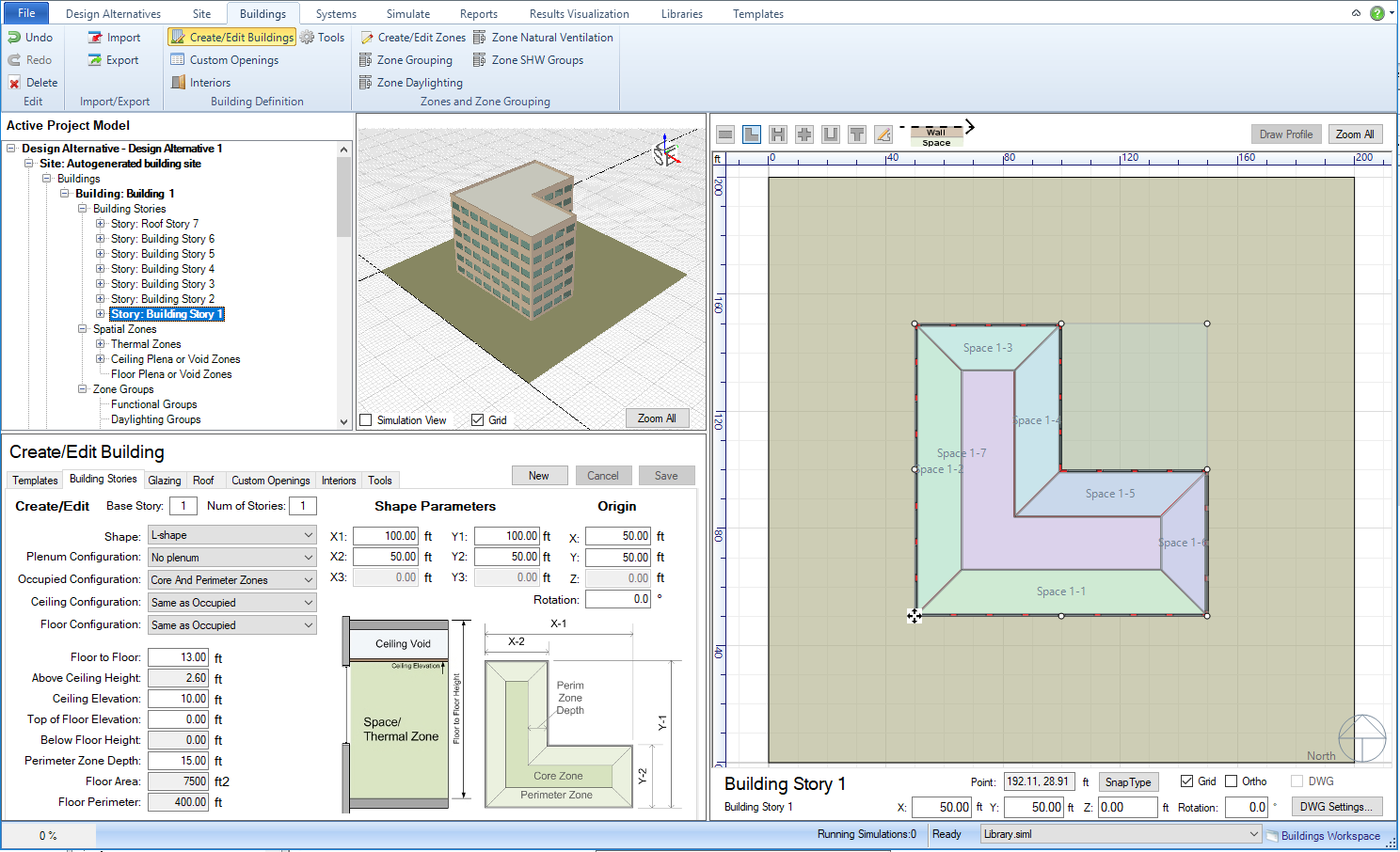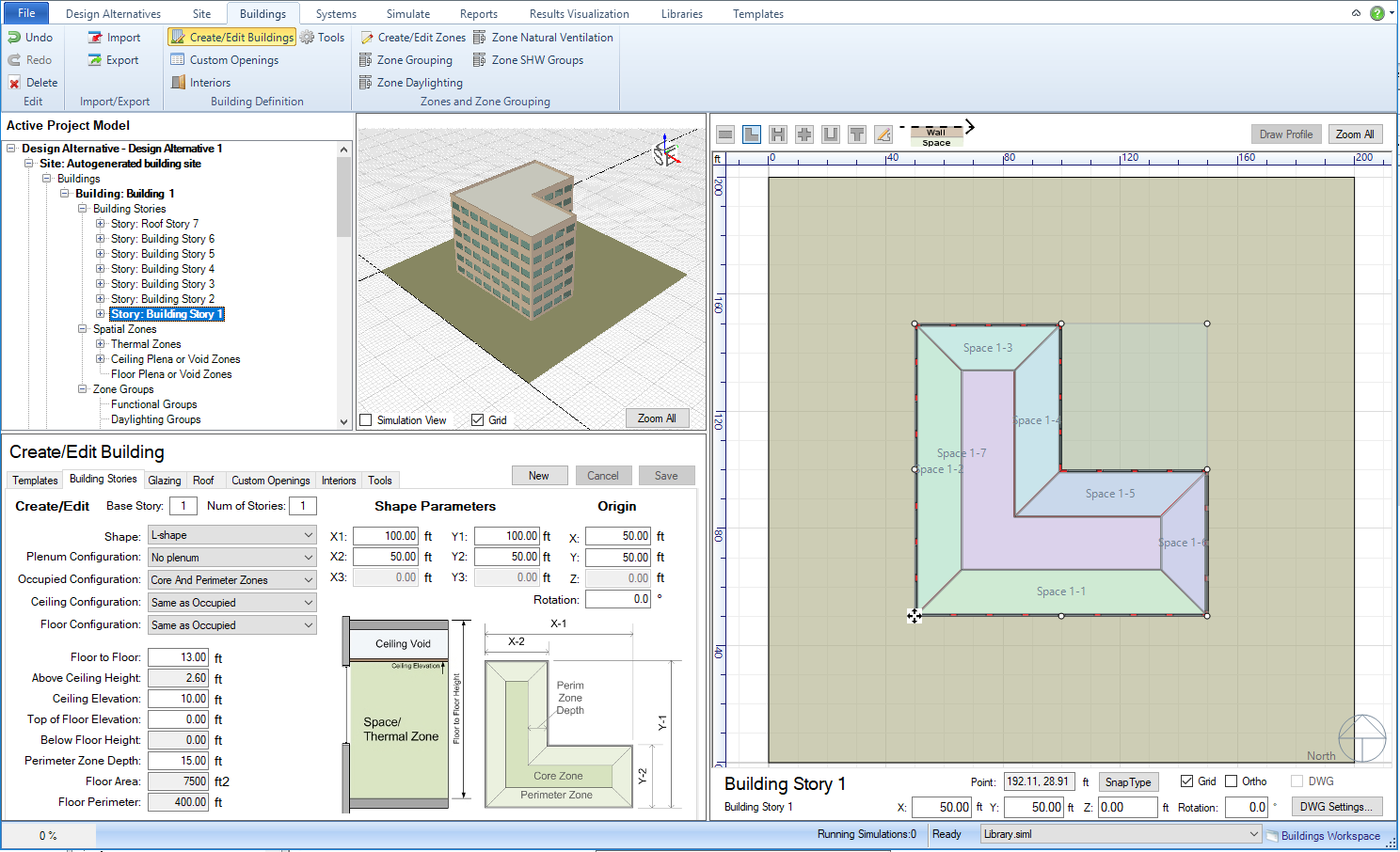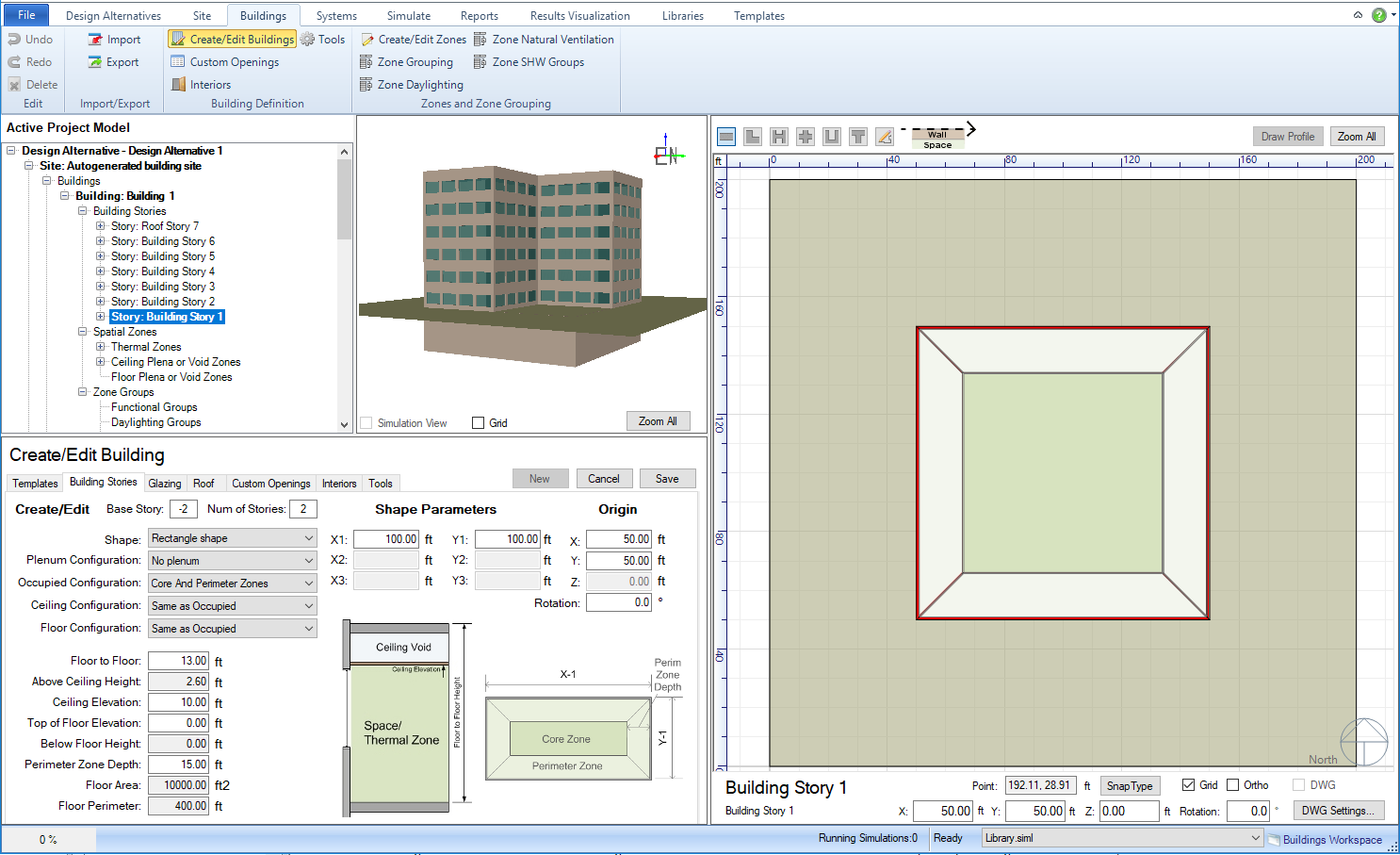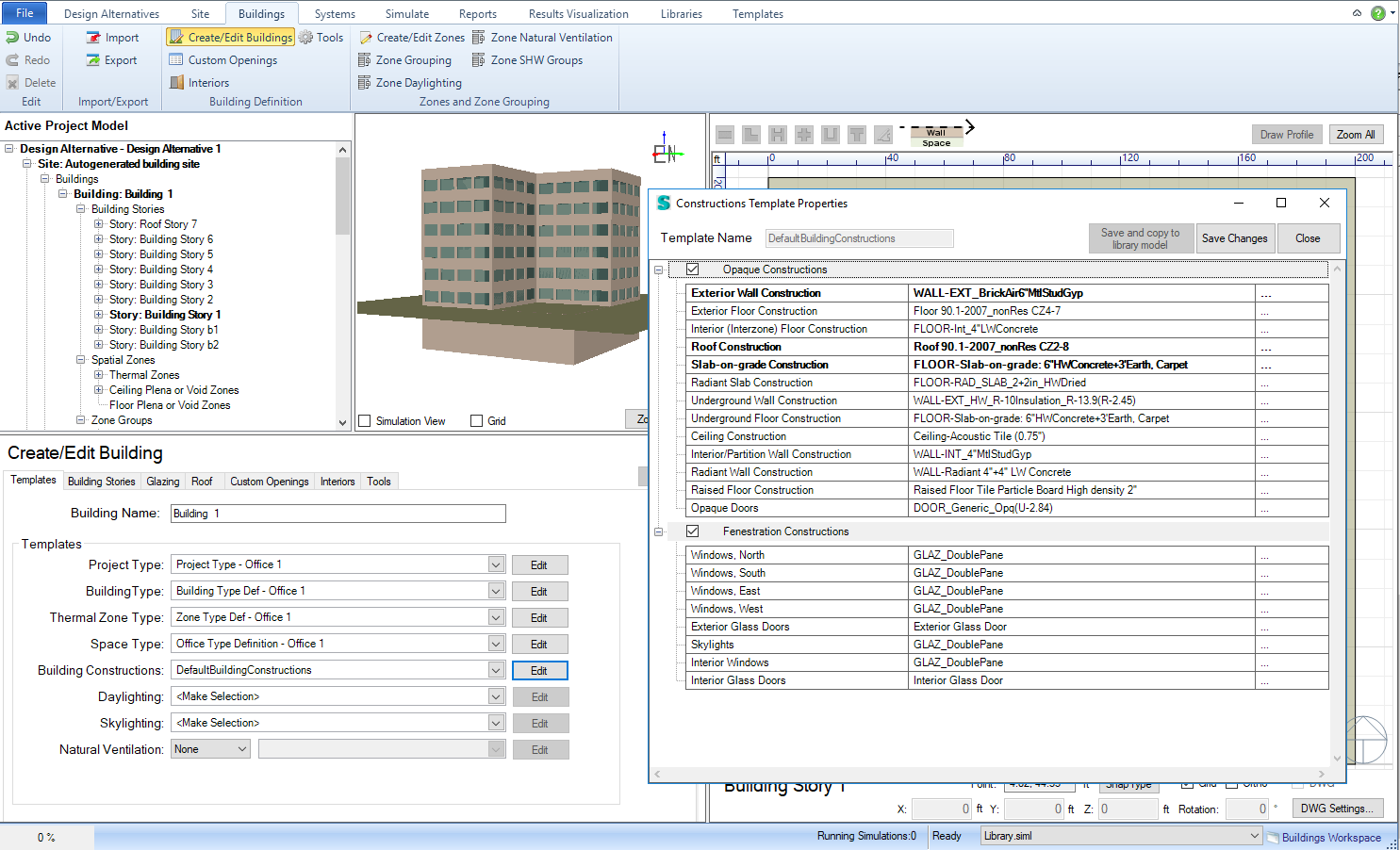Example - Creating an Underground Floor
Workspace: Buildings-Building/Floor/Zone
Definition-Create/Edit Bldg Stories
Workspace
Areas: Active
Project Model Tree - 3d
view - 2d view - Create/Edit
Geometry
Underground floors can be created in Simergy, however the user will
want to be aware and check a few things as they are going through the
process.
Creating Underground Floors
The correct way to add basement floor(s) to a building involves:
- Go to Building Stories tab
- Select New
- Choose the desired shape, size, configuration, etc.
- In the "Base Story" field enter a negative number (change
from the default positive).
- Select Preview and make sure the visual representation shown in
the 3d view aligns with what was being targeted.
Before Hitting "Save" it is wise
to do/check a couple of things:
- Glazing tab- assuming that
the desired design is not to include underground windows, go to the
glazing tab and set the "Win/Wall Ratio" for each orientation
to 0 %.
- Building tab - make sure
the Constructions Template that was selected contains values for "Underground
Wall Construction" and "Underground Floor Construction".
The Constructions template can be accessed from this tab and
edited by just selecting the "Edit" button.
Once those have been checked and updated,
hit save and the underground floors will be created.
Example - Creating a 6-story building with (2) additional floors underground
Step 1:
Create the 6-story building form
- Select "New"
- Select a shape - L-Shape is shown
- Select "Save"
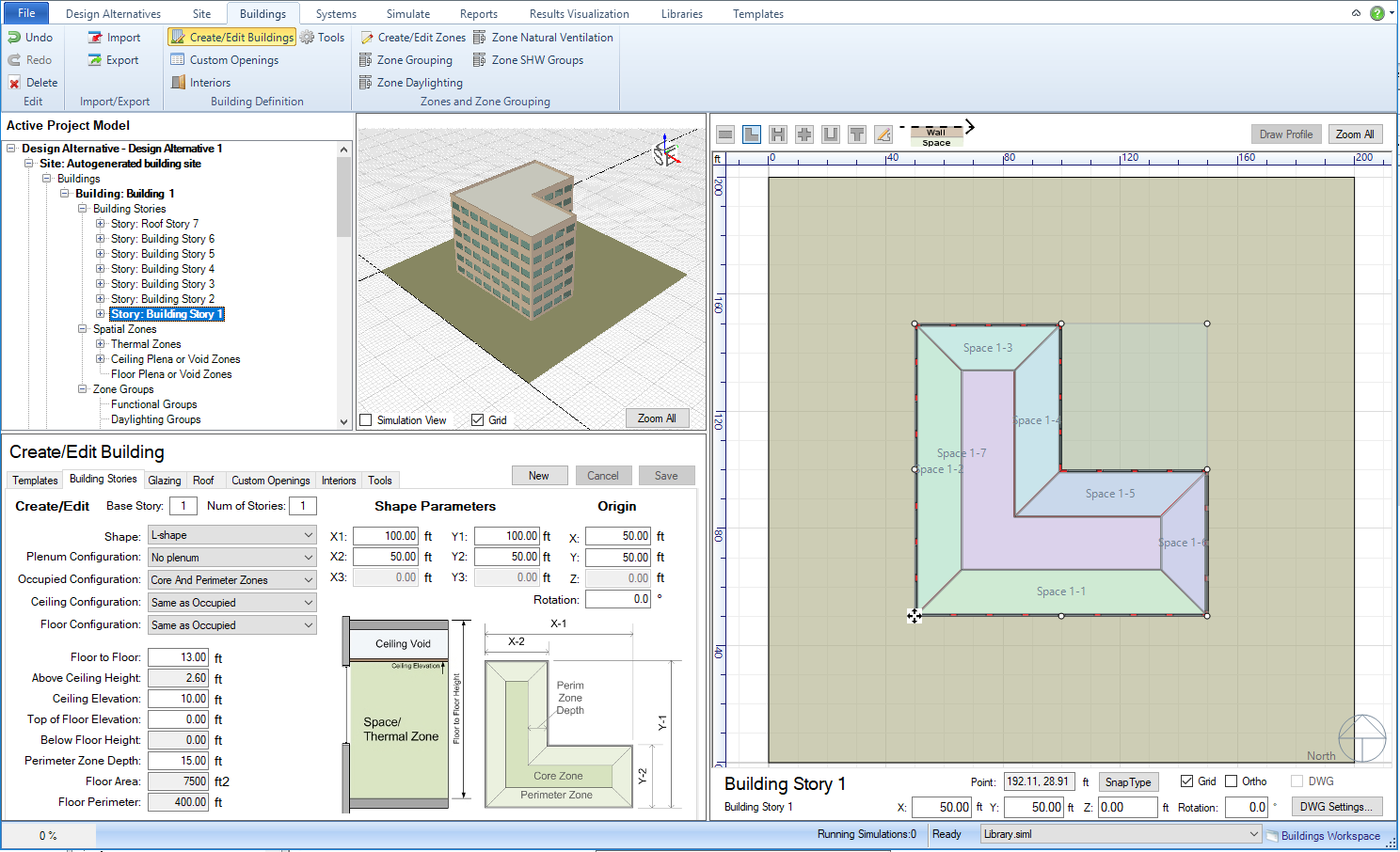
Step 2: Create the Underground Floors
Select "New"
Base Story = -2; Num of Floors
= 2
Select the desired basement shape
- Rectangular is shown
Visually
confirm that the preview geometry is correct and click Save
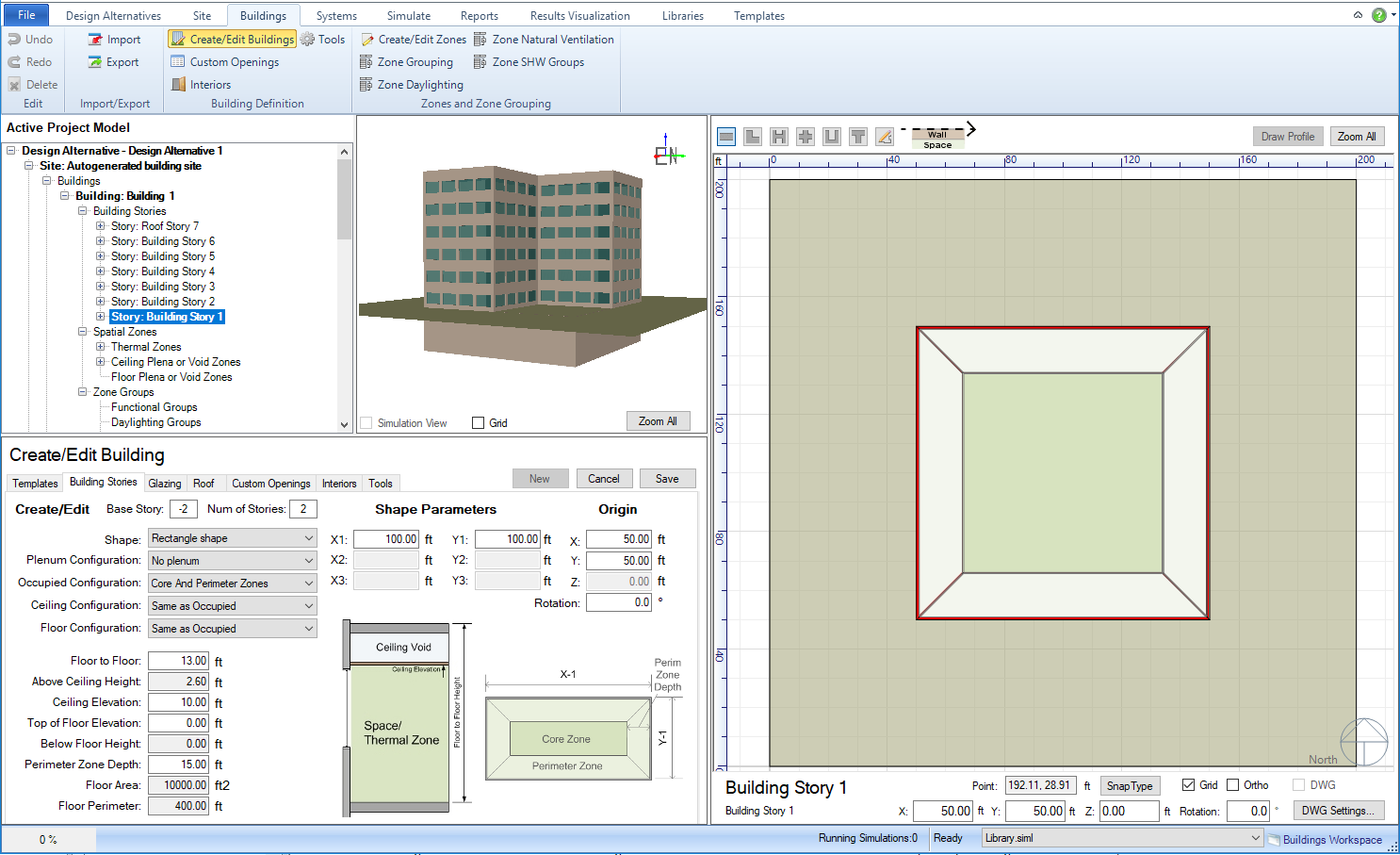
Step 3: Confirm Constructions
- Go to Building Tab
- Confirm desired Building Constructions Template
- Confirm "Underground Wall Construction" and "Underground
Floor Construction" values are included in the template by selecting
"Edit" to review and/or edit.
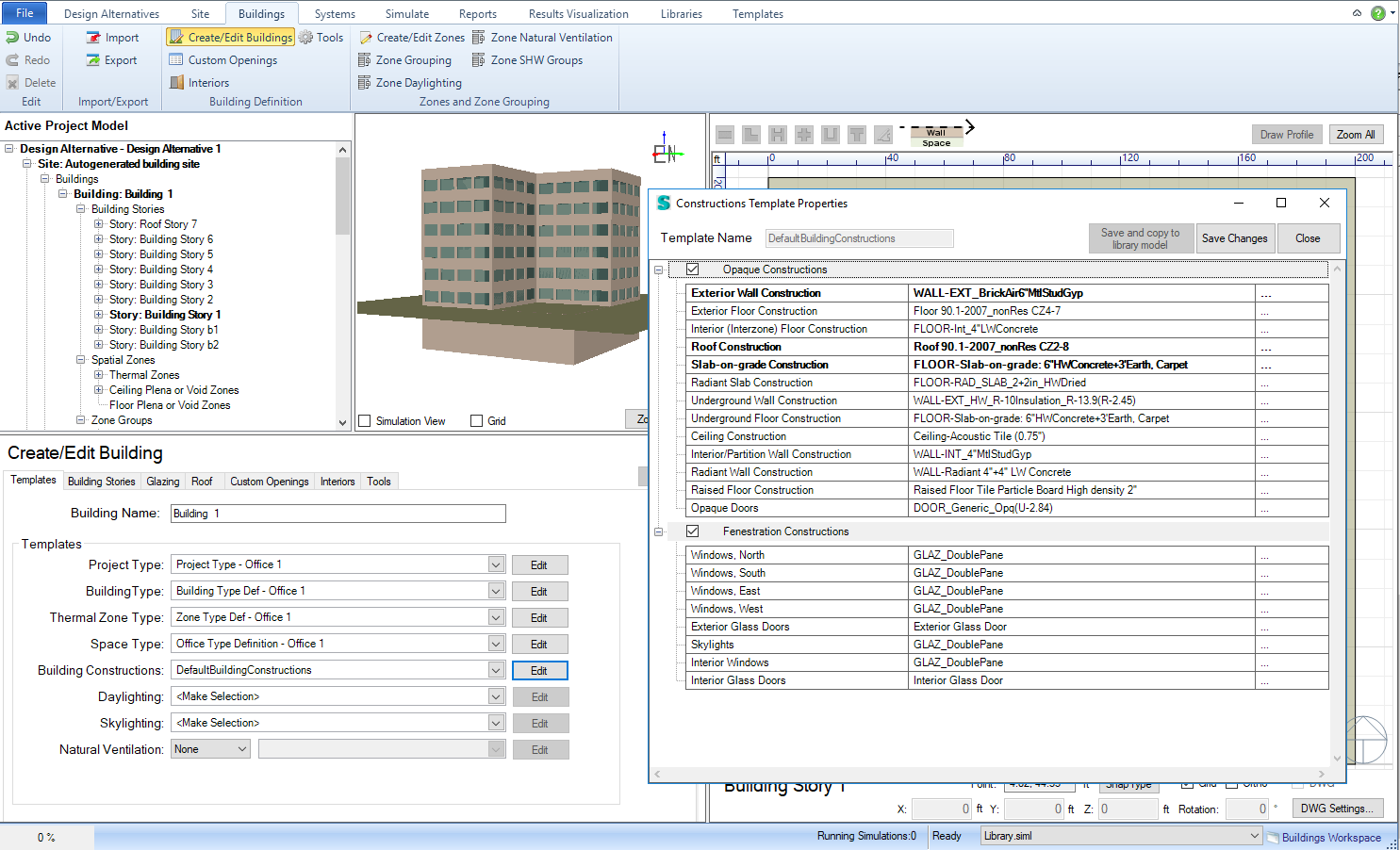
______________________________________________________________________________________
©
Copyright 2013 Simergy, Sustainable IQ, Inc.