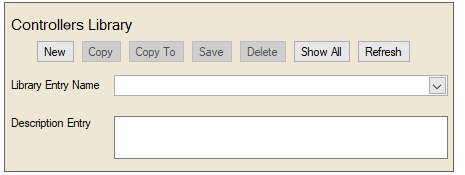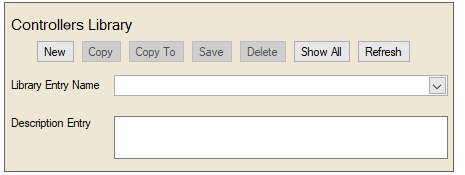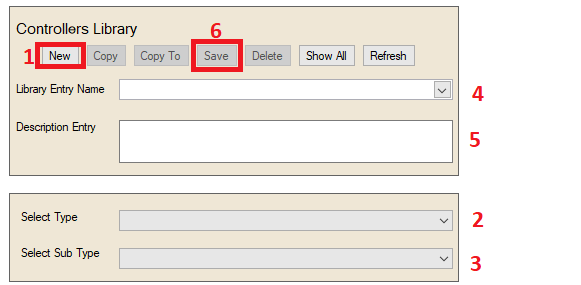Library Categories
Note: The Source Library in Simergy contains Library
Entries across a number of categories as well as templates, and it establishes
the underlying database that is available to the user within the Libraries
tab. The hierarchy is Source Library, Library Category, Library
Entry.
Library Entry Selection
The Libraries tab in Simergy allows the user to view, edit and/or create
Library Entities across a number of Library Categories.
Library Entry Name
The drop down list that displays the available Library Entry Selections
for the current Source Library.
Description Entry
The description that is associated with the Library Entry.
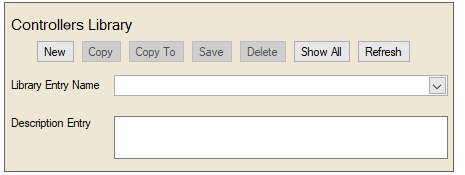
Type and Sub Type Selection
Select Type
The drop down list displays the Library Category Types that are available
for the current Source Library.
Select Sub Type
The drop down list displays the Library Category Sub Types that are
available for the current Source
Library based on the Type that has been selected.

Working with Library Entry Selection and Type and Sub Type Selection
When starting to work in different Libraries Categories Workspaces the
user is presented with two distinct ways to work with these workspace
areas:
- Select a previously developed Library
Entry from the Library Entry Name
drop down list, which includes all the previous Library entries that
have been set up within the Source Library. The selection will
populate the Type and Sub Type fields with the relevant options and
will populate the Property
Values Table with the selected values.
- Search the Source Library Database
by selecting a Type and Sub Type from the drop down lists. Note: This can be a bit counter intuitive because the
user is leaving the fields near the top of the workspace blank.
- Step 1 - Click
New to generate a new library entry
- Step 2- Selecting
a Type identifies
the Sub Types
available in the Source Library.
- Step 3 - Selecting
a Sub Type filters
the database for the parameters associated with the selected combination
and displays the parameters and input values associated with them
in the field on the right.
- - The Properties
for this combination of Type and Sub Type are displayed in
the Property
Values Table
- - The user
can enter values or make selections from the drop down lists
that are available in the Property
Values Table
- Step 4 - If the
user wants to save this library entry to incorporate into the
project they can type a new name in the Library
Entry Name field
- Step 5 - the user can
include a description to go with the library entry.
- Step 6 - Hit Save. This action saves
the new library entry in the currently selected library.
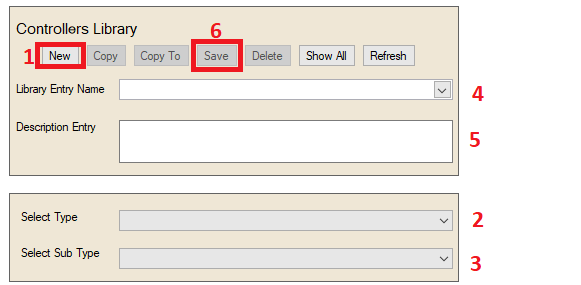
______________________________________________________________________________________
©
Copyright 2013 Simergy, Sustainable IQ, Inc.