Calendar
The calendar workspace enables the user to:
- View the day distribution across the months and days of the week for the full year that has selected by the user.
- Create Special Days Calendars that can be incorporated into Schedules defined on the Schedules workspace
- Review Special Days Calendars to assess how the Special Days are distributed throughout the year.
- Edit Special Days Calendars using the edit and create controls
Directly related to: Schedules
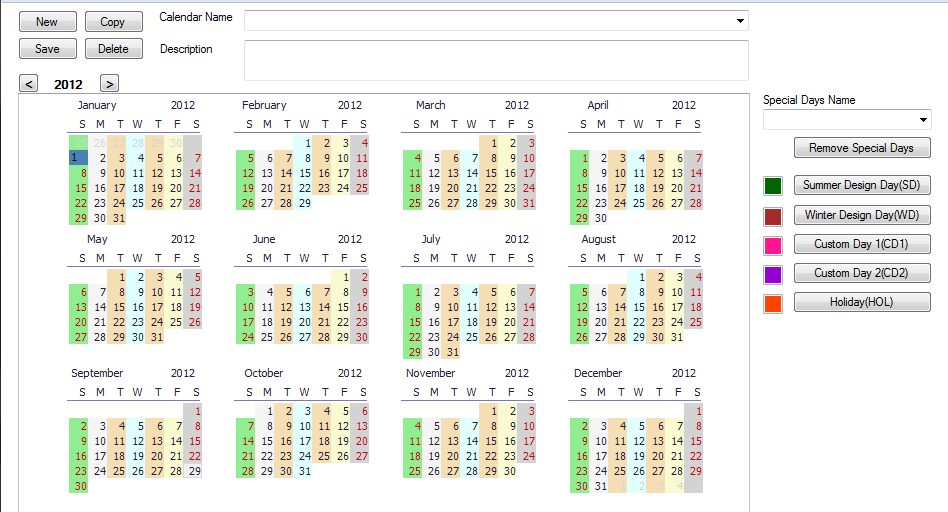
Calendar and Naming Controls Area
Calendar Name
The user can either enter a name that they are going to save with a new calendar or they can select a calendar entry that has been previously created that is a part of the current source library.
Description
The description that can be associated with each calendar name entry.
New
Creates a blank slate (previous work will be deleted if not saved) for the user to create a new Calendar Year Entry
Copy
Creates a copy of the current calendar year and gives it a default name starting with "Copy of", followed by the name of the calendar entry that was just copied.
Save
Saves the recent changes for the calendar entry to the active source library.
Delete
Deletes the entry from the current source library
Tip: If the user is in one of the Libraries or Template workspaces and they select delete, in a majority of cases it will delete the entry from the source library.
Calendar Year Area
Calendar Year
The calendar display for the year selected that shows everyday of the year and allows the user to select individual or multiple days and assign a special day type to them that can be saved with the calendar year entry. The day(s) selections are highlighted in a 'grey-blue' color when initially selected. After the user has assigned a special days type to the selection the day(s) will be highlighted in the color that is associated with that special days type.
Custom Days Controls Area
Special Days Name
When the user selects single or multiple days on the Calendar Year Area that they want to assign a special day category. They can type a name in this field prior to selecting the desired special days type to associate the name entered with that special day type.
Remove Special Days
The user can select single or multiple days on the Calendar Year Area that have had special day types assigned to them. Then by selecting Remove Special Days the Special Days type that was previously associated with the selection will be removed
Special Days Types
-
Summer Design Day
-
Winter Design Day
-
Custom Day1
-
Custom Day2
-
Holiday
Workflow: Creating a Special Days Calendar
- Select the desired year:
-
- The current year is the default, but if the user desires a different year they can use the arrow controls on either side of the displayed year to increase or decrease the year.
- Select a Special Day
-
- Select a day on the calendar
- Enter a name in the "Sp. Days Name" field
- Select one of the five Special Day Types (note: each special day can have its own name and comments even if they are the same special day type)
- The date is highlighted in the color corresponding to the Special Day Type that was selected.
- Selecting a Range of Special Days
-
- Select the first day of the range, hold down the 'ctrl' key and select the last day of the desired range.
- Enter a name in the "Sp. Days Name" field
- Select one of the five Special Day Types
- The range of dates are highlighted in the color corresponding to the Special Day Type that was selected.
- Naming and Saving a Special Days calendar
-
- After the user has set up one Special Day they can name and save a Special Days Calendar
- Enter a name in the "Calendar Name" field.
- Enter any desired comments in the "Comments" field
- Select "Save"
- The Special Days Calendar has been saved. It will be listed as an option within the "Calendar Name" drop down list, and will also be available for selection on the Schedules workspace.
Workflow: Editing a Special Days Calendar
- Removing a Special Day
-
- Select the Special Day and then select the "Remove Sp. Days" button to remove the Special Day from the calendar.
- Removing a Range of Special Days
-
- To remove a range, the user needs to select all the Special Days within that range and then select the "Remove Sp. Days" button. If the user selects a day with a range of Special Days, they will not be able to remove it.
Tip: The concept of a calendar does not exist in EnergyPlus, however it provides an effective way to more easily set up a calendar composed of a number of different day and period types that would be more tedious to do via individual date entry.
______________________________________________________________________________________
©
Copyright 2013 Simergy, Sustainable IQ, Inc.