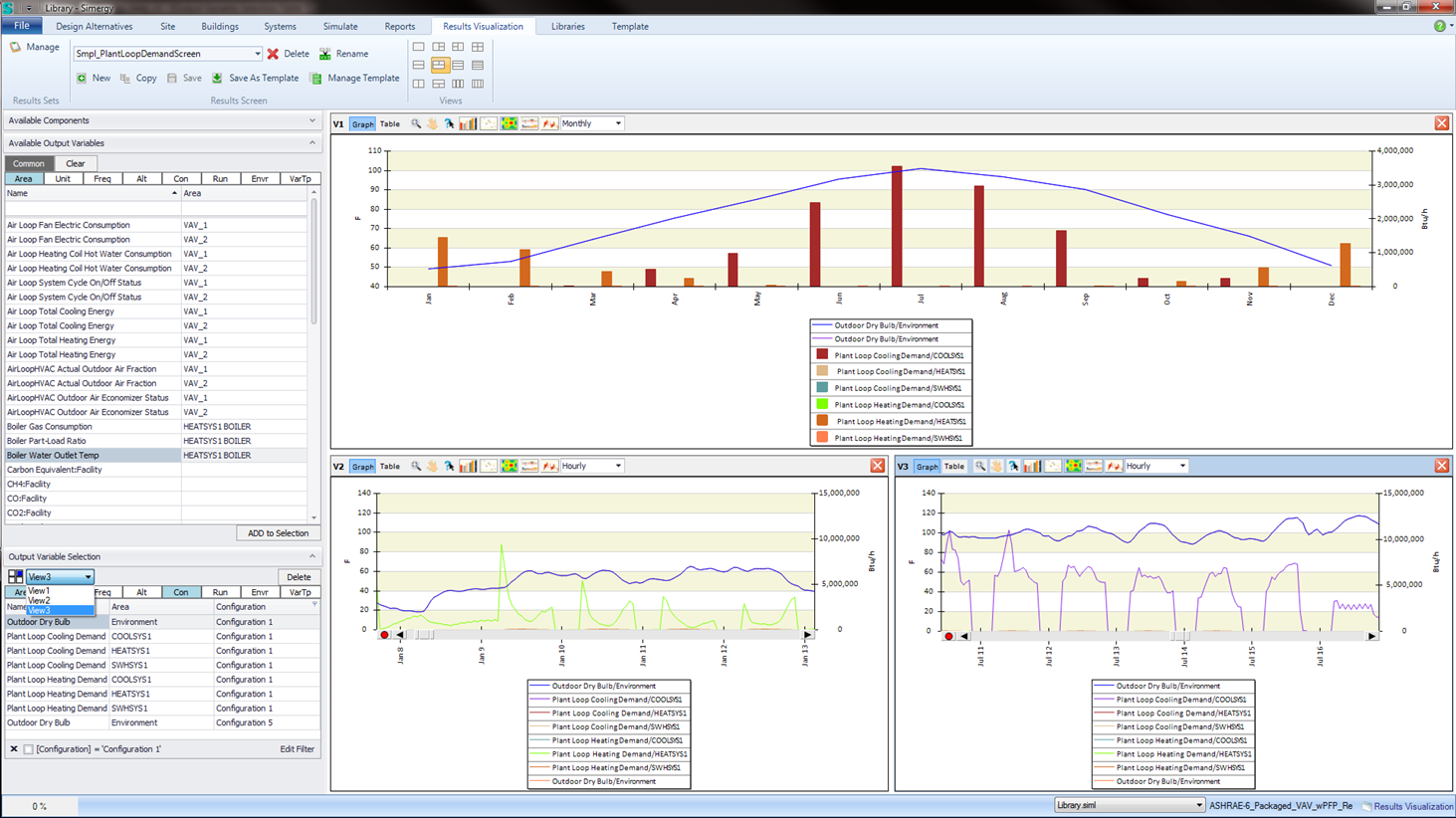
The following are features associated with the Output Variable Selection Table area of the Results Visualization Workspace.
Tip: Remember the flow to incorporate Output Variables in Results Views:
A drop down list located beneath the Output Variable Selection Header that allows the user to select different views to make active within the current view configuration. If the screen configuration selected has three views, then the drop down list will display three view options for possible selection, as shown in the example below. Once a new result view selection has been made a few things happen:
Tip: The user can also change the active view by selecting on the view itself. This action will update the view listing in the active view control drop down list as well. It will also update the icon to the left.
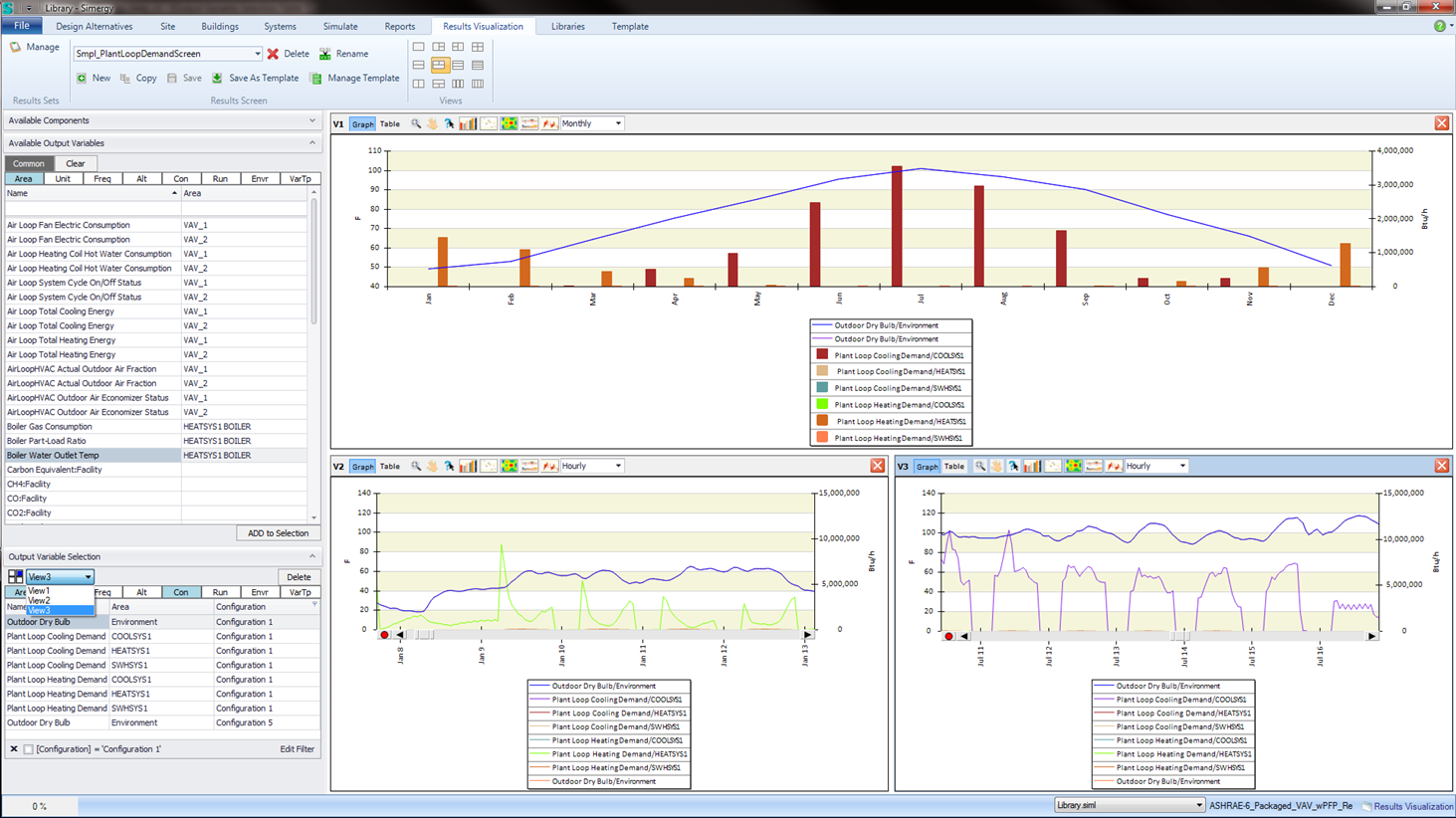
The eight column header buttons are always shown and they function as toggles to turn on or off the view of that column within the table. When the Header Button has a "bluish background" it means that column is active. Space is at a premium in the interface and this enables the user to work more effectively with the table to review a range of different information that could be important to determine which are output variables are the best to select.
The table identifies the eight column headers and shows the abbreviations that are used within the interface.
Note: The Name Column is always displayed and it does not have a Header Button.
| Abbreviation | Full Name |
| Area | Area |
| Unit | Units |
| Freq | Frequency |
| Alt | Design Alternative |
| Con | Simulation Configuration |
| Run | Simulation Run Name |
| Envr | Environment |
| VarTp | Variable Type |
Selecting Delete will remove the current output variable highlighted (grayish-blue background) within the Output Variable Selection table from the table as well as from the current Results View. Initially after selecting Delete, the user will be prompted with a message "Are You Sure You Want To Delete the Output Variable?" and is provided with a Yes or No option.
Example: shows what were previously two Results Views with the same Output Variable Selections. V1 (the one on the left) has just had the "Boiler Water Outlet Temp" for Configuration 5 deleted. Now there is only one output variable shown in the table and the graph has also changed and only the single Output Variable is displayed.
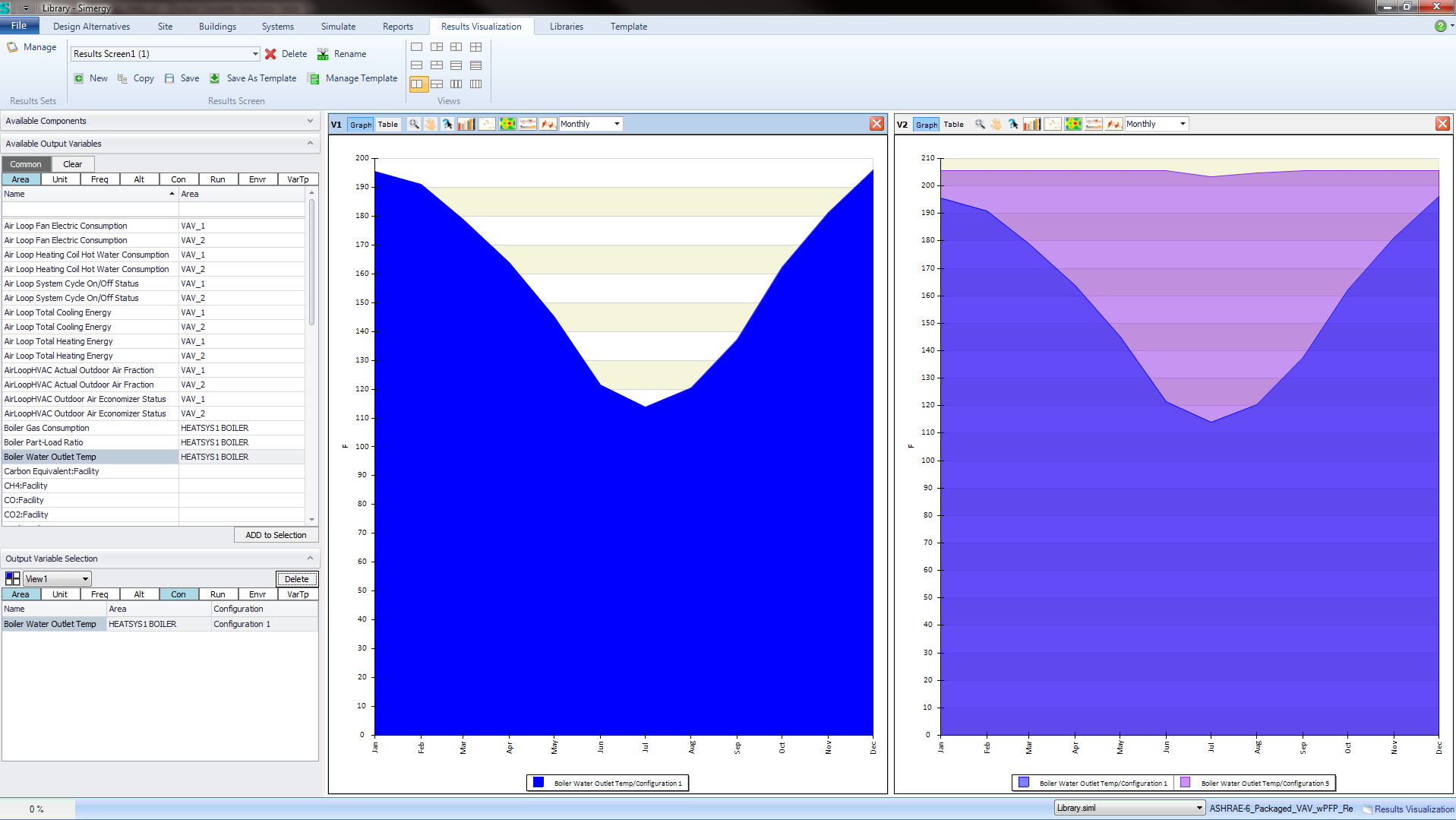
Each column in the Available Output Variables Table has a filter capability that allows the user to access a list of unique instances for that column. The three images below identify some of the filter capabilities. In the first image the user hovers over the configuration column with the mouse to expose the "filter icon". They then select the "filter icon" to display the filter options available (which differ in capabilities from the filter features associated with the Available Output Variable Table).
By selecting "Configuration 1" we see that in the 2nd image the Configuration 1 Output Variable remains and the Output Variable for Configuration 5 is hidden. Also note that a check box and listing for "Configuration 1" has appeared at the bottom of the table.
If we deselect the check box we see that the Configuration 5 Output Variable appears again, because the filter has been turned off. However the filter listing remains at the bottom. If we want to apply the filter again, we just need to reselect the check box. However, if we want to remove the filter we need to select the "x" to the left of the check box.
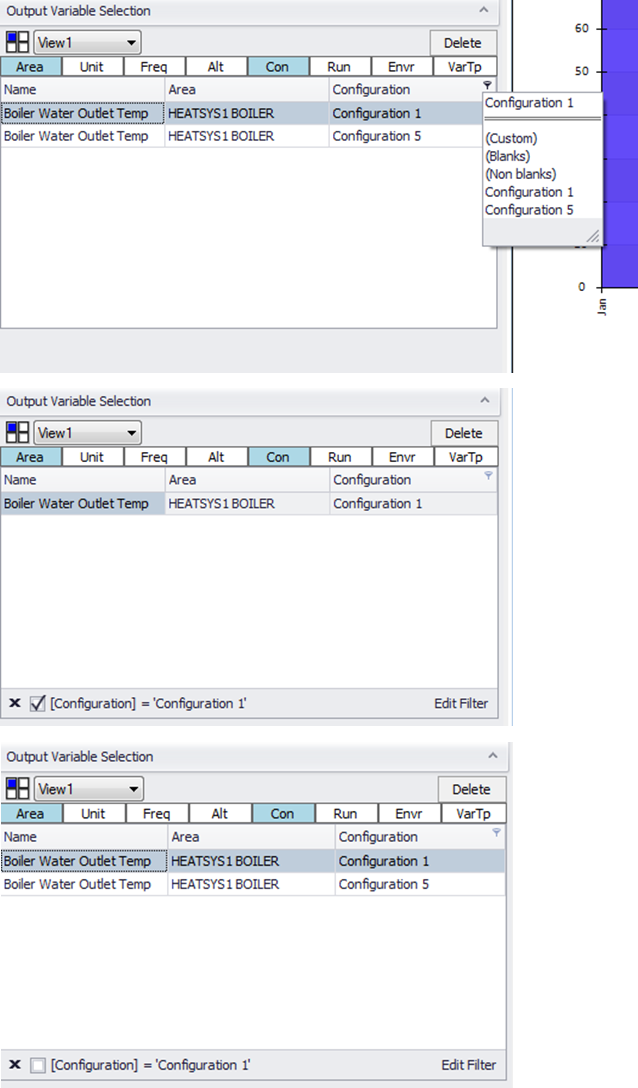
The table is the 'receiver' for the Output Variables that are Added to Selection from the Available Output Variable Table. The table displays the Output Variables associated with the active Results View. When a different Results View is selected, the Output Variables displayed update. The row of the selected Output Variables has a gray background, and will be the output variable deleted if the delete button is selected. Only one Output Variable can be selected at a time, which means only one Output Variable can be deleted at one time. When an output variable is deleted from the table it is also deleted from the Results View.
______________________________________________________________________________________
© Copyright 2013 Simergy, Sustainable IQ, Inc.